Calibrating your screen, Calibrating your screen -11 – Epson 2000 User Manual
Page 157
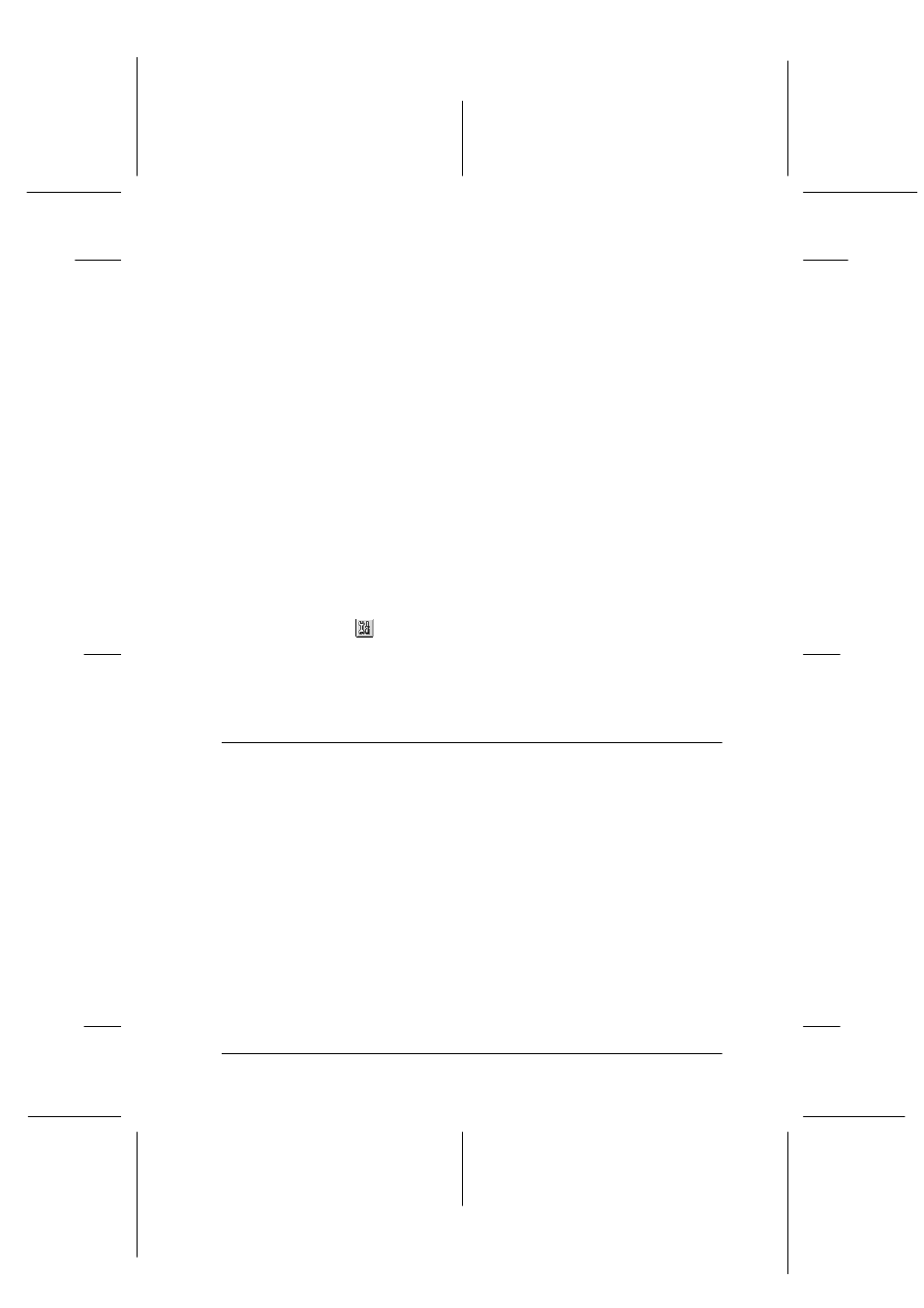
Maintenance
11-11
R4C428_V2
long.bk
Rev_C
A5 size
MAINT.FM
1/14/00
Pass 2
R
Proof Sign-off:
tantoname
_______
leadername
_______
editorname
_______
For Windows users
1. Make sure A4 or Letter size plain paper is loaded in the paper
feeder.
2. Access the printer software. If you need instructions, see
“Accessing the printer software” on page 4-2.
3. Click the Utility tab in the printer software, then click the Print
Head Alignment
button.
4. Follow the messages on your screen to align the print head.
For Macintosh users
1. Make sure A4 or Letter size plain paper is loaded in the paper
feeder.
2. Access the Print or Page Setup dialog box.
3. Click the
Utility icon button in the Print or Page Setup
dialog box, then click the Print Head Alignment button.
4. Follow the messages on your screen to align the print head.
Calibrating Your Screen
When you install EPSON Stylus Scan Software, the EPSON Screen
Calibration utility is automatically installed.
This utility calibrates your monitor to ensure the tone and contrast
of the image on your screen closely match the original image. Be
sure to calibrate your screen before using your scanner.
For information regarding color and output device calibration,
see the Color Guide.
You need to calibrate your screen when you first install the
scanner software, and anytime you switch to a different monitor.
