Epson 2000 User Manual
Page 49
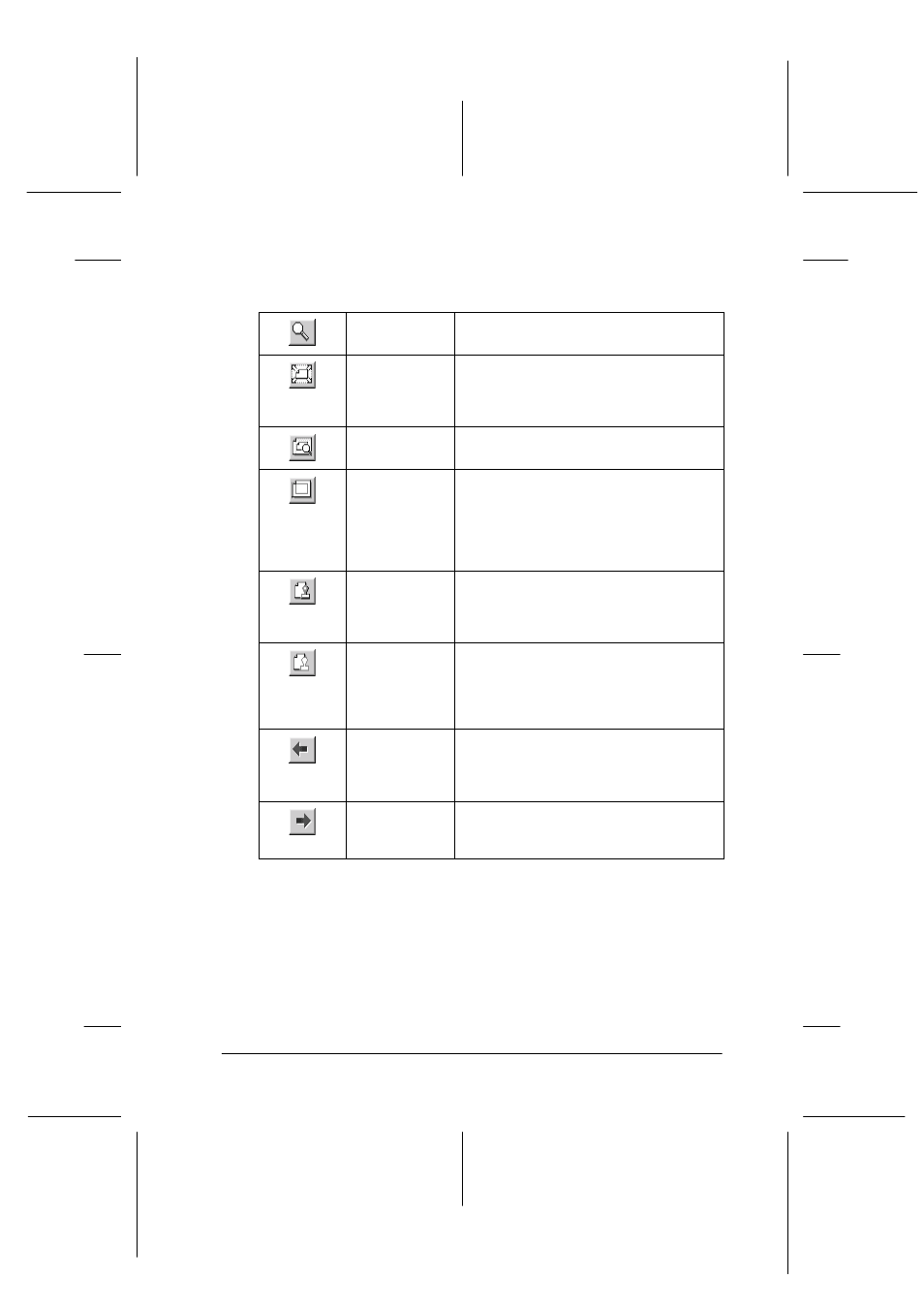
Using the Printer Software for Windows
4-13
R4C428_V2
long.bk
Rev_C
A5 size
SOFTW.FM
1/14/00
Pass 2
R
Proof Sign-off:
tantoname
_______
leadername
_______
editorname
_______
The Preview dialog box contains several icon buttons you can use
to perform the following functions.
You can also manipulate the previewed document in the
following ways:
❏ Select and preview individual pages.
❏ Reduce or enlarge the size of the preview.
❏ Select and print any or all pages.
Zoom
This option enlarges the size of the
previewed page by a factor of 2.
Fit-to-screen
This option scales the previewed page
so that it fits the size of the page display
window. Select this option if you want to
see the entire page at one time.
Maximum
zoom
This option displays the previewed page
at the maximum possible zoom ratio.
Printable
area on/off
Selecting this option will display a
rectangle on the page being
previewed. This rectangle is the
printable area for the page. The Stylus
Scan cannot print anything which
exceeds this rectangle.
Watermark
This option displays the watermark
settings dialog. This dialog allows you to
change any of the current watermark
settings.
Reset
watermark
settings
This option returns all watermark settings
to what they were when the Preview
was first opened. If nothing has been
changed, this option appears grayed
out.
Previous
page
This option displays the page previous to
the page currently being previewed. (If
there is no previous page then this
option is grayed out)
Next page
This option displays the next page in the
document. (If there is no next page then
this option is grayed out)
