Using the advanced settings, Making the advanced settings, Using the advanced settings -9 – Epson 2000 User Manual
Page 81
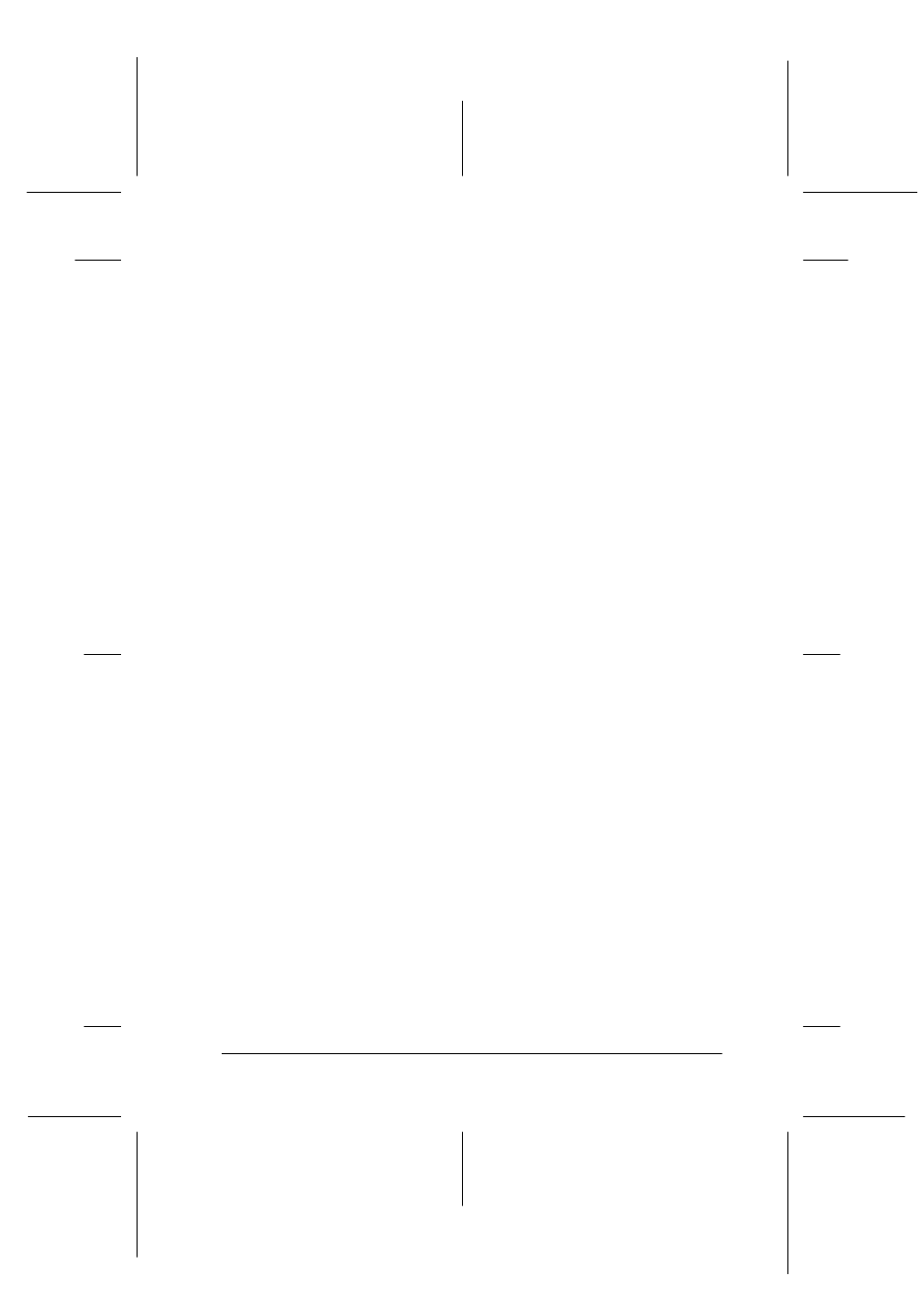
Using the Printer Software for Macintosh
6-9
R4C428_V2
long.bk
Rev_C
A5 size
SOFTM.FM
1/14/00
Pass 2
R
Proof Sign-off:
tantoname
_______
leadername
_______
editorname
_______
Follow these steps to select a custom setting.
1. Verify the Media Type and Ink settings in the Print dialog box.
For details, see “Making the Media Type setting” on page 6-4.
2. Select the Custom radio button in the Print dialog box. This
enables the Custom Settings list, located to the right of the
Custom radio button.
3. From the Custom Settings list, select the most appropriate
setting for the type of document or image you will print.
4. When you choose a Custom setting, other settings such as
Print Quality, Halftoning, and Color are made automatically.
Changes to these settings are reflected in the display on the
left side of the Print dialog box.
Using the Advanced settings
The settings in the Advanced dialog box give you complete
control over your printing environment. Use these settings to
experiment with new printing ideas, or to fine-tune a range of
print settings to meet your individual needs. Once you are
satisfied with your new settings, you can give them a name and
add them to the Custom Settings list.
Making the Advanced settings
Follow the steps below to make the settings in the Advanced
dialog box.
