Replacing a color ink cartridge – Epson 2000 User Manual
Page 133
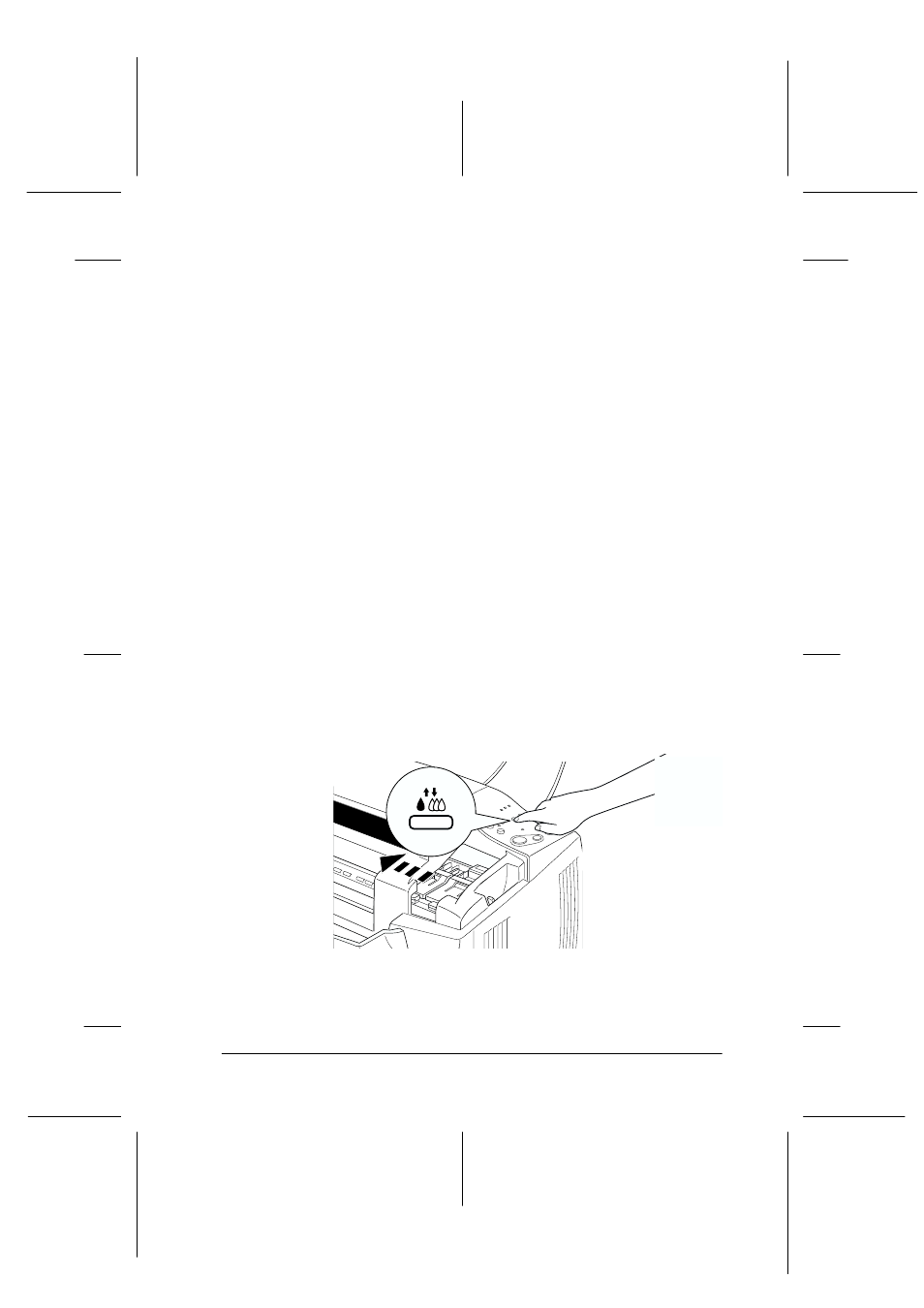
Replacing Ink Cartridges
10-3
R4C428_V2
long.bk
Rev_C
A5 size
INK.FM
1/14/00
Pass 2
R
Proof Sign-off:
tantoname
_______
leadername
_______
editorname
_______
Note:
❏ You cannot continue printing with one ink cartridge empty, even if
the other cartridge still contains ink. Before printing, replace the
empty cartridge.
❏ In addition to the ink used during document printing, ink is
consumed during the print head cleaning operation and during the
self-cleaning cycle which is performed when the Stylus Scan is
turned on.
Replacing a color ink cartridge
To replace an ink cartridge using the EPSON Stylus Scan’s control
panel, follow the steps below.
1. Make sure the Stylus Scan is on. The
P power light should be
on, but not flashing.
2. Lower the output tray at the front of the EPSON Stylus Scan,
then open the front cover.
3. Hold down the
R
cleaning button for three seconds, then
release it. The print head moves to the replacement position
for the color ink cartridge and the
P power light begins
flashing.
