Adjusting the paper size, Adjusting the paper size -9 – Epson 2000 User Manual
Page 129
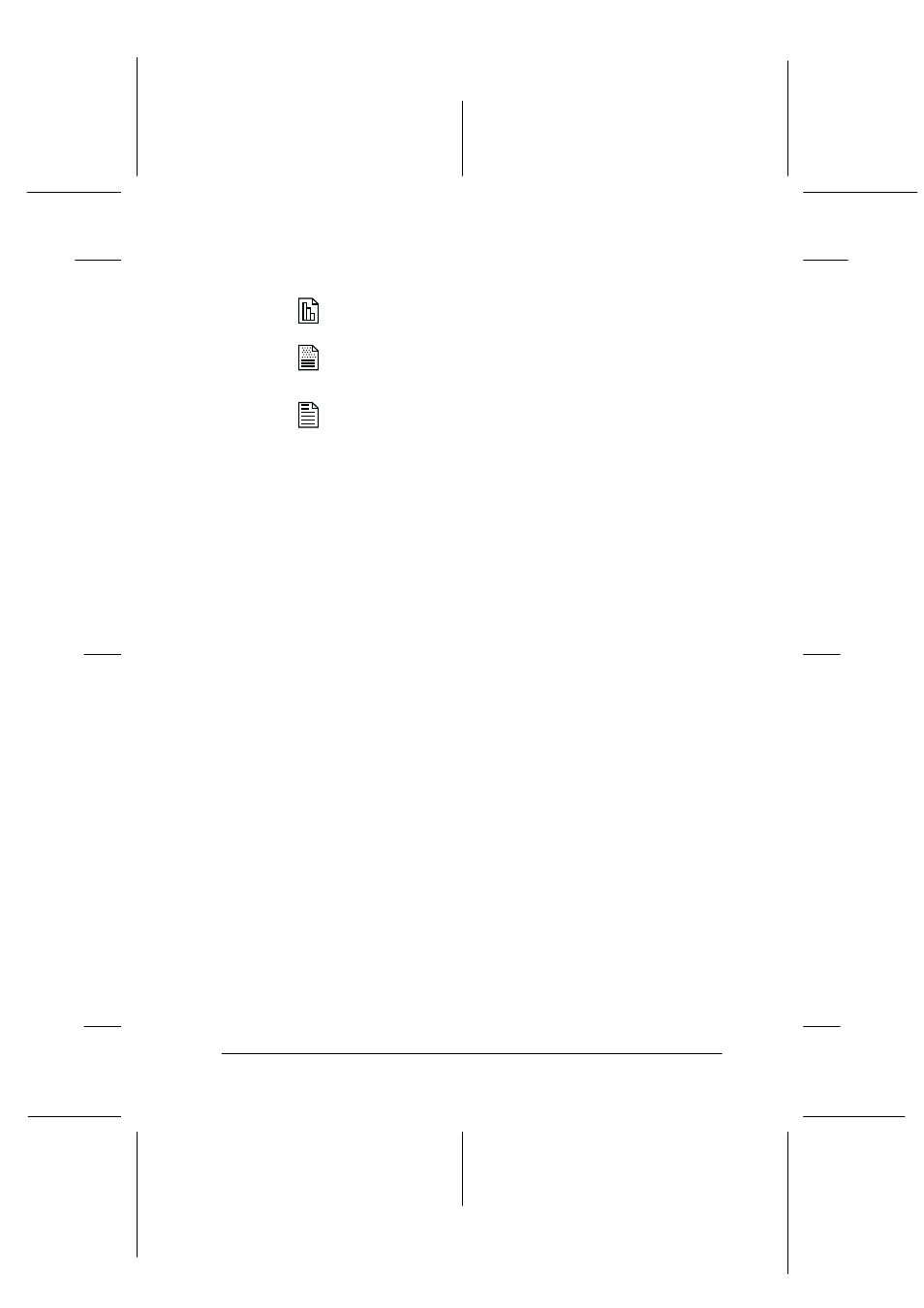
Copying
9-9
R4C428_V2
long.bk
Rev_C
A5 size
COPY.FM
1/14/00
Pass 2
R
Proof Sign-off:
tantoname
_______
leadername
_______
editorname
_______
The available modes are as follows.
Note:
The selector lights are used to indicate both the magnification ratio and
the copy mode. Press the reduce/enlarge button and the reduce/enlarge
light comes on. The light of the currently selected magnification ratio
also comes on. When you press the copy mode button, the lights change
to indicate the currently selected mode setting.
Adjusting the paper size
The Stylus Scan can make copies on both A4 and Letter size paper.
To check which paper size the Stylus Scan is currently set to copy
on, you can print a page that indicates the current setting, or you
can check the lights on the control panel. Once you know what is
the current paper size selection, you can change the paper size
accordingly.
Checking by printing a page
Make sure the Stylus Scan is off and paper is loaded into the paper
feeder. While holding down the
x copy button, press the
P power
button, then release both buttons. The Stylus Scan prints a page
which includes the ROM version your Stylus Scan and the current
paper size for copying.
color
Produces a color copy.
grayscale
Produces a shaded black-and-white image.
Use this setting when copying black-and-
white or color images.
B&W
Produces a copy that is pure black on pure
white. Use this setting when copying text.
