Blurry or smeared printout – Epson 2000 User Manual
Page 171
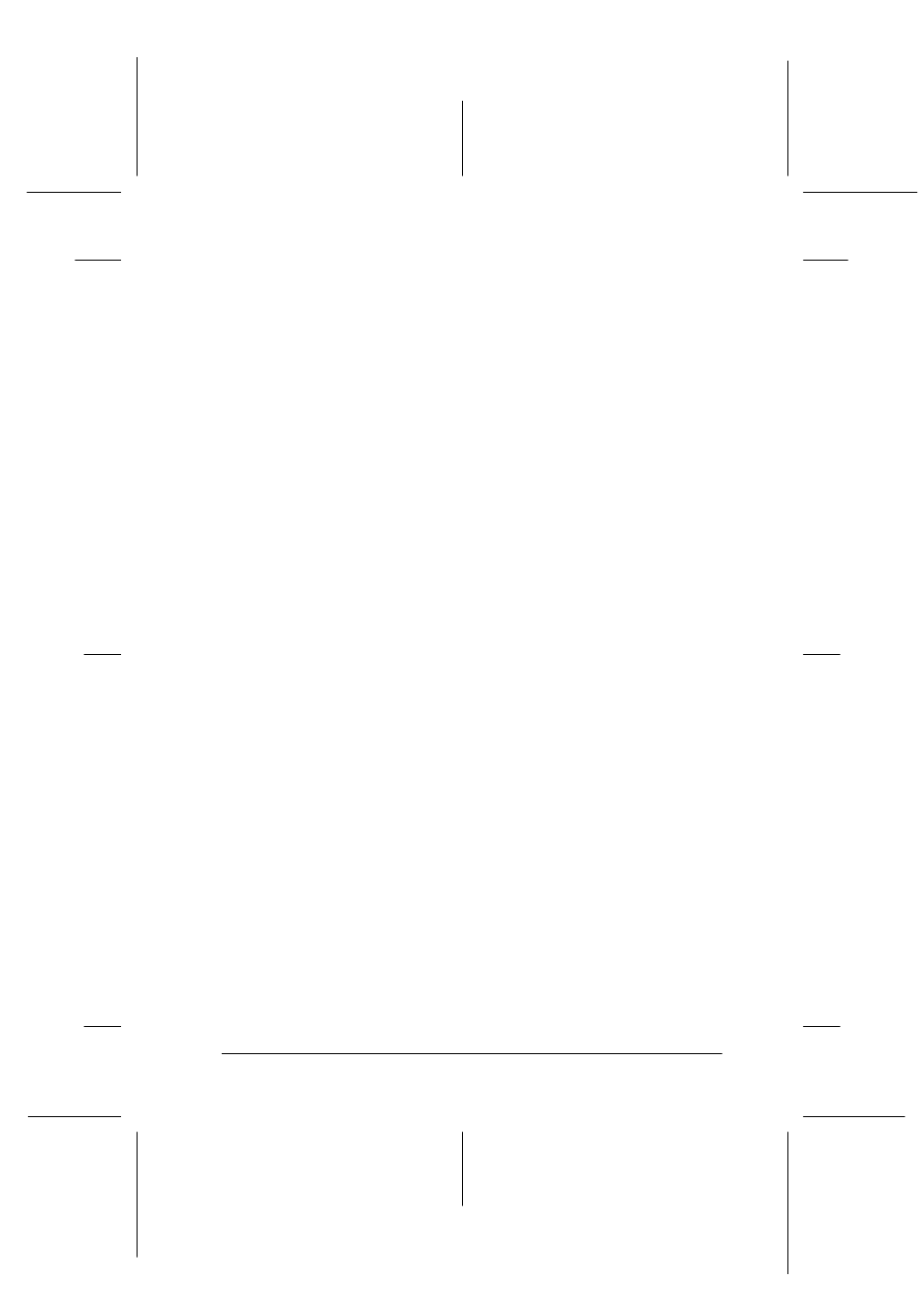
Troubleshooting
12-9
R4C428_V2
long.bk
Rev_C
A5 size
TRBLE.FM
1/14/00
Pass 2
R
Proof Sign-off:
tantoname
_______
leadername
_______
editorname
_______
❏ Select Automatic as the Mode setting on your printer driver’s
Main menu (Windows) or in the Print dialog box (Macintosh).
Blurry or smeared printout
Try one or more of these solutions.
❏ Make sure your paper is dry and the printable side is facing
up. Also, make sure you are using an acceptable paper type.
See “Paper” on page B-2 for specifications.
❏ Select Automatic as the Mode setting on your printer driver’s
Main menu (Windows) or in the Print dialog box (Macintosh).
❏ Move the adjust lever to the “+” position, and make sure the
Media Type setting selected in the printer driver is
appropriate for the type of media loaded in the printer.
❏ If the paper is curled toward the printable side, flatten it or
curl it slightly toward the opposite side.
❏ Remove each sheet from the output tray as it is printed,
especially if you are using transparencies.
❏ If you’re printing on glossy media or transparencies, place a
support sheet (or a sheet of plain paper) beneath the stack. Or,
load one sheet at a time.
❏ Run the Head Cleaning utility.
❏ Run the Print Head Alignment utility.
