Using stylus scan’s control panel, Making the magnification setting, Using stylus scan’s control panel -7 – Epson 2000 User Manual
Page 127: Making the magnification setting -7
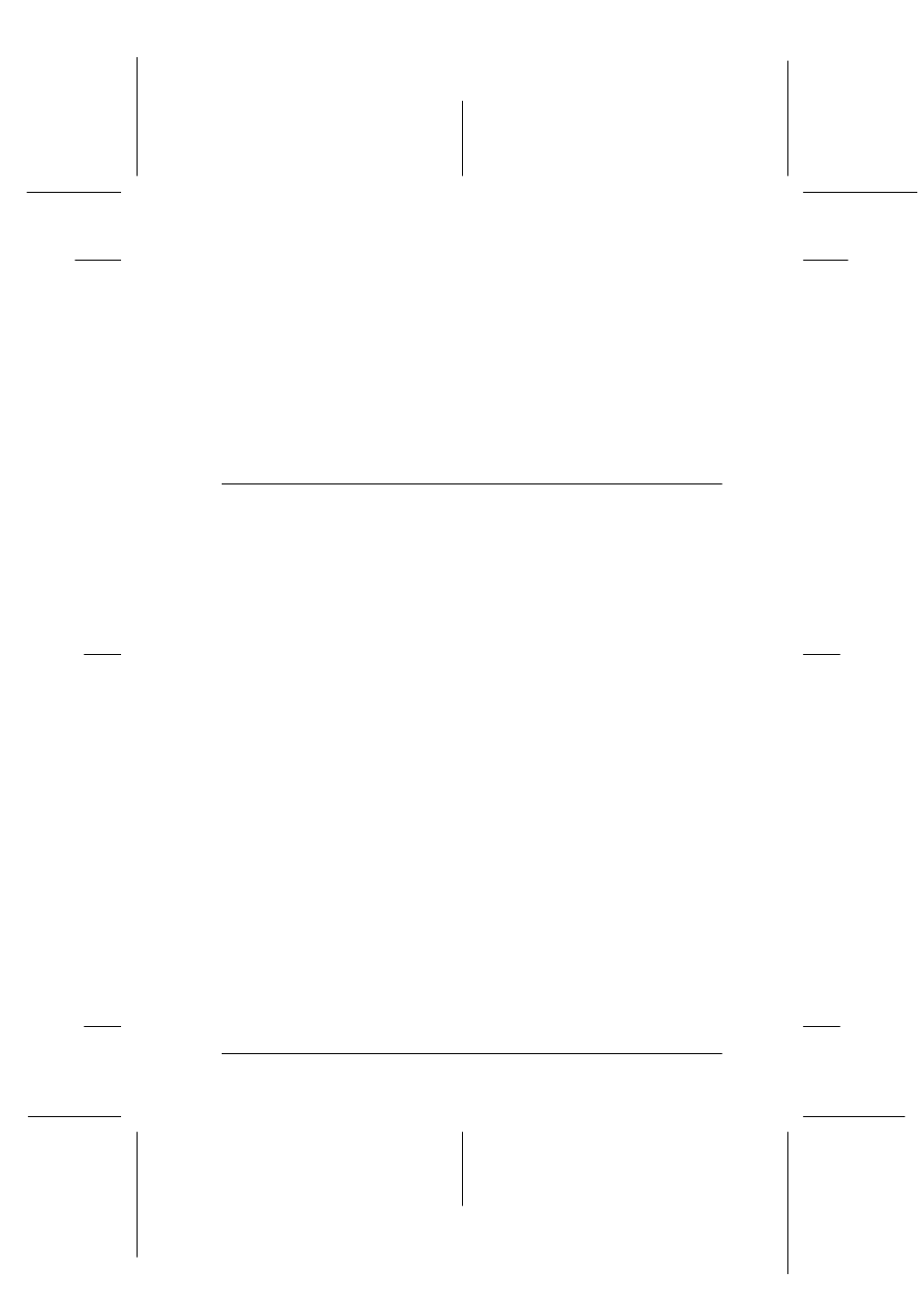
Copying
9-7
R4C428_V2
long.bk
Rev_C
A5 size
COPY.FM
1/14/00
Pass 2
R
Proof Sign-off:
tantoname
_______
leadername
_______
editorname
_______
B&W/Color
Click this button to toggle between the black-and-white and color
copy options.
Copies
Use these buttons to select the number of copies you want to
make. Press the "+" button to increase the number, or the "-" button
to reduce it.
Using Stylus Scan’s Control Panel
Follow the instructions in this section to copy documents directly
using the control panel on EPSON Stylus Scan. When working
from the control panel, begin by selecting the reduce/enlarge
ratio and the copy mode.
Note:
EPSON recommends using the provided utilities for best results when
copying photographs and similar documents.
Making the magnification setting
Press the reduce/enlarge button as many times as necessary to
specify your desired magnification or reduction ratio. The selector
lights indicate the current ratio setting; the setting changes each
time you press the button.
Note:
The selector lights are used to indicate both the magnification ratio and
the copy mode. Press the reduce/enlarge button and the reduce/enlarge
light comes on. The light of the currently selected magnification ratio
also comes on. When you press the copy mode button, the lights change
to indicate the currently selected mode setting.
