From windows applications, From the windows start menu, Making changes to printer driver settings – Epson 2000 User Manual
Page 39: Making changes to printer driver settings -3, Making changes to printer driver settings -4
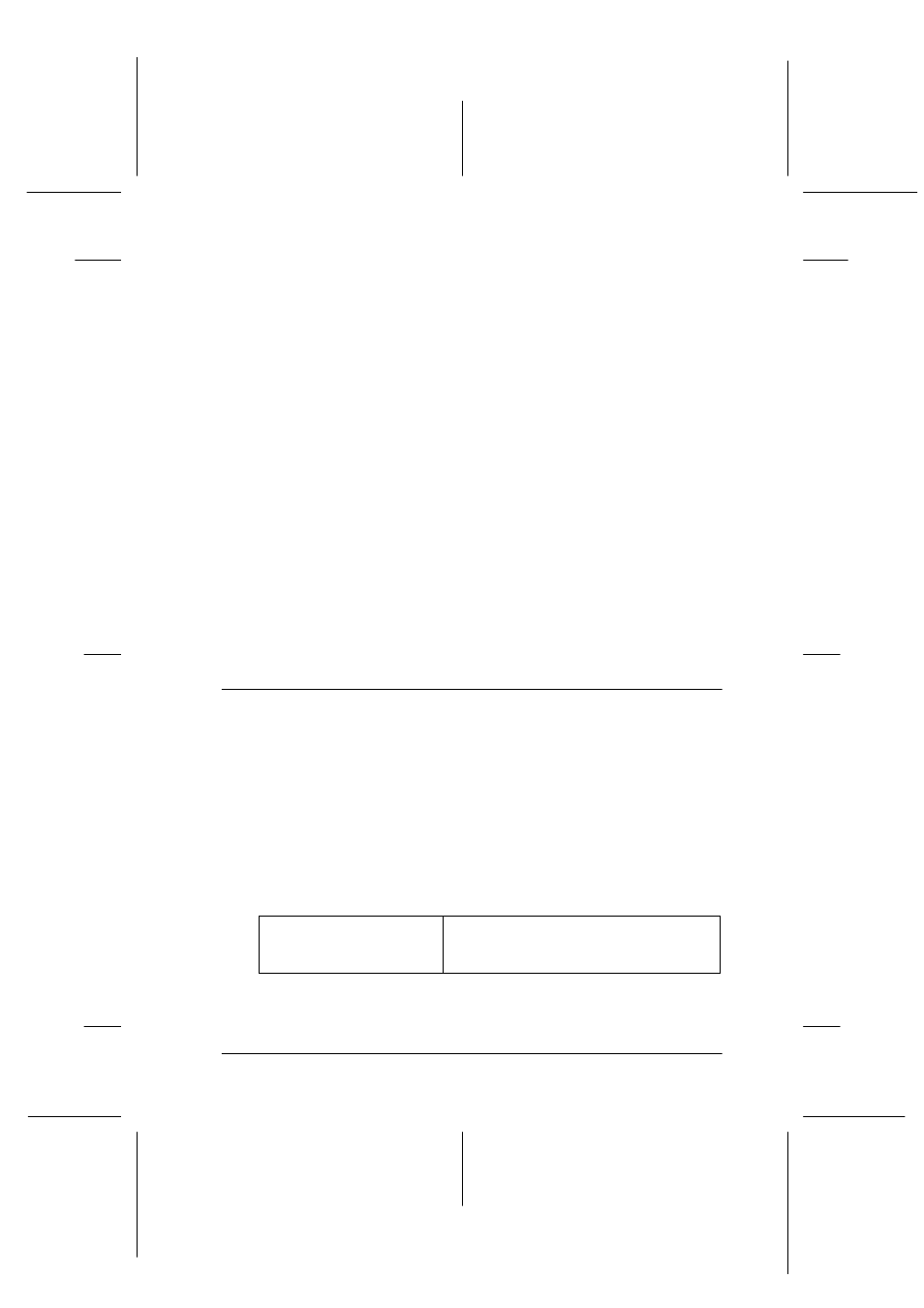
Using the Printer Software for Windows
4-3
R4C428_V2
long.bk
Rev_C
A5 size
SOFTW.FM
1/14/00
Pass 2
R
Proof Sign-off:
tantoname
_______
leadername
_______
editorname
_______
From Windows applications
Follow the directions below to access your printer software from
your Windows application.
1. From the File menu, click Print or Page Setup.
2. In the dialog box that appears, click Printer, Setup, Options,
or Properties. (Depending on your application, you may need
to click a combination of these buttons.) The printer driver
opens.
From the Windows Start menu
Follow the directions below to access your printer software from
the Windows Start menu.
1. Click Start, point to Settings, then click Printers.
2. Select EPSON Stylus Scan 2000, then click Properties on the
File menu. The printer driver opens.
Making Changes to Printer Driver Settings
The printer driver provides the following menus and settings.
The Mode settings on the Main menu are arranged to give you
four levels of control over the printer driver, as explained below.
Main
Media Type, Ink, Mode
Paper
Paper Size, Copies, Orientation, Printable Area
Layout
Reduce/Enlarge, Multi-Page, Watermark
Automatic
This mode provides the quickest and
easiest way to start printing. See “Using
the Automatic setting” on page 4-7.
