Diagnosing the problem, Error indicators, Diagnosing the problem -2 – Epson 2000 User Manual
Page 164: Error indicators -2
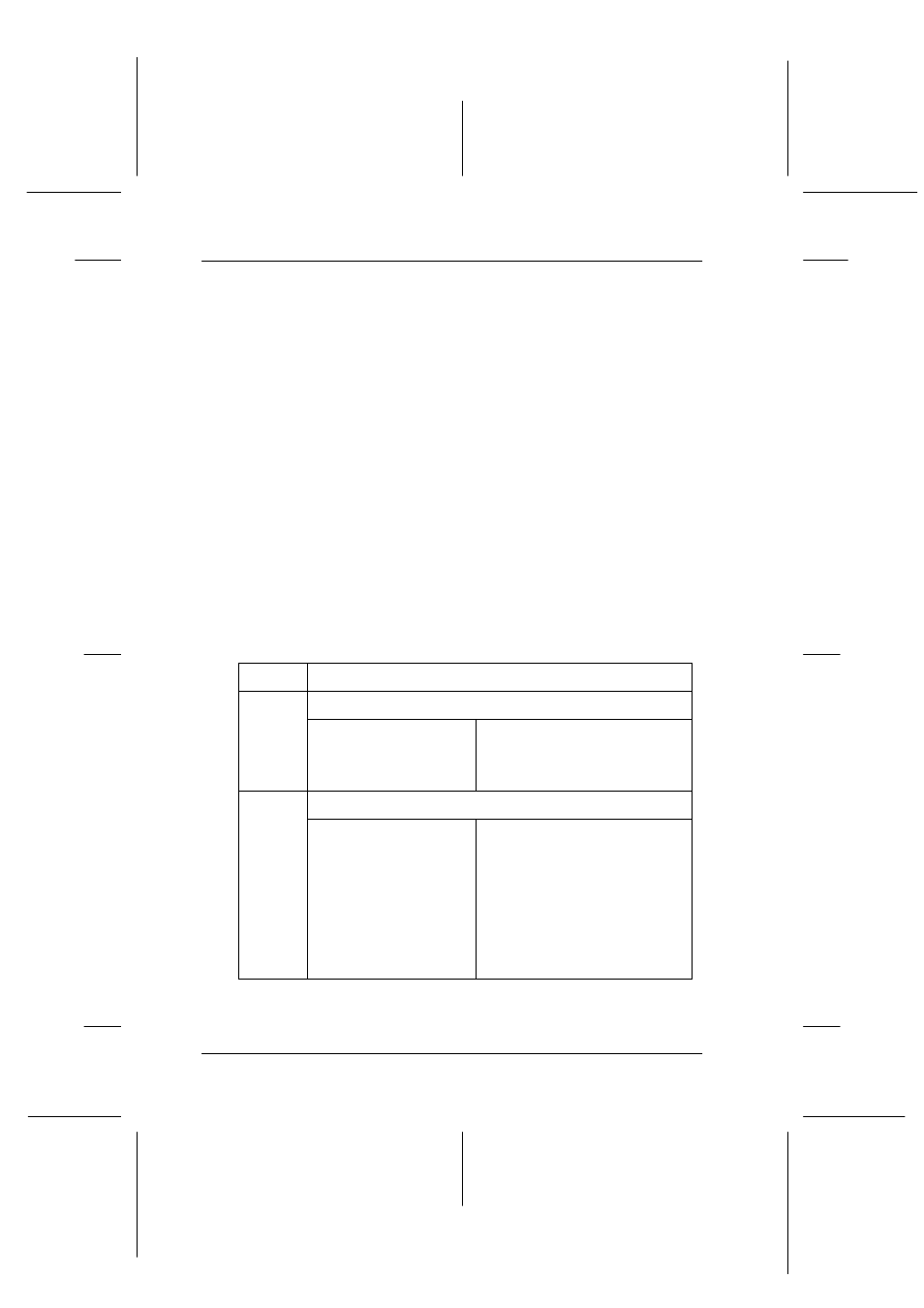
12-2
Troubleshooting
R4C428_V2
long.bk
Rev_C
A5 size
TRBLE.FM
1/14/00
Pass 2
L
Proof Sign-off:
tantoname
_______
leadername
_______
editorname
_______
Diagnosing the Problem
Troubleshooting problems is best handled in two easy steps: first
diagnose the problem, then apply likely solutions until the
problem is fixed. The information that you need to diagnose the
most common problems is provided by the Stylus Scan’s control
panel lights and by the Status Monitor utility.
Use the information presented in this chapter to pinpoint the
source of your problem, then apply the recommended solutions
until the problem is solved.
Error indicators
You can identify many common problems by using the lights on
the Stylus Scan’s control panel. If the EPSON Stylus Scan stops
working and the lights are on or flashing, use the following table
of panel light patterns to diagnose the problem, then follow the
recommended corrective measures.
Lights
Problem and Solution
o S
Paper out
No paper is loaded in
the paper feeder.
Load paper into the paper
feeder, then press the
E
load/
eject button. The Stylus Scan
resumes printing or copying.
f S
n B
n A
Paper jam (paper feeder path)
Paper is jammed in the
paper feeder path.
Press the
E
load/eject button.
The Stylus Scan should eject
the jammed paper and
resume printing. If not, open
the front cover and remove
the jammed paper. Then
reload paper in the paper
feeder and press the
E
load/
eject button to resume printing
or copying.
