Saving and deleting your settings – Epson 2000 User Manual
Page 47
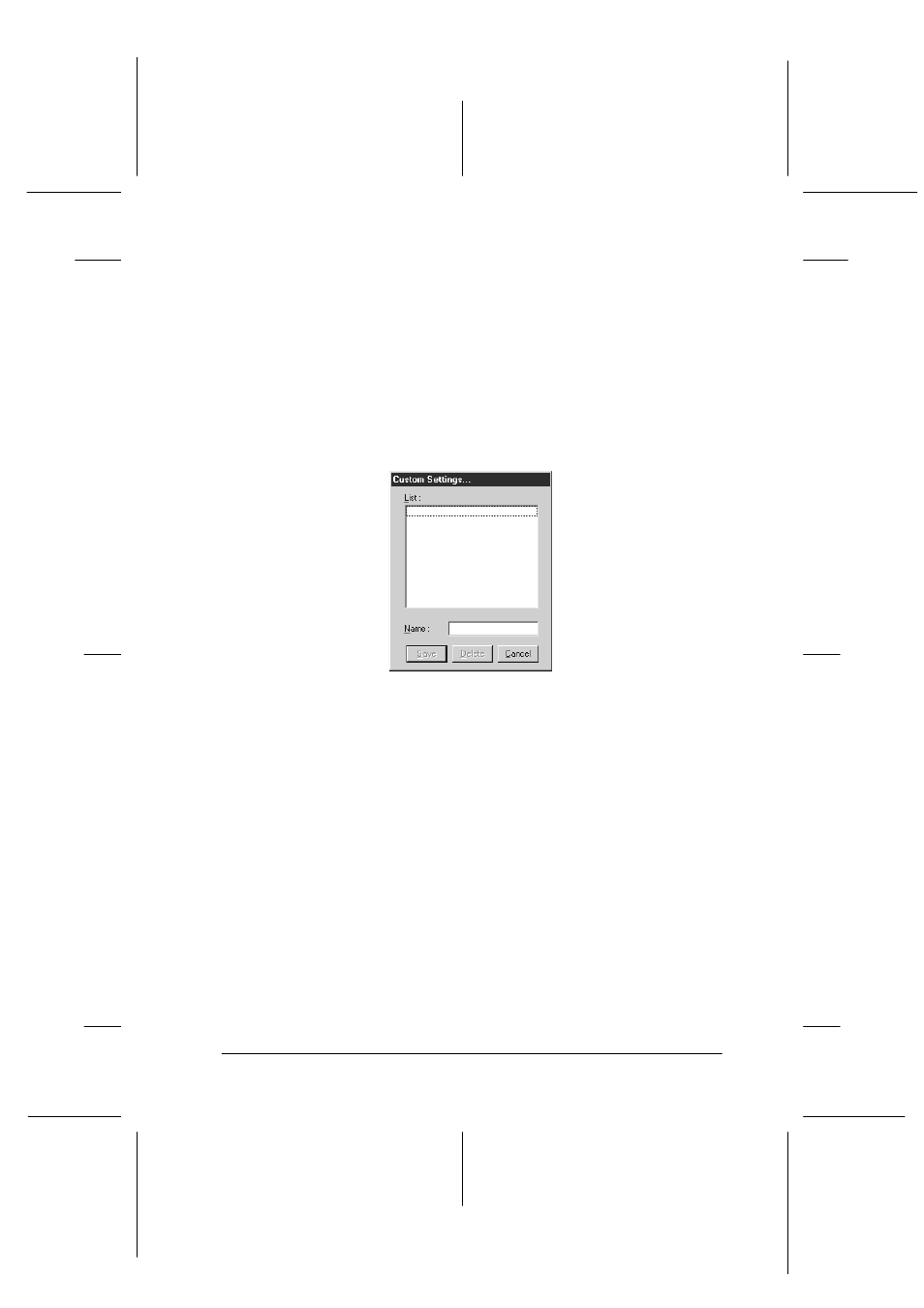
Using the Printer Software for Windows
4-11
R4C428_V2
long.bk
Rev_C
A5 size
SOFTW.FM
1/14/00
Pass 2
R
Proof Sign-off:
tantoname
_______
leadername
_______
editorname
_______
6. Click OK to apply your settings and return to the Main menu.
If you want to return to the Main menu without applying your
settings, click Cancel. To save your Advanced settings, see
the next section.
Saving and deleting your settings
To save your Advanced settings in the Custom Settings list, click
Save Settings
in the Advanced dialog box. The Custom Settings
dialog box appears.
Type a unique name for your settings in the Name box, then click
Save
. Your Advanced settings will be added to the Custom
Settings list.
Note:
❏ You cannot apply the names of settings provided by EPSON to your
custom settings.
❏ You cannot delete the ready-made settings from the Custom Settings
list.
To delete a setting from the Custom Settings list, select the setting
name in the Custom Settings dialog box and click Delete.
