Performing a software upgrade, Scheduling a software upgrade – Grass Valley SSP-3801 User Guide v.1.3 User Manual
Page 66
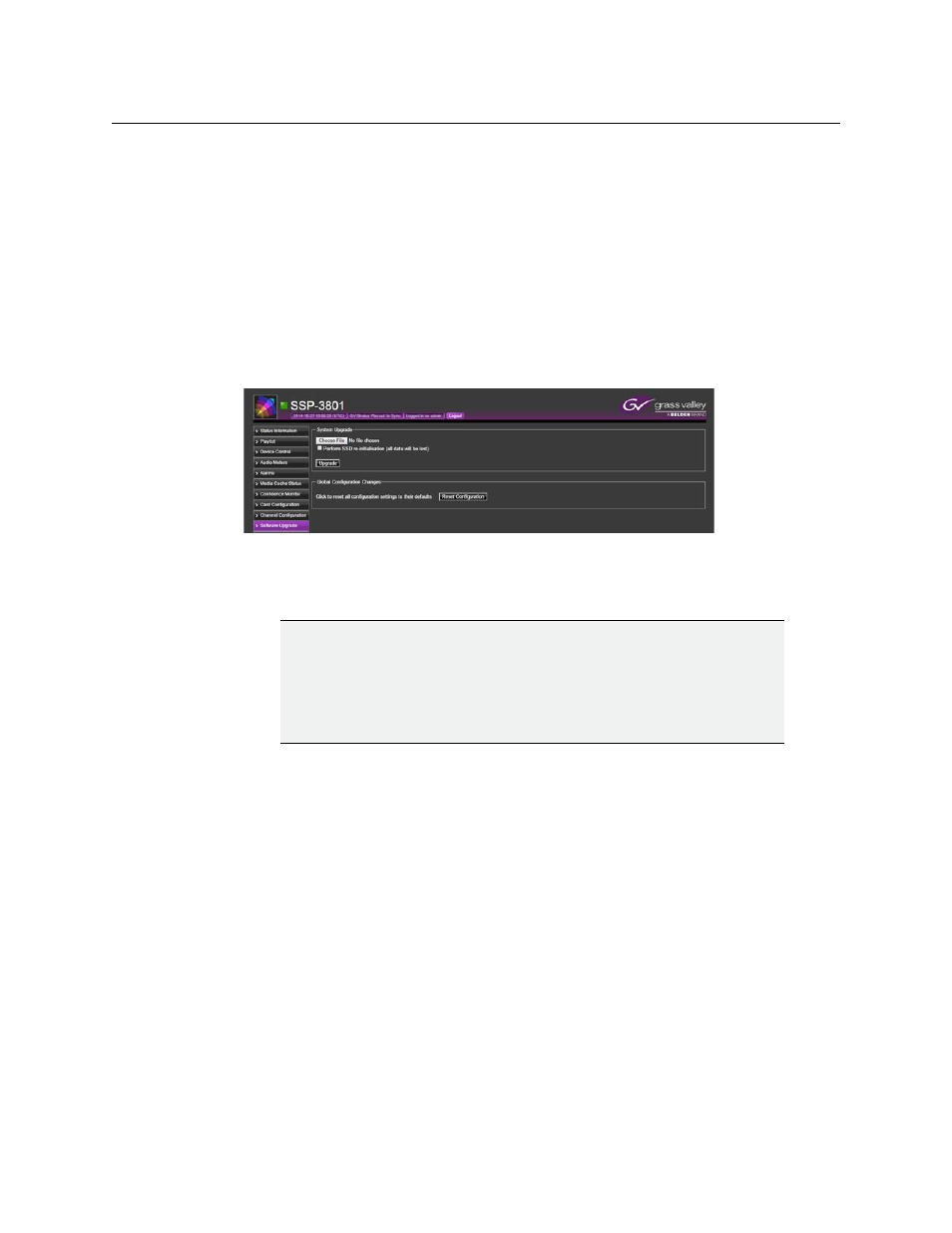
62
Analysis and Maintenance
Performing a Software Upgrade
Performing a Software Upgrade
To update the software on your SSP-3801 card, you only need to upload the upgrade file
that you received from Technical Support. This file can exist on your local computer or from
a remote server. Before the upgrade is performed, the SSP-3801 card verifies the integrity of
the software upgrade installer. If it is determined that the installer is invalid, the upgrade is
canceled. If the installer is valid, the upgrade is performed, which may take about 30
seconds, and a status bar tracks its progress. When the upgrade process is completed the
card will reboot itself and briefly interrupt the playout.
To upgrade the SSP-3801 software:
1 From the menu, click Software Upgrade.
Figure 5-2. Software Upgrade page
2 Click Choose File to select the upgrade file. Navigate to directory where you placed the
latest software release file you received (a file with a CGZ extension) and click Open.
3 Click Upgrade. A status bar tracks the progress of the upgrade process and the SSP-
3801card will automatically be restarted once the software upgrade is complete.
Scheduling a Software Upgrade
In addition to manually upgrading the software, you can automate the software upgrade
process by adding it as an event in the playlist. Once the upgrade event goes on-air, the
upgrade file listed in the Asset URI field will be uploaded to the SSP-3801 card. Before the
upgrade is performed, the SSP-3801 card verifies the integrity of the software upgrade
installer. If it is determined that the installer is invalid, the upgrade is canceled. If the
installer is valid, the upgrade is performed. Once the upgrade process is completed, the
card will reboot itself and briefly interrupt the playout.
To schedule a software upgrade event to the timeline:
1 From the menu, click Playlist. The Playlist Timeline opens.
2 Click Upgrade. The Create Upgrade dialog box opens.
IMPORTANT:
Make sure the
Perform factory re-initialization
checkbox is cleared unless
you want to completely erase all the existing data.
To erase all the data and reset the configuration on the SSP-3801 card, select
the
Perform factory re-initialization
checkbox. All the data will be erased
when the software is upgraded.
