Controlling the playout of events – Grass Valley SSP-3801 User Guide v.1.3 User Manual
Page 28
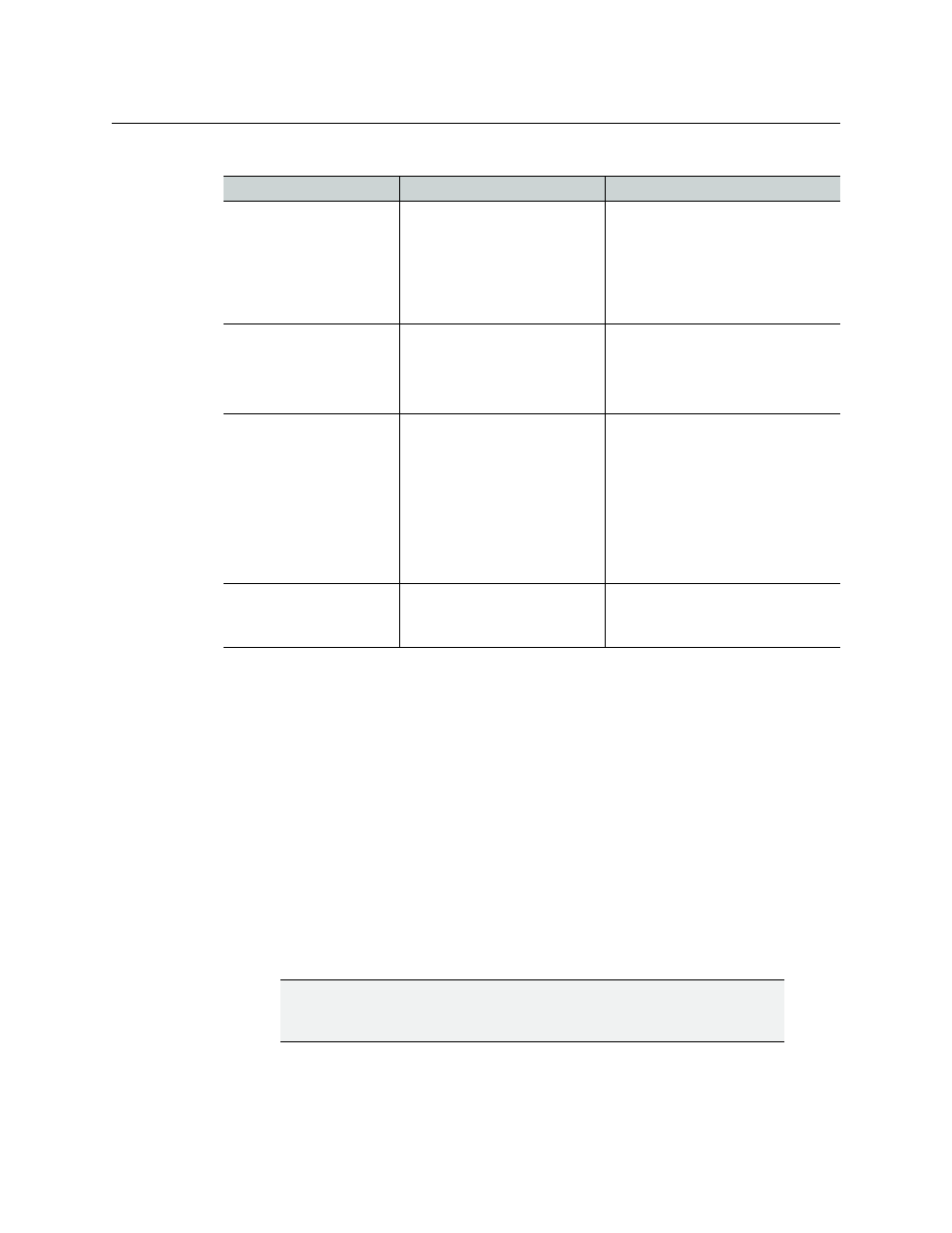
24
Testing and Troubleshooting the Playout
Controlling the playout of events
The following are some common playout failures detected by the card and their causes:
In these situations, the configured off-air behavior is triggered when the playout stops. In
some cases, the card may be able to recover on its own. Depending on the cause, you can
do one of the following to resolve the issue:
• Verify and adjust the duration of the event in the schedule
• Verify the frame rate of the clip and the channel
• Replace the damaged media file
• Modify the media file so its file size, structure, or bit rate are optimized for playout
• Generate a diagnostics archive and reboot the card if it becomes unresponsive
Controlling the playout of events
The playlist is normally created and managed from GV STRATUS Playout. However, the
Playlist page contains a toolbar of controls, called Playlist Controls, that allows you to make
changes in the playlist.
To control the playout:
1 From the menu, click Playlist. The Playlist page opens.
Failure
Symptom
Causes
Clip content runs out
Playout stops and does not
recover
• The event is longer than the clip
duration
• The clip is corrupted
• The clip is in the process of being
cached as it goes on air, but is not
downloading fast enough to be
played out
Clip stops prematurely
Playout stops and does not
recover
• The MPEG essence inside the
MXF file is corrupt
• The frame rate for the clip does
not match the frame rate for the
output standard
Playout momentarily
stops and restarts
Playout stops momentarily
and then joins in progress (off
air behavior may be expected)
• The frame rate for the clip does
not match the frame rate for the
output standard
• A fault occurs in the MXF
demuxer as a result of an oddity
or corruption in the file
• A unexpected software fault
occurs that prevents the MPEG
decoders from obtaining the
data
Playout completely stops
(unrecoverable)
Playout stops, does not
recover and becomes
unresponsive to future events
• A system fault has occurred
IMPORTANT: During the playout, some buttons may turn red. Red
buttons indicate controls that should be used with caution as they
may adversely affect the playout if not used correctly.
