About the playlist page – Grass Valley SSP-3801 User Guide v.1.3 User Manual
Page 24
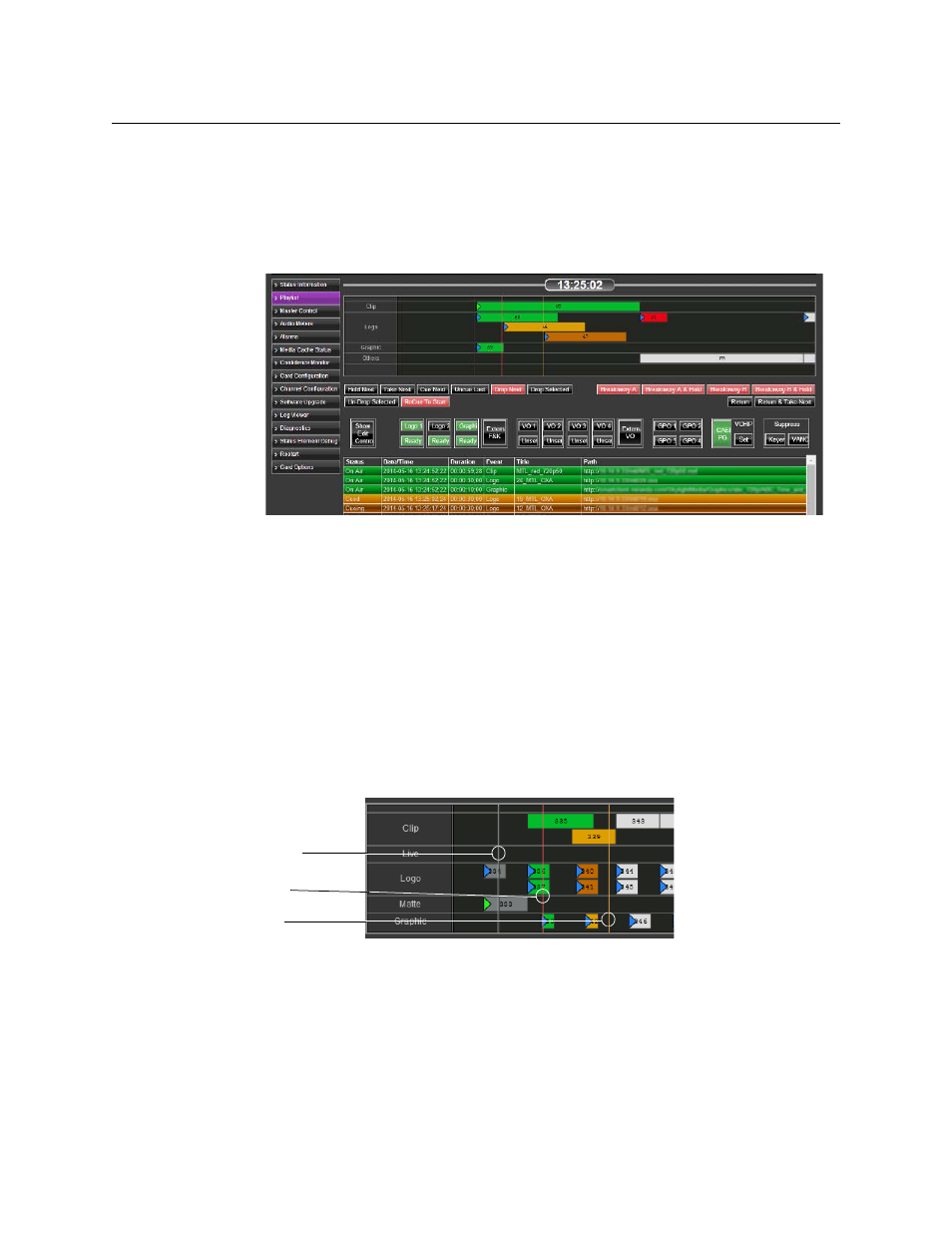
20
Testing and Troubleshooting the Playout
About the Playlist page
About the Playlist page
The SSP-3801 web interface features a timeline that displays the status of the events as the
playlist is played out. Since the playlist is created and managed by GV STRATUS Playout and
then downloaded into the SSP-3801 card, GV STRATUS Playout overwrites any playlist
changes made in the Playlist page any time it updates the card with its own changes.
Fig. 3-1: Playlist page
A timeline appears at the top of the Playlist page. It is a visual display of the playlist as it is
broadcast. It contains three threshold markers:
• Cued (orange, far-right): indicates that the media event is ready to be played. The time
between the Cued and On-air markers is 15 seconds.
• On-air (red, middle): indicates that the media event is currently being played. The time
between the On-air and Timeline boundary markers is 10 seconds.
• Timeline boundary (grey, far-left): indicates the boundary of the timeline view. Once
an event moves fully past the boundary, it disappears from the timeline.
Events become off-air as soon as the entirety of the event rectangle has moved past the On-
air threshold (red line). The event remains visible in the timeline until it moves past the
Timeline boundary (grey line).
Fig. 3-2: Playlist timeline
You can move left and right through the timeline to view the entire playlist by clicking in
the timeline and dragging your cursor left or right. To increase or decrease the period
visible in the timeline, click in the timeline and use your scroll button to zoom in or out of
the timeline.
As an event moves through the timeline from right to left, it changes color to indicate its
status. As the events playout, their status is displayed in the timeline, in the channel grid at
the bottom of the page, and in the buttons on the Manual Controls toolbar.
Timeline
Boundary
On-air
Cued
