Troubleshooting failures in the playout – Grass Valley SSP-3801 User Guide v.1.3 User Manual
Page 27
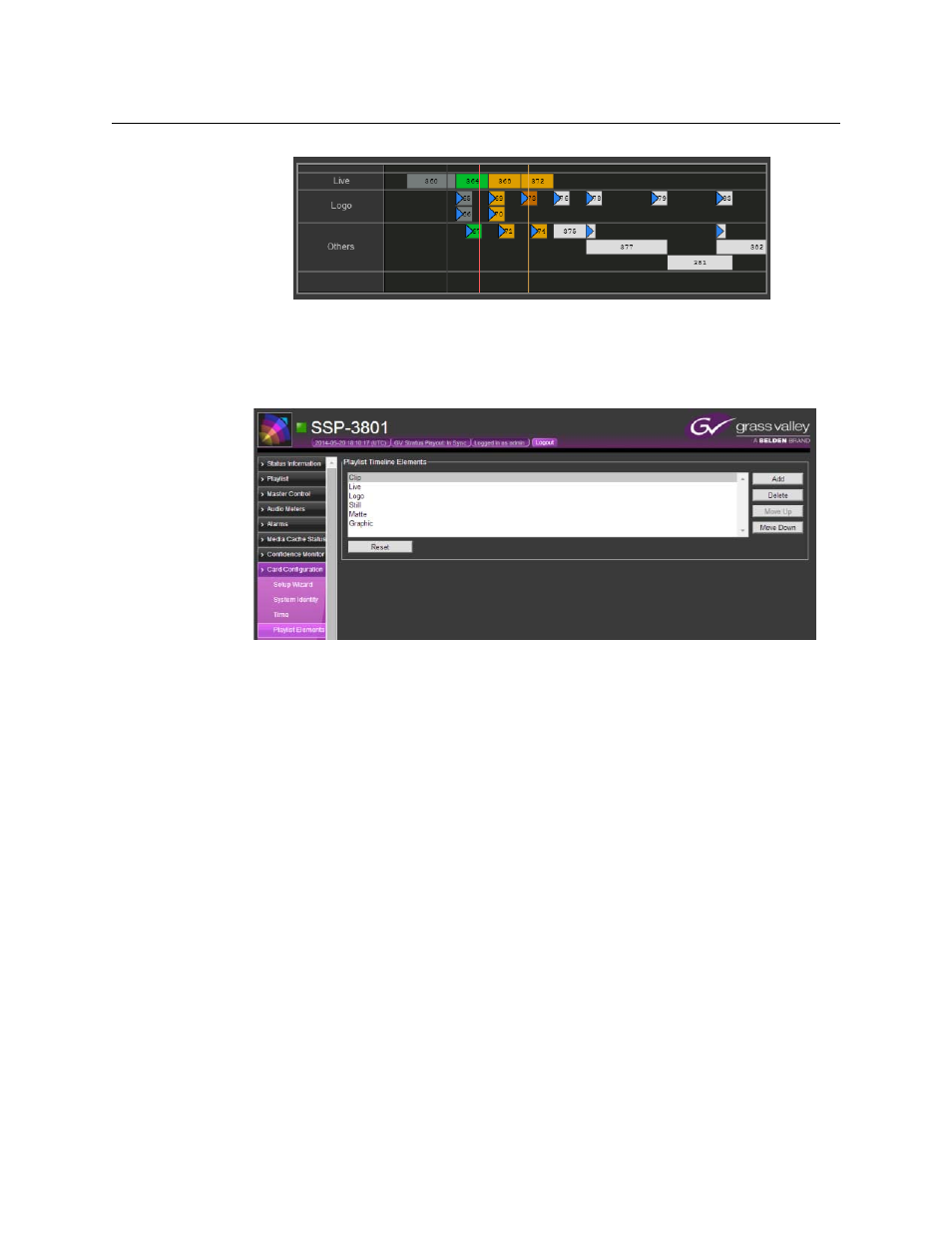
23
SSP-3801
User Guide
Fig. 3-3: Example of elements in the timeline
To choose the timeline elements:
1 Select Card Configuration > Playlist Elements. The Playlist Timeline Elements page
opens.
Fig. 3-4: The Playlist Timeline Elements page
2 To add an element, click Add, select the element in the Type list, and click OK.
3 To delete an element from the list, select the element and click Delete.
4 To change order in which the elements are displayed in the list, select the element and
click Move Up to move it higher in the list or Move Down to move it lower.
5 To reset the order of the playlist elements, click Reset. The display is restored to its
factory settings.
Troubleshooting failures in the playout
The main causes of a playout failure are the result of an issue with a media file, a frame rate
mismatch, or a system or software fault.
Issues with media files can sometimes be identified before playout. When a playlist is added
to a channel, the card performs some basic checks on the scheduled events. As the events
are verified, their status should change to Ready. If the status changes to Missing or
Inaccessible, the media file associated to the event cannot be found. This can be caused by
an invalid path to the media file or an asset not being registered with the GV STRATUS
Playout service.
Under normal circumstances, a clip should cue in less than a few seconds, but may take up
to 15 seconds depending on its file size, structure (indexing), and bit rate. If it takes longer,
then there may be a problem with the media file.
