Editing media locations – Grass Valley SSP-3801 User Guide v.1.3 User Manual
Page 13
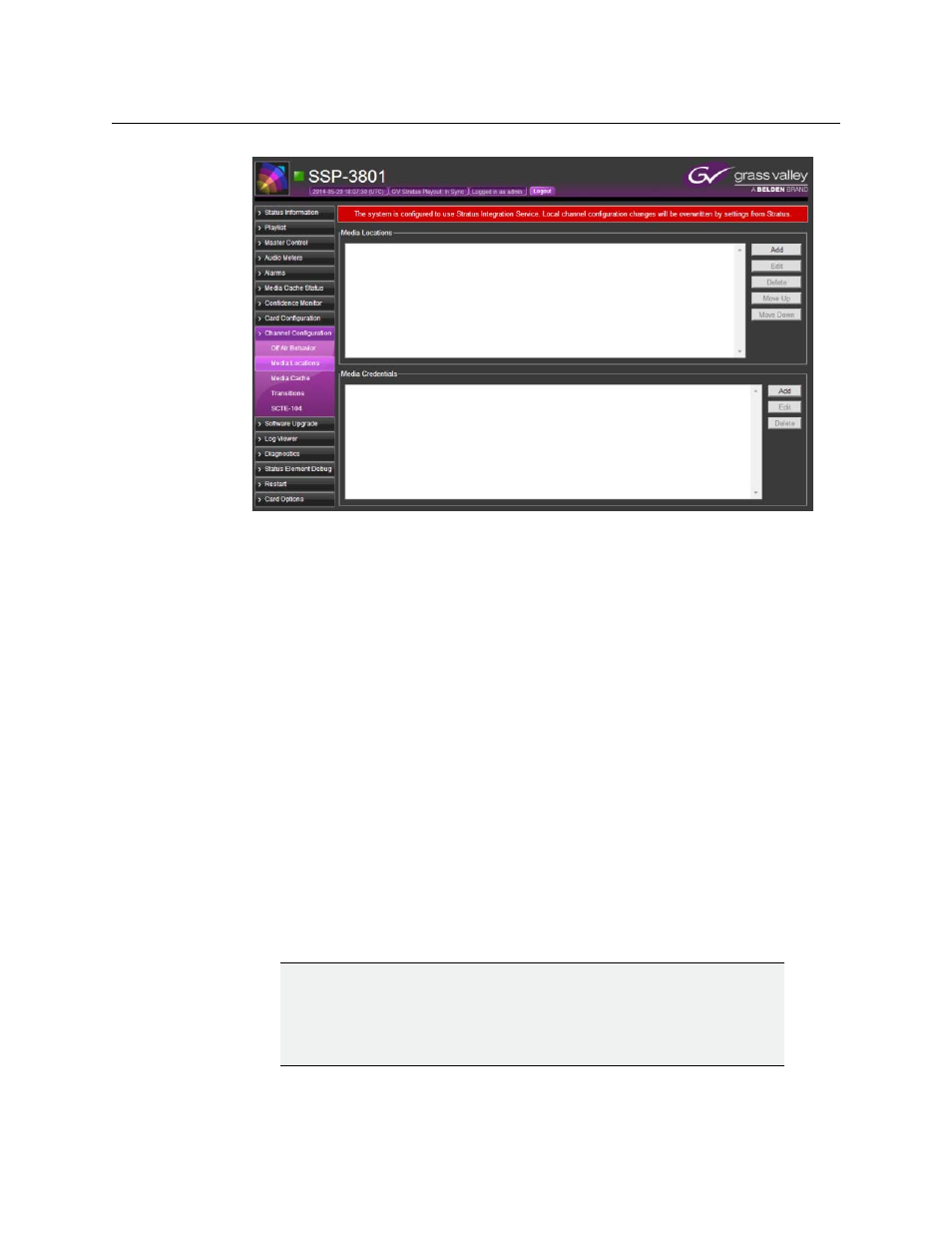
9
SSP-3801
User Guide
Fig. 2-3: Media Locations/Media Credentials page
2 In the Media Locations section, click Add to add new locations where media files are
stored.
3 In the Location Details dialog box, type the URI for the media file and click OK. The
format of the URI should be http://[URI], https://[URI], smb://[URI], or ftp://[URI].
4 Define the sequence that the card should follow to download the media. In the Media
Locations section, select the URI and use the Move Up and Move Down buttons to
change its position. Order the media locations closest to the card’s location at the top
of the list and the furthest to the bottom.
5 In the Media Credentials section, click Add to add the login credentials for a media
server.
6 In the Credential Details dialog box, type the required information in the following
fields to enable access to the server that contains the media files:
• URI: type the http path where the media files reside.
• Domain: type the name of the domain that stores the media files.
• Username: type the login name for the specified Domain.
• Password: type the password assigned to this Username.
Editing media locations
IMPORTANT:
When the SSP-3801 card is registered with GV STRATUS Playout, then GV
STRATUS Playout overwrites any Channel Configuration changes made
through the card’s web interface any time it updates the card with its own
changes.
