Downloading the diagnostic archives, Downloading the diagnostics archive, Downloading the core dump archive – Grass Valley SSP-3801 User Guide v.1.3 User Manual
Page 62: Deleting the core dump files, Running system health checks
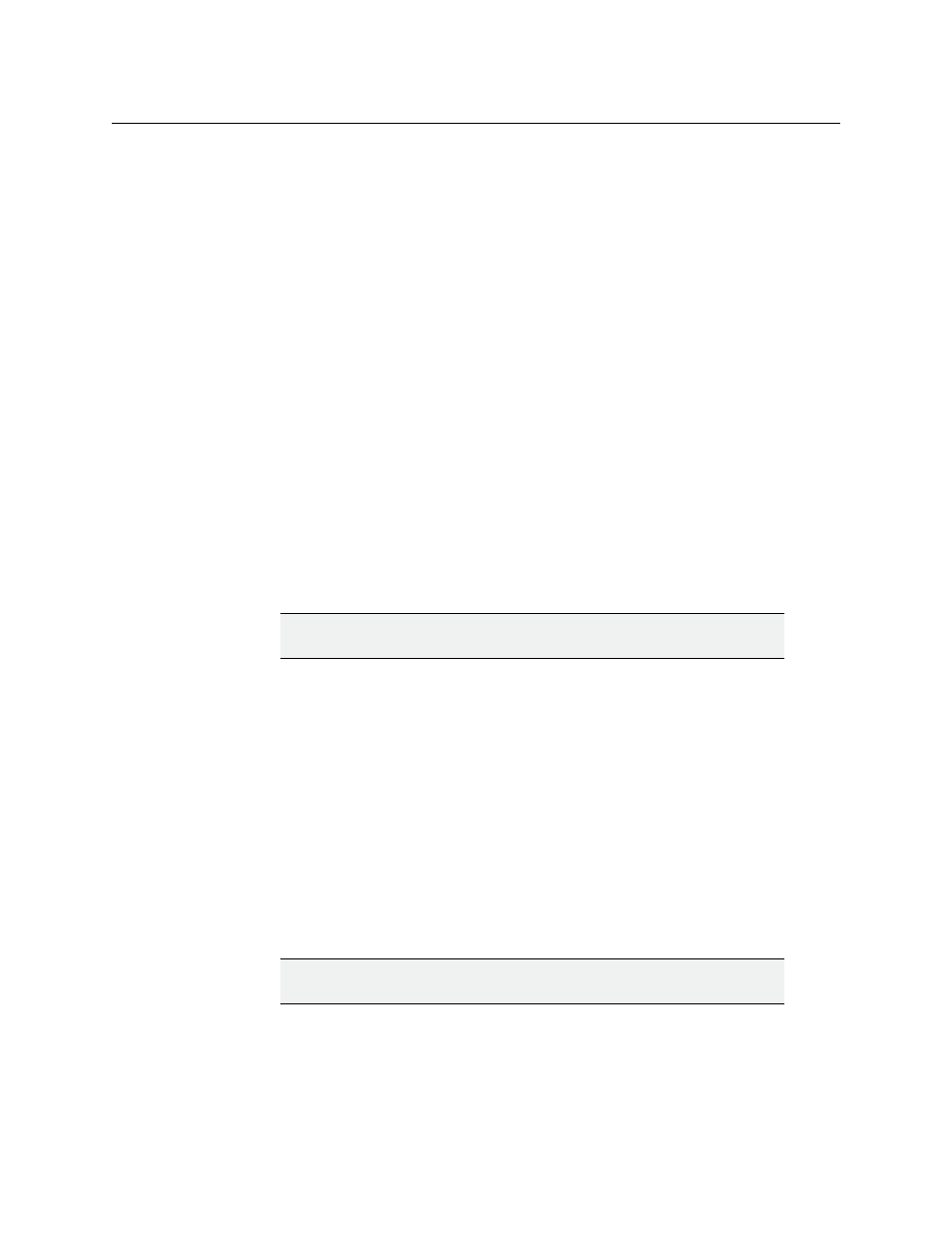
58
Analysis and Maintenance
Downloading the Diagnostic Archives
Downloading the Diagnostic Archives
You can generate and download diagnostic files from the SSP-3801 card which contain
detailed technical information about your card, its processes, and about the Densité frame
itself. These files are generated on-demand and contain the latest information available
upon generation. You can generate two kinds of diagnostic files:
• Diagnostic Archive: contains comprehensive information about the card’s system
processes.
• Core Dump Archive: contains technical details of any crashes that may have occurred.
Downloading the Diagnostics Archive
To download a Diagnostics Archive:
1 Click Diagnostics in the menu. The Diagnostics page opens.
2 Click Download a Diagnostics Archive. The diagnostics.zip file will be saved to the
default folder for downloaded files. If diagnostics.zip file already exists in the
destination folder, the new file will be renamed as diagnostics (#).zip.
3 Send the diagnostics.zip to a technical support representative. This can be the support
representative you are in contact with or you can email it to
Downloading the Core Dump Archive
To download a Core Dump Archive:
1 Click Diagnostics in the menu. The Diagnostics page opens.
2 Click Download a Core Dump Archive. The coredumps.zip file will be saved to the
default folder for downloaded files. If coredumps.zip file already exists in the
destination folder, the new file will be renamed as coredumps (#).zip.
3 Send the coredumps.zip to a technical support representative. This can be the support
representative you are in contact with or you can email it to
Deleting the Core Dump Files
The core dump files are stored in a separate partition on the card and do not affect the disk
space available for media. You should not alter or delete the coredump files unless
specifically asked to do so by a technical support representative.
Running System Health Checks
System health checks are a series of tests to detect and report any fundamental problems
with the card.
IMPORTANT: You should only delete the Core Dump Archive from the
card
when advised to do so by a technical support representative.
IMPORTANT: You should only delete the Core Dump Files from the
card
when advised to do so by a technical support representative.
