Changing how event types appear in the timeline – Grass Valley SSP-3801 User Guide v.1.3 User Manual
Page 26
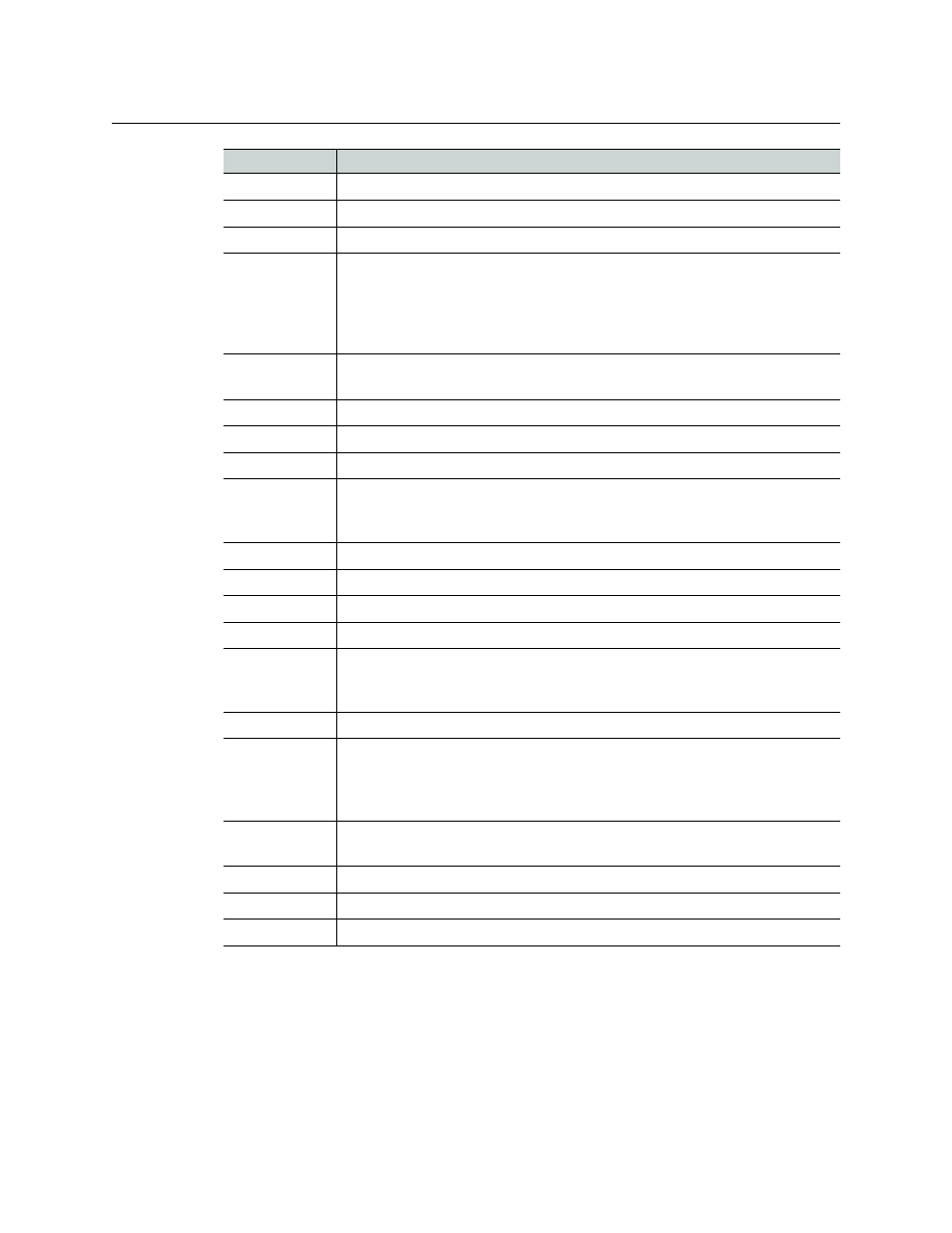
22
Testing and Troubleshooting the Playout
Changing how event types appear in the timeline
Changing how event types appear in the timeline
When events appear on the timeline, they are divided into rows according to their type. You
can choose which types appear as timeline elements. If the playlist contains types that you
have chosen not to display, they are regrouped into a row labeled Others.
Commit
The event is committed to playout (occurs just before playout begins).
Cued
The event has been cued.
Cueing
The event is being cued.
Done
The event successfully played out for its entire duration. Its on air time may
differ from the scheduled duration if an action such as Take Next or Join in
Progress (see “JIP” in GV STRATUS Playout Operator Guide) was used;
however, it is marked Done since the event played for the entirety of its
reported on air time.
Dropped
The event is set as dropped from the playlist. It no longer appears in the
timeline, but remains visible in the channel grid.
Evergreen
The event was unable to play and is being replaced by Evergreen content.
Failed
The event failed to play.
Inaccessible
The location for the media file is not accessible.
Manual off
The secondary event was manually disabled from the playout. This occurs
when a secondary event is taken off air by clicking a Manual Control on the
Playlist page.
Missing
The media file is missing from the defined location.
Not Ready
The event is not ready for playout.
Off Air
The event is not playing.
On Air
The event is on air.
Partial
The event only played out a portion of its duration. It may not have played
out entirely due to a user requested breakaway, a bad or truncated piece of
media, system misconfiguration or a fault in the playback system.
Ready
The event is ready for playout.
Skipped
The event was skipped in the playout. An event can become skipped when a
dropped event enters the pre-roll window or when a playlist is appended
with events that are in the past. Skipped events do not appear in the
timeline, but remain visible in the channel grid.
Standby
The primary media file was unable to play and has been replaced by the
configured standby media file.
Suppressed
The event is suppressed from playing in the playout.
Un-dropped
The event was dropped, but has been un-dropped from the playlist.
Waiting
The media file is in an initial state waiting for checks to be performed.
Status
Description
