Grass Valley SSP-3801 User Guide v.1.3 User Manual
Page 43
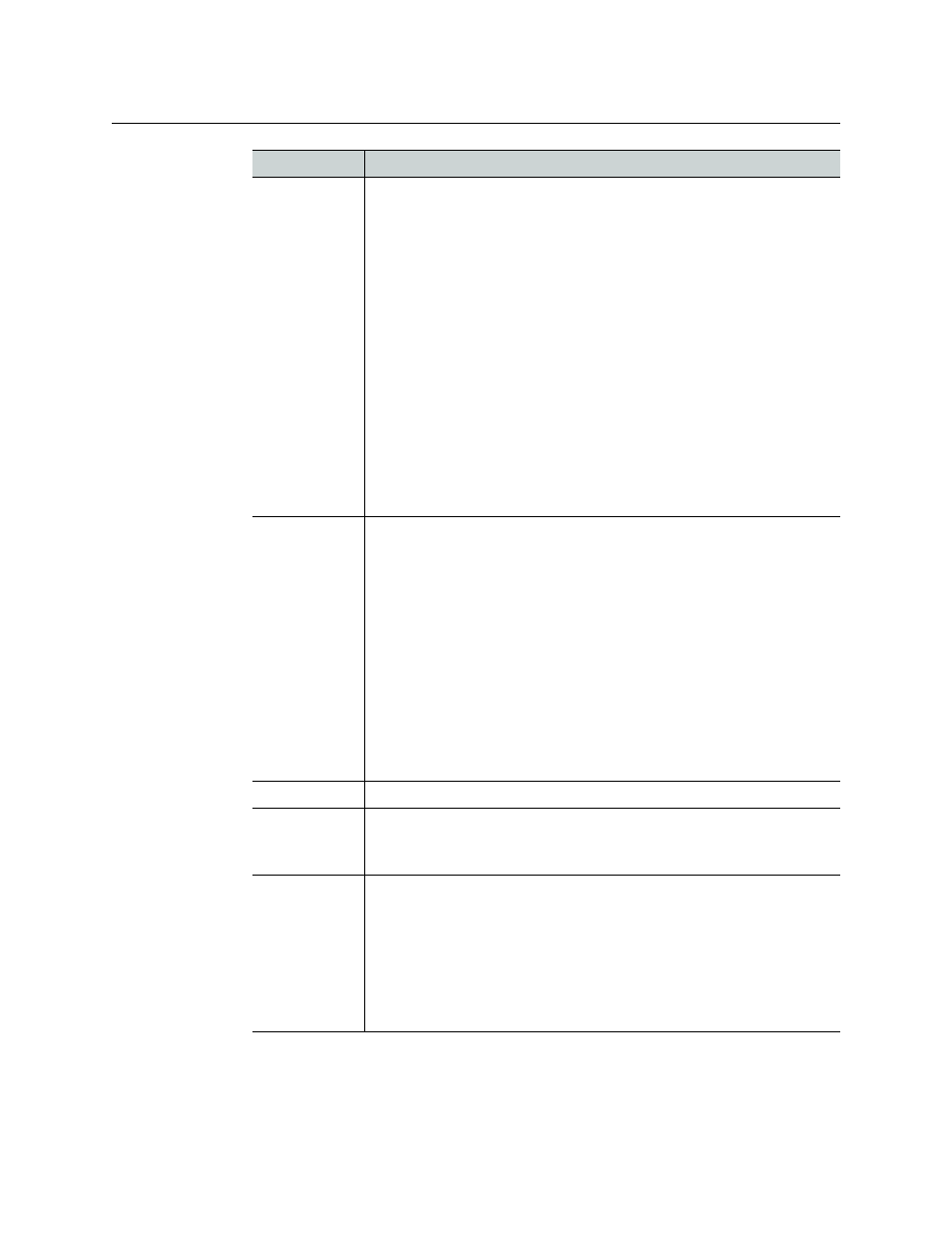
39
SSP-3801
User Guide
6 Click one of the following depending on how you want to add the event to the playlist.
The options offered depend on if you selected an event in the channel grid (as per
In Point
Type the timecode for the first frame of the video that should be seen on
screen relative to the clip start timecode. The Start of Media (SOM) is the
first frame of the media and the clip start timecode is the timecode label
associated with that first frame. The clip start timecode may not
necessarily start at 00:00:00;00 since many clips may have an offset start
timecode; for example, when a show is split into multiple one-hour
segments, the second segment may have a clip start timecode of
01:00:00;00.
Often the In Point value is the same as SOM; however, some media files
may contain unwanted content at the start of the file that should not be
displayed. In those cases the In Point timecode can be used to specify
that playout should start after that unwanted content.
If the In Point and Out Point times are both 00:00:00, the entire media file
plays.
Note: Illegal drop-frame timecodes are automatically rounded up to the
nearest drop-frame timecode; for example, 00:01:00;00 would be round
up to 00:01:00;02.
Out Point
Type the timecode for the last frame of the video that should be
displayed on screen relative to the clip start timecode. The End of Media
(EOM) is the last frame of video in the media relative to the clip start
timecode.
Often the Out Point and EOM are the same; however, if the media ends
with content that should not be displayed such as black, the Out Point
point can be set to ensure the clip ends before the unwanted content is
displayed.
If the In Point and Out Point times are both 00:00:00, the entire media file
plays.
Note: Illegal drop-frame timecodes are automatically rounded up to the
nearest drop-frame timecode value; for example, 00:01:00;00 would be
round up to 00:01:00;02.
Physical Input
Select the cable port that will provide the live feed (
SDI A or SDI B
).
Red
Green
Blue
In each field type a value between 0 and 255 to determine the color mix
to create the matte color.
Router Source
Select the router source that will provide the live feed.
To select the router source:
1 Click the
Select
button.
2 Click
Refresh
to obtain a list of the available router sources.
3 Click the desired router source and click
Select
. To filter the list, type
the name of the router source in the
Search
field. To order the list,
click the arrows in the column headers.
Field
Description
