Adding a primary event to the playlist, About the behavior, Of automatic and fixed primary events – Grass Valley SSP-3801 User Guide v.1.3 User Manual
Page 40: Adding a primary event to the, Playlist
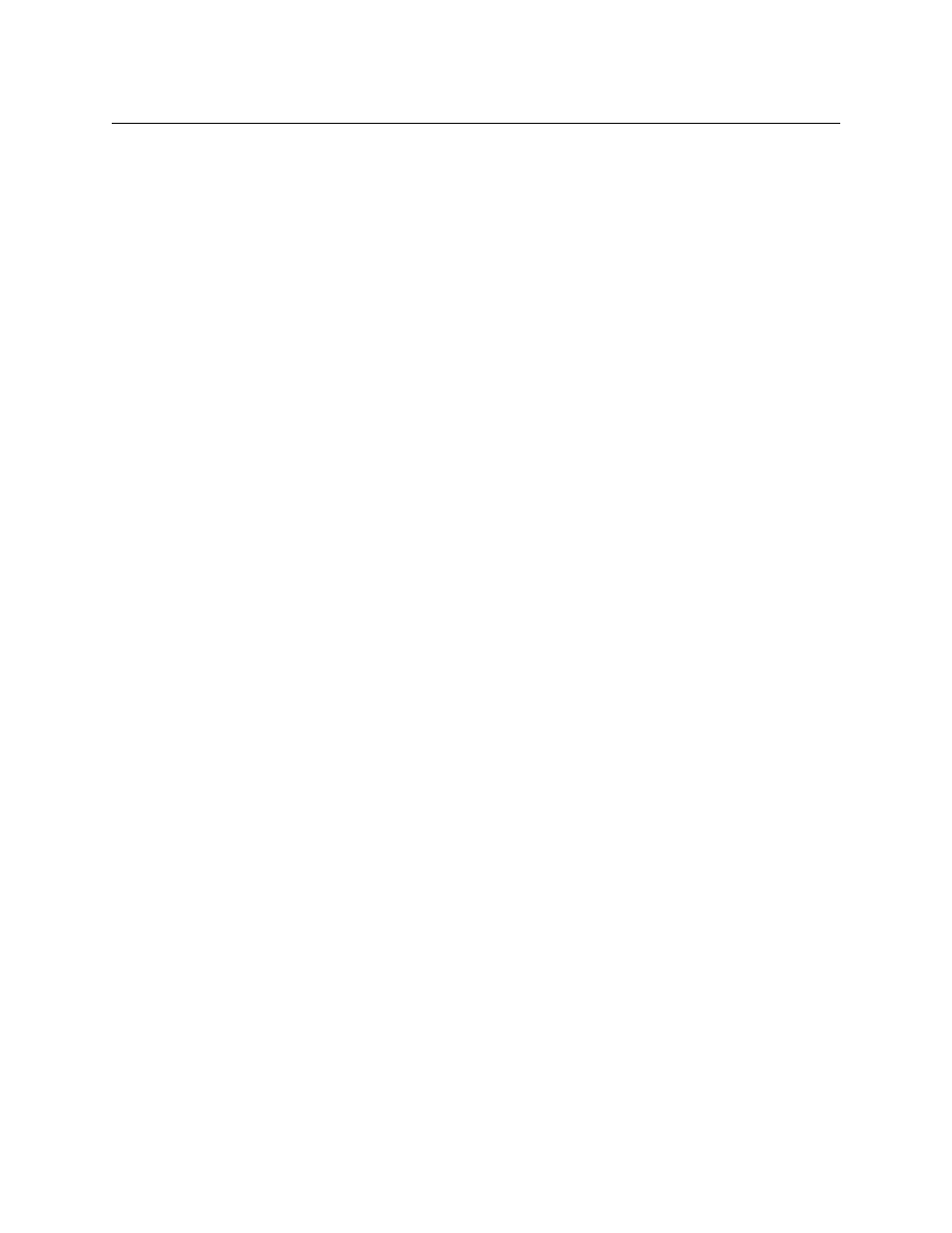
36
Testing and Troubleshooting the Playout
About the behavior of automatic and fixed primary events
About the behavior of automatic and fixed primary events
Primary events can be configured as automatic or fixed depending on the Time Mode
selection when they were added to the playlist. The Time Mode contains four options, two
of which are automatic and two are fixed:
• Fixed: the event is inserted at a specified date and time and starts to play at that
defined time.
• Auto: the event is placed immediately after the last added primary event in the playlist
and starts to play when it reaches the On Air threshold marker.
• Manual (auto): the event is placed immediately after the last added primary event in
the playlist and is placed on hold.
• Manual (fixed): the event is inserted at a specified date and time and placed on hold.
The automatic primary events, meaning those configured with the Auto or Manual (auto)
options, do not have a date and time set for when they should play. An automatic event
follows the primary event immediately before it in the playlist. As a result, its start time
automatically adjusts according to any changes to the previous primary event’s time or
duration. If no primary event already exists in the playlist, its start time is converted to a
fixed start time and is added a preset amount of time before the Cued threshold marker.
Fixed primary events, meaning those configured with the Fixed or Manual (fixed) options,
have a scheduled time to go on air. They play at their configured date and time regardless
of whether the previous primary event in the playlist has changed its time or duration.
Therefore, an automatic event acts as if it is grouped with the previous primary event and
they behave as a unit while fixed events act independently of the previous events.
These options also affect how a primary event behaves when controls from the Playlist
Controls toolbar are used. When a control is clicked, the behavior of the events in the
playlist is determined by whether the affected event and those following it are automatic or
fixed. For example, if Hold Next is clicked to hold an automatic primary event, it is put on
hold as well as all the following automatic primary events. If a fixed primary event exists in
the playlist, it will play at its designated time regardless of what is or is not on hold in the
playlist and effectively cancel the hold. The fixed event will play as well as any following
events as if Hold Next had not been clicked at all.
Adding a primary event to the playlist
Primary events (clip, live feed, source, matte, or still) are full-screen media events scheduled
to playout on the SSP-3801 card. When you add a Primary event to the playlist, you can
select when it is broadcast. You can choose to append it after the last event, or append it a
certain amount of time before the Cued threshold marker, or you can select a fixed time for
it to start playing.
For the Fixed time modes, Fixed and Manual (fixed), you must enter the date and time. The
time you enter in the Time field must correspond to the current time on the card as listed in
the Status header. For example, if the current time is 17:15:00, you would need to enter a
value that occurs later than 17:15:00 to be able to see the event on the timeline; for
example, 17:20:00.
To add a primary event:
1 From the menu, click Playlist. The Playlist Timeline opens.
