Grass Valley SSP-3801 User Guide v.1.3 User Manual
Page 33
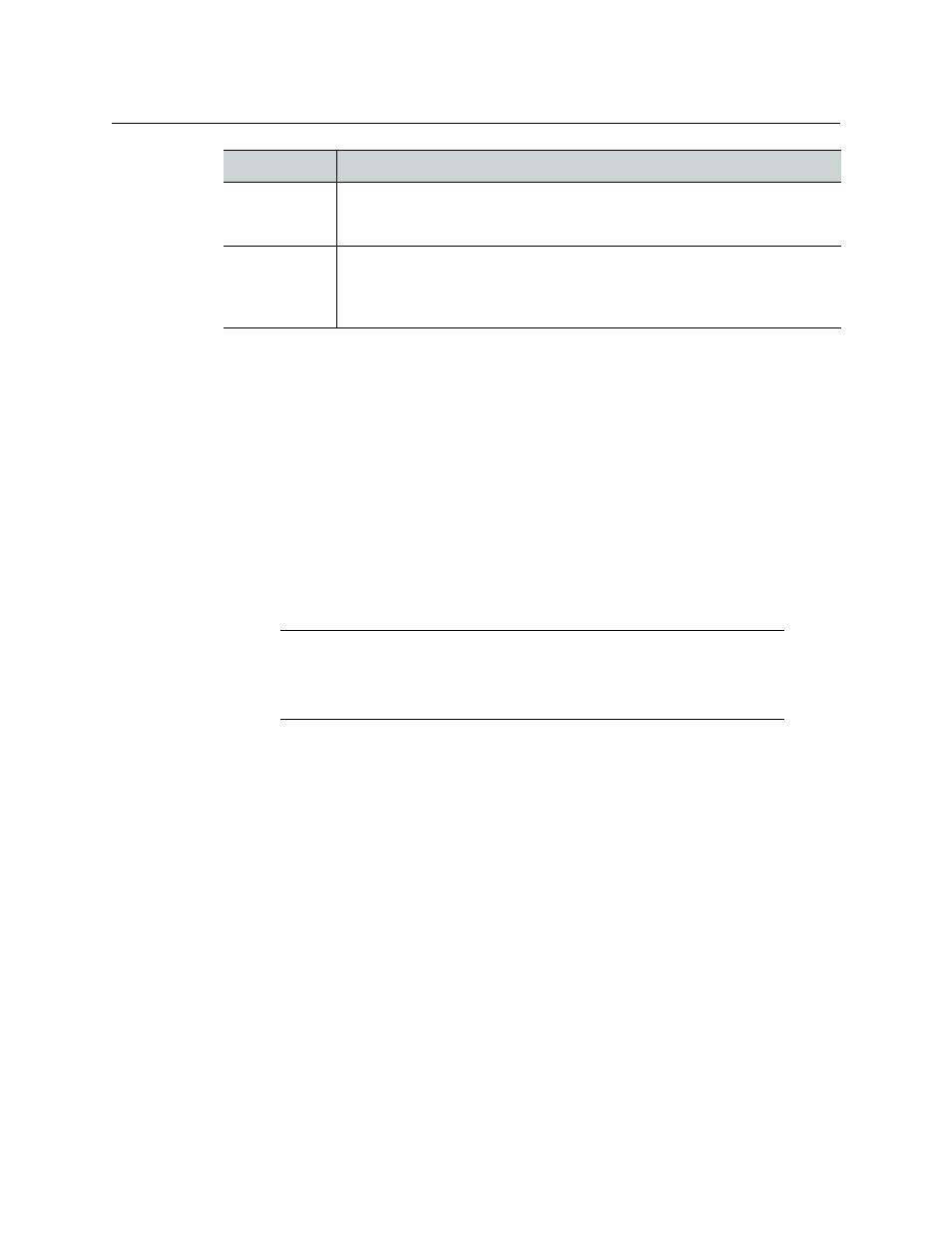
29
SSP-3801
User Guide
To manually control the secondary events:
1 From the menu, click Playlist. The Playlist page opens.
2 Use the Manual Controls as required:
• If the button is green, click to disable it.
• If the button is grey, click to enable it.
To select a media event for a button in an Unset state:
1 Click the control’s corresponding Unset button.
2 In the Search for field, choose Asset to view the media events downloaded from GV
STRATUS Playout that are still present in the cache or File to view the media events
stored on the card.
3 In the Filter field, type part of the media file that you are searching for to display only
the files containing those characters in their filename.
4 Select the media event.
5 Click Choose.
Configuring the transitions for the Live and Manual Controls
The settings on the Transitions page determine how a logo, graphic, voiceover, or
breakaway event transitions on or off screen when they are manually controlled using the
buttons on the Live Controls or Manual Controls toolbars.
To configure the transitions:
1 Select Channel Configuration > Transitions. The Transitions page opens.
Keyers
The Keyers button in the Suppress section is used to hide the Graphic, Logo,
and Fill&Key events from the playout. When the button is green, the event is
hidden.
VANC
The VANC button in the Suppress section is used to control whether or not
the Vertical Ancillary Data Space (VANC) files are being embedded in the
playout. When the button is green, the VANC files such as SCTE-104 triggers
are disabled.
Note: The card only supports ASCII 7-bit printable characters for
mnemonics, the asset IDs, and paths. For more information, see
the supported characters for asset IDs, paths, and mnemonics
Control
Description
