Setting date and time – Grass Valley Network Attached Storage System Serial ATA Network User Guide v.1.0.06 User Manual
Page 87
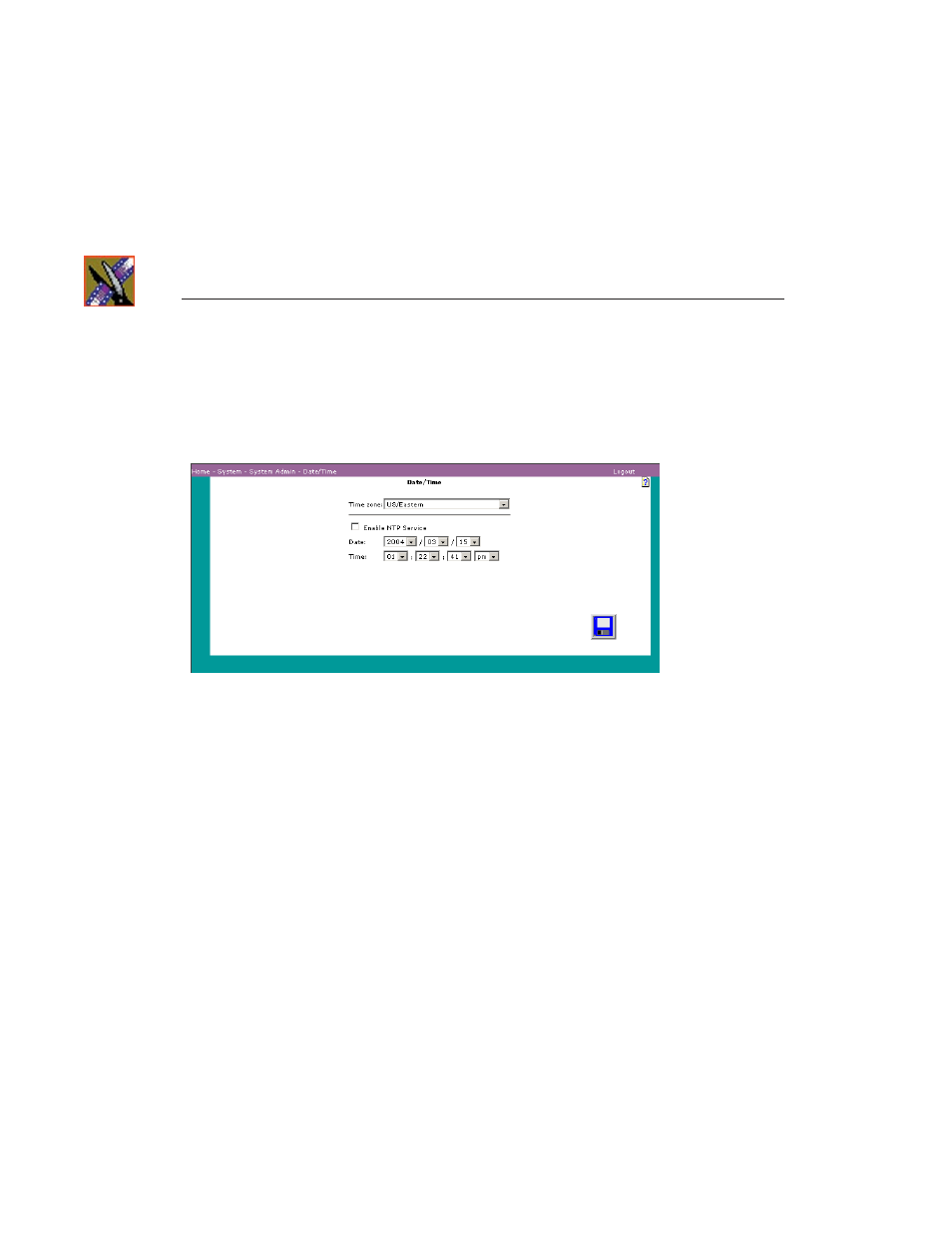
Chapter 7
System Administration
86
Digital News Production
Setting Date and Time
To set the date and time, choose
System | System Administration |
Date/Time
. The Date/Time window appears:
After you set the date and time, the appliance maintains the correct date and
time, including Daylight Savings and Leap Year.
1. If you do not use Network Time Protocol (NTP), select the correct time zone
for the site and go to Step 4.
NOTE: To automatically update scheduled time changes such as
daylight savings time, use a city time zone rather than a regional time
zone.
2. If you use NTP, click
Enable NTP Service
. NTP is a protocol that
synchronizes the real-time clock in a computer to the Universal Time
Coordinated (UTC) via radio, satellite, or modem. The NTP server field
appears, as shown in the Date/Time window above. The date and time fields
are set at the current date and time. They cannot be modified. Using NTP
ensures accurate time keeping. Some business applications may require it.
3. Enter the IP address or the host name of the NTP service to which you
subscribe. Go to Step 6.
4. Specify the current year, month, and day. (Not available if NTP service is
enabled.)
5. Specify the current hours, minute, and seconds. (Not available if NTP
service is enabled.)
