Saving and rebooting, Creating a file system, Saving and rebooting creating a file system – Grass Valley Network Attached Storage System Serial ATA Network User Guide v.1.0.06 User Manual
Page 33
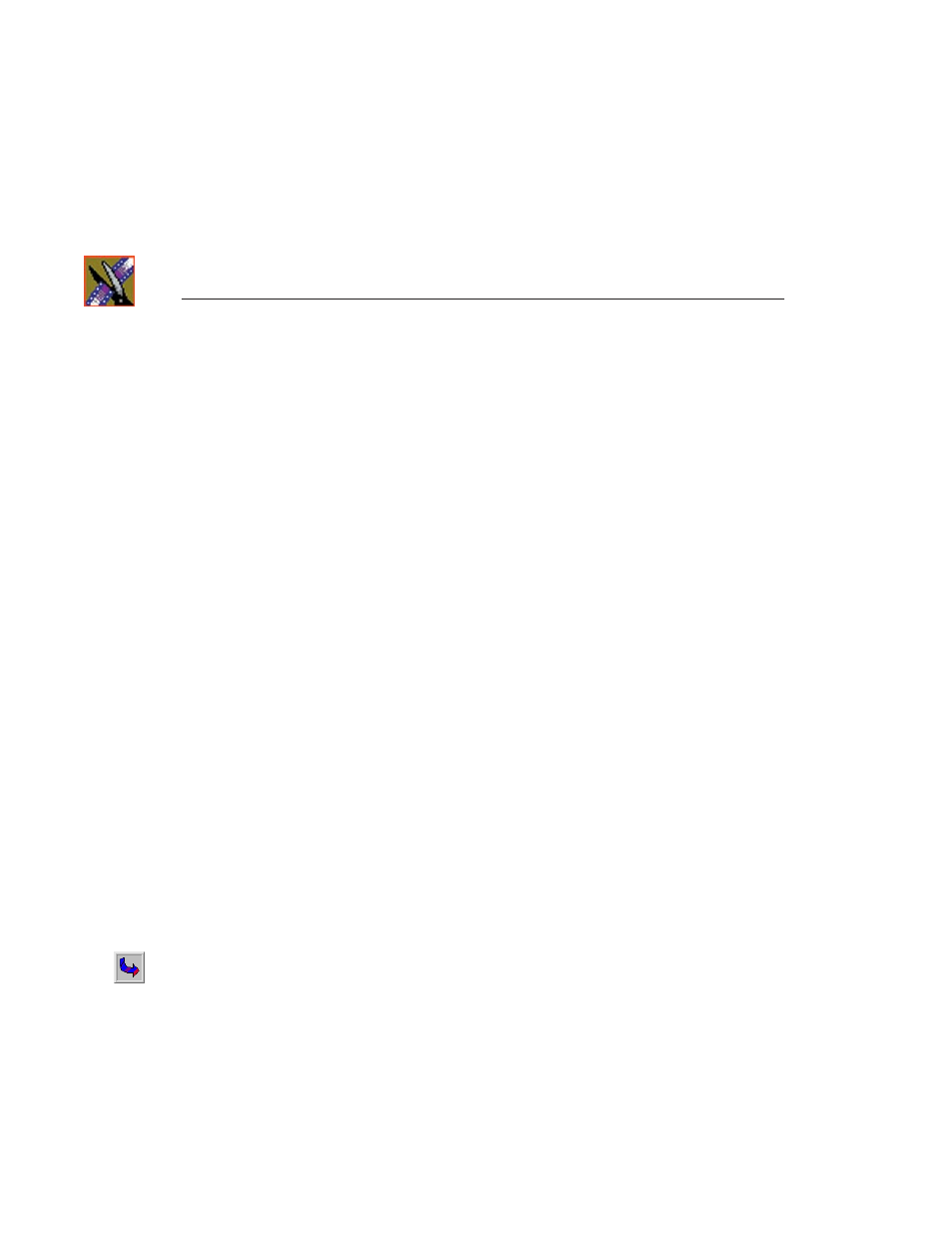
Chapter 2
Software Setup
32
Digital News Production
Saving and Rebooting
1. In the SMTP window, click on the Save icon. NewsShare NAS asks if you
are sure you want to save this configuration.
2. Click
OK
. A message appears reporting that the setup was successful, and
requesting that you reboot.
3. Click
Reboot Now
. A message appears, telling you the system is rebooting.
4. Close the browser. Do not power down the enclosure.
5. After two minutes, open a browser. In the address bar, enter the public IP
address you created in “Entering a Name and IP Address” on page 30.
Rebooting takes between 2 and 10 minutes. Refresh until the Welcome
window appears.
6. Enter the password you created in “Changing the Password” on page 30.
Creating a File System
The configuration window appears. Click
Yes
to create a file system. The File
System Creation window appears. For more detailed information, refer to
“Creating a File System” on page 32.
1. Click on the RAID device from the Available Devices List. The size of the
file system you are creating appears.
2. Enter a mount point. An example is:
./
3. Choose a method to exchange files between computers. If you are in a Unix
environment, select
NFS
. If you are in a Windows environment, select
CIFS
.
If you have a mixed environment, select both.
4. Click
Next
to continue.
