Defining status colors – Grass Valley Aurora Playout v.7.0 User Manual
Page 82
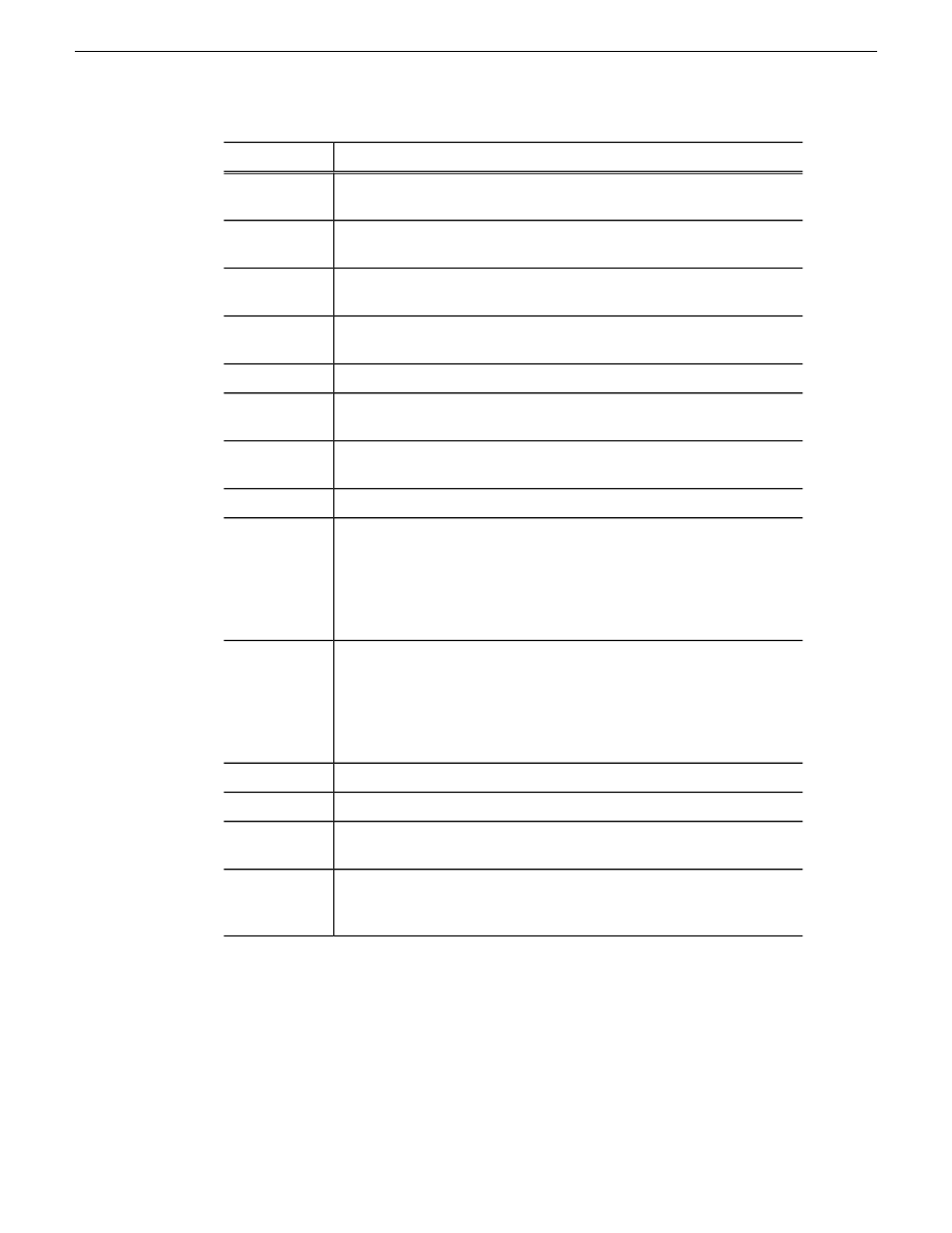
Description
Setting
When the focus is on a channel, you can press the Rew button to rewind
the clip in that channel.
Rew
When the focus is on a channel, you can press the FF button to fast forward
through the clip in that channel.
FF
In message dialog boxes, functions in the same manner as the Tab key on
a computer keyboard.
Tab Key
In message dialog boxes, functions in the same manner as the Enter key
on the computer keyboard.
Enter Key
Toggles between Shuttle and Varispeed modes.
SH/VS
Marks a new In point for a clip. After trimming, the clip must be recued
to apply the new Mark In.
Mark In
Marks a new Out point for a clip. After trimming, the clip must be recued
to apply the new Mark Out.
Mark Out
Clears the trim marks of a clip.
Clear
When a channel has focus, you can use the Out Cue key to activate Out
Cue Preview for that channel. This allows you to preview the end of a
Out Cue
clip by playing the last few seconds, followed by a recue to the beginning.
The duration of the preview can be configured by going to the Tools menu
and selecting Options, then changing the Out Cue Preview field on the
Playback tab.
These seven speeds correspond to whatever values are typed into the fields
in the Variable Speed Presets section of the X-keys Configuration dialog
VAR -1; VAR
1; VAR -3;
box. When you press a VAR key, the clip plays at the preset speed for
VAR 3; VAR
that key until you press the Stop key. You can move the wheel to the left
-5; VAR 5;
to access the negative (backward) speeds, move the wheel to the right to
access the positive (forward) speeds.
VAR -7; VAR
7
Recues the clip.
Recue
Plays or stops the clip.
Play/Stop
Plays the clip without the accompanying graphics. This setting is only
applicable with graphics license of Aurora Playout.
Play without
Graphics
Preset speeds that you can access by using the shuttle/varispeed wheel of
the controller or by using the VAR keys. You can modify these to your
own settings.
Variable speed
presets
Defining status colors
Aurora Playout uses color to show clip status.
82
Aurora Playout User Guide
14 April 2010
Configuring Aurora Playout
