Installing alp using a batch file – Grass Valley Aurora Playout v.7.0 User Manual
Page 66
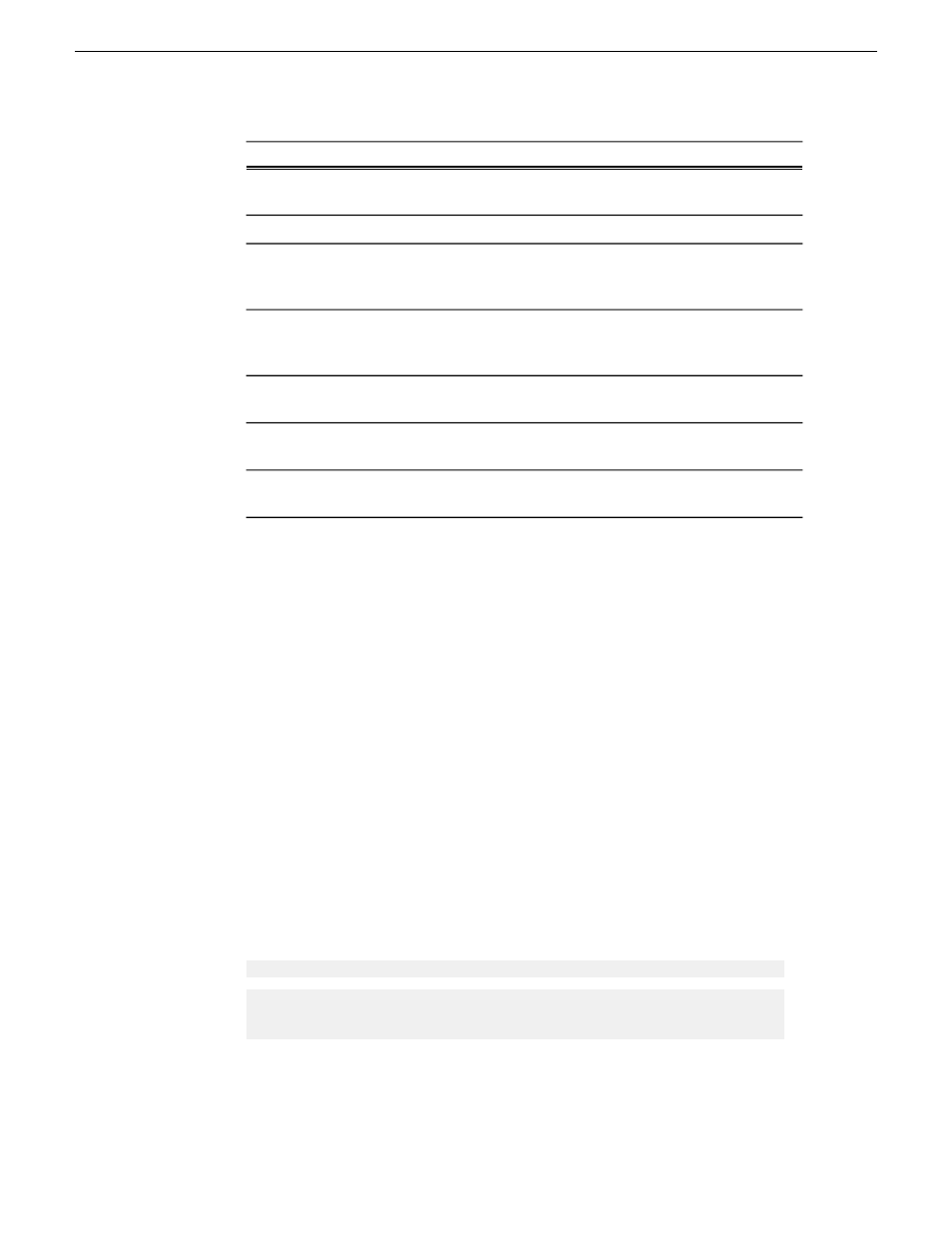
Description
Name
in Aurora Edit—Tools | Options | Aurora Playout | Thumbnails
Path.
The name of the computer hosting the XMOS Server.
XMOS Server
Determines the display mode of the Assignment List Plug-in:
0 for Placeholder List only, 1 for Rundown View only, 2 for
both Rundown View and Placeholder List display.
Display Mode
Determines whether to insert the placeholder type to the MOS
name when the placeholder is dragged and dropped into a
script: 0 for off, 1 for on.
AddTypeToObjSlug
Your Newsroom Computer System: 0 for iNEWS or 1 for
ENPS/Octopus.
UnicodeDragDrop
Determines whether placeholder can be trimmed in the
MediaFrame clip player: 0 for off, 1 for on.
EnablePlayerTrim
Determines whether placeholder deletion is allowed in ALP:
0 for off, 1 for on.
EnableDelete
3. Save the file in the directory with the SetupAuroraPlayout.exe file.
4.
Navigate to the network directory where you saved the installer and configuration
file and double-click
SetupAuroraPlayout.exe
.
a)
b) Click
Next
until you reach the Select Components screen.
c) At the Select Components screen, check the
Assignment List Plugin
checkbox
and click
Next
.
d) Select
Configure Assignment List Plugin using setup.ini
and click
Next
.
e) Click
Next
.
f) Click
Finish
to complete the installation.
The installer uses the setup.ini file to configure the Assignment List Plug-in.
Installing ALP using a Batch File
You can also create a batch file to automatically install the Assignment List Plug-in
using the setup.ini file.
1. Create a text file named
setupALP.bat
.
2. In the file, put this text:
.\AuroraPlayout\FILEPATH1\DotNetInstall.EXE
.\AuroraPlayout\FILEPATH2\AuroraIngestPlayoutPrereq.EXE
msiexec.exe /package "AuroraPlayout.msi" /QB
ALP_INSTALL=1
3. Save the file into the same directory as the Aurora Playout installer and your
setup.ini file.
66
Aurora Playout User Guide
14 April 2010
Managing Software
