About siteconfig support on aurora playout devices – Grass Valley Aurora Playout v.7.0 User Manual
Page 44
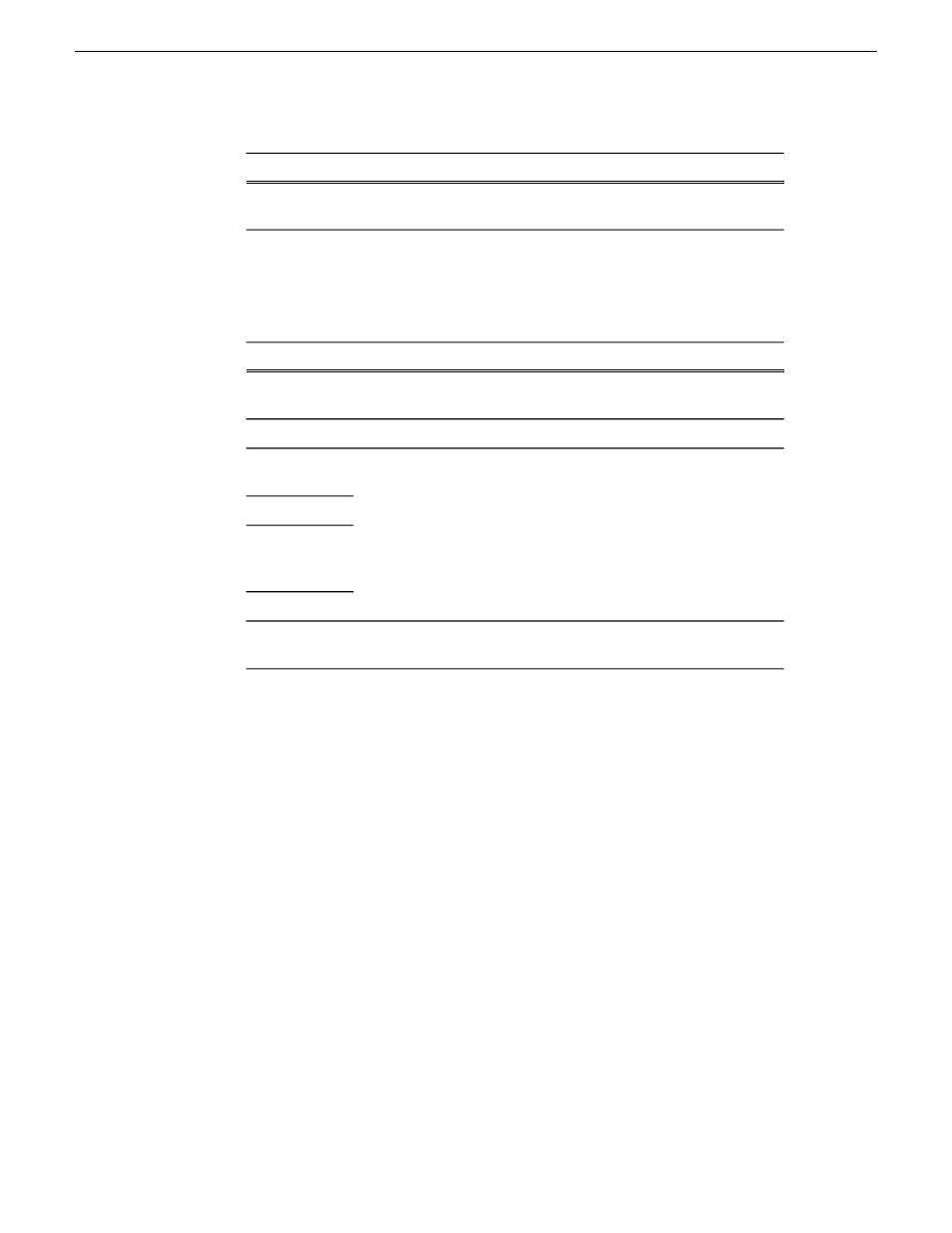
For control network interface
Setting...
Allowed, if applicable to the network. The DNS suffix is added to
the interface name.
DNS Suffix
4. Click
OK
to save settings and close.
5. If configuring Aurora Playout device that is also on the corporate LAN, repeat
steps to configure an interface for the corporate LAN, with settings as follows:
For corporate LAN network interface
Setting...
If using DHCP or external hosts file, select the unmanaged network
that you configured earlier.
Network
Select the IP address you plan to assign to the device.
IP Address
These settings are irrelevant, as SiteConfig does not manage this
network.
Interface
Name
Set to Default
Use Interface
Name/Aliases
in Host Files
Aliases
For communication on some networks, a suffix, such as
mycorp.com
, must be added to host names.
DNS Suffix
6. Click
OK
to save settings and close.
About SiteConfig support on Aurora Playout devices
Before SiteConfig can be used to discover or manage a device, the device must meet
the following requirements:
•
The device must be a Microsoft Windows operating system device.
•
The device must have Microsoft .NET version 2.0 installed, as reported in the
Windows Add/Remove Programs control panel.
•
The ProductFrame Discovery Agent service must be running on the device, as
reported in the Windows Services control panel.
For Aurora Playout devices shipped new from Grass Valley with software version 6.5
or higher, these requirements are pre-installed. These requirements are pre-installed
on recovery images for these systems as well. Therefore, if you suspect a problem
with these requirements, do not attempt to install SiteConfig support requirements. If
you must restore SiteConfig support requirements, refer to the SiteConfig Migration
Instructions for complete information on SiteConfig support requirements.
44
Aurora Playout User Guide
14 April 2010
Configuring the network
