About the playlist overview – Grass Valley Aurora Playout v.7.0 User Manual
Page 156
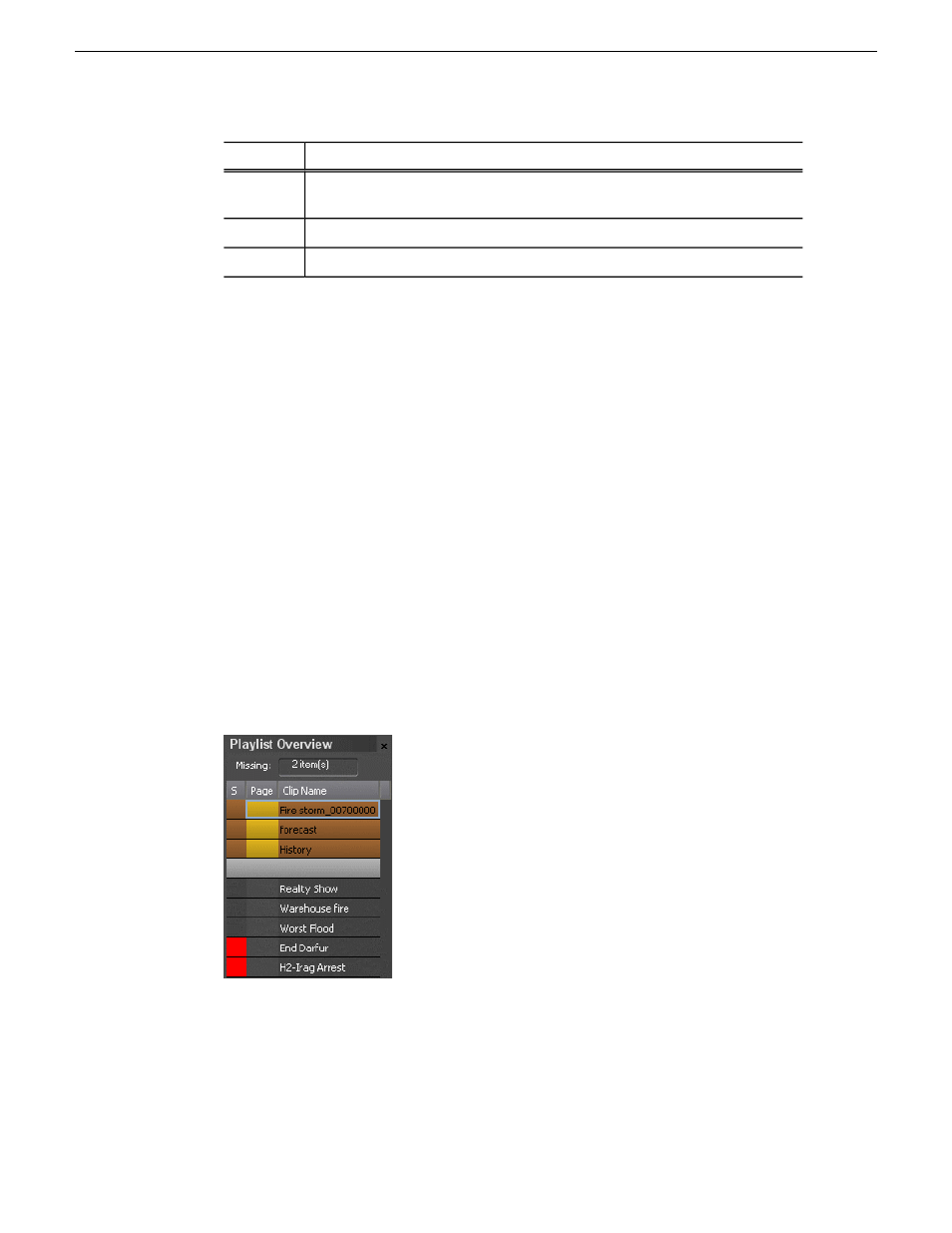
Description
Column
Displays the story type of placeholder that had been created: Sound on Tape
(SOT), Voice Over (VO), or other types set in in the SDB Server options.
Type
Displays the date the placeholder was created.
Date
Displays any descriptive text entered in placeholder properties.
Description
You have several ways to search for clips and placeholders in Clip Browser. The most
common way is to scroll down through the window to find the placeholder that you
need. You can also get to a specific placeholder by entering the first few characters
of the placeholder name.
•
Click on one of the placeholders in the Clip Browser window and scroll down to
search for other placeholders.
•
Use the up and down arrow keys on your keyboard to navigate through the list.
•
To search for a specific placeholder, type the first character and the active bar will
automatically go to a placeholder that starts with that character. If you type a second
character within 1 second of the first character, the active bar will go to a
placeholder that starts with those 2 characters. If you enter the same character
repeatedly, the active bar will navigate through all placeholders that start with that
character.
About the Playlist overview
The playlist overview displays a subset of the playlist columns, allowing you to scroll
to other parts of the playlist without disrupting the view in the main playlist window.
The Playlist Overview window shows clip’s status, page and clip name.
156
Aurora Playout User Guide
14 April 2010
Playing clips to air
