Creating a new playlist manually – Grass Valley Aurora Playout v.7.0 User Manual
Page 159
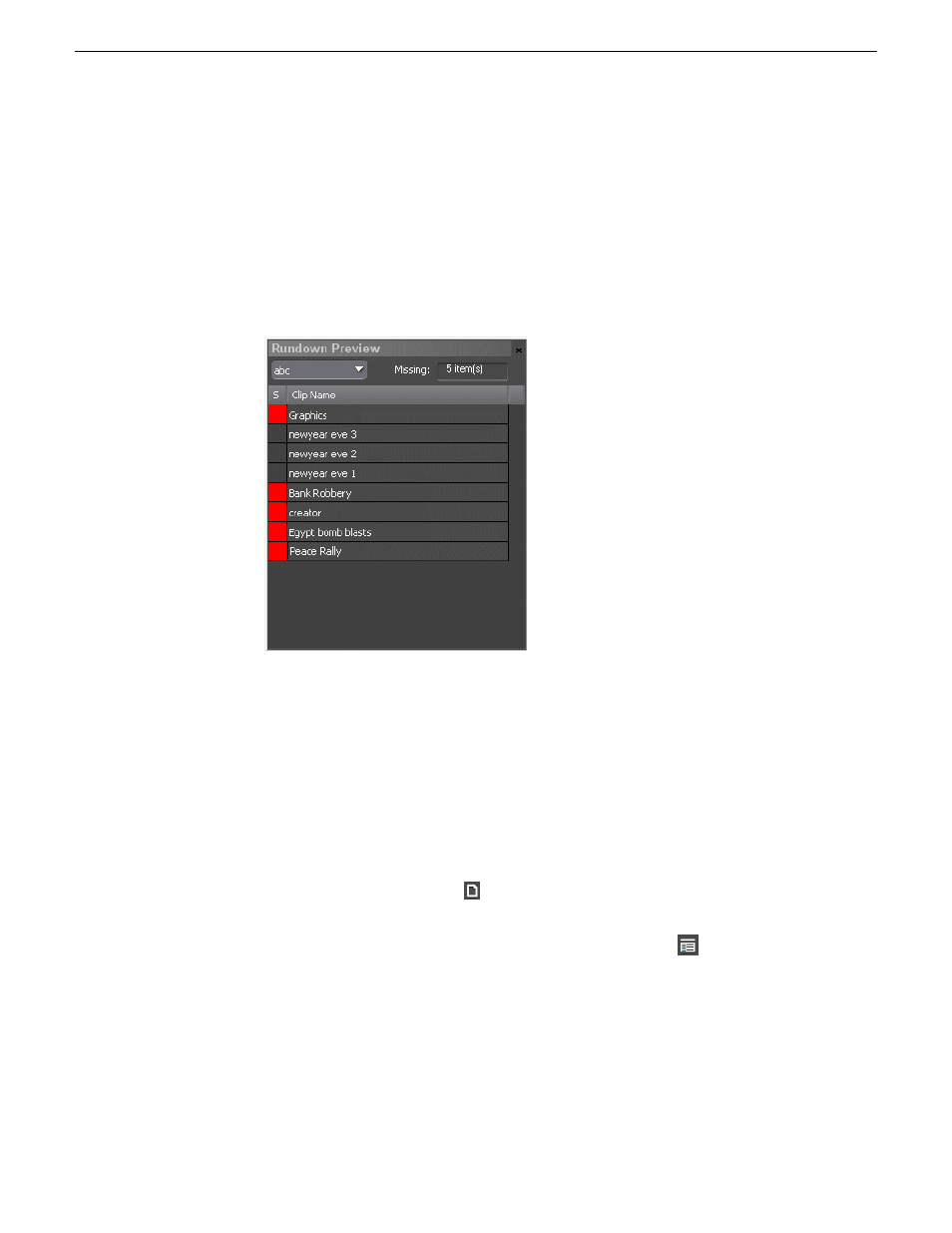
The Rundown Preview window appears.
2. Select a rundown from the Rundown drop-down list.
The Rundown Preview window displays all placeholders and completed clips
for the rundown.
A red square in the status column indicates that the clip is not complete. You
can also see at a glance how many clips are missing.
3. Select other rundowns from the drop-down list if you wish to preview other
rundowns.
4. Click the
X
icon on top right of the window if you want to close the Rundown
Preview window.
Creating a new playlist manually
Another way to create a playlist is manually using Aurora Playout.
1. Click the
New Playlist
button in the main toolbar.
An empty playlist appears.
2. If the Clip Browser isn’t open, click the
Clip Browser
button
.
The Clip Browser opens, displaying all available clips and placeholders from
the Aurora Playout database.
3. Drag a clip into the Playlist window or the Playlist Overview window.
The clip appears in the main playlist window.
4. Continue adding clips to the playlist as necessary.
14 April 2010
Aurora Playout User Guide
159
Playing clips to air
