Distribute devices into deployment groups – Grass Valley Aurora Playout v.7.0 User Manual
Page 59
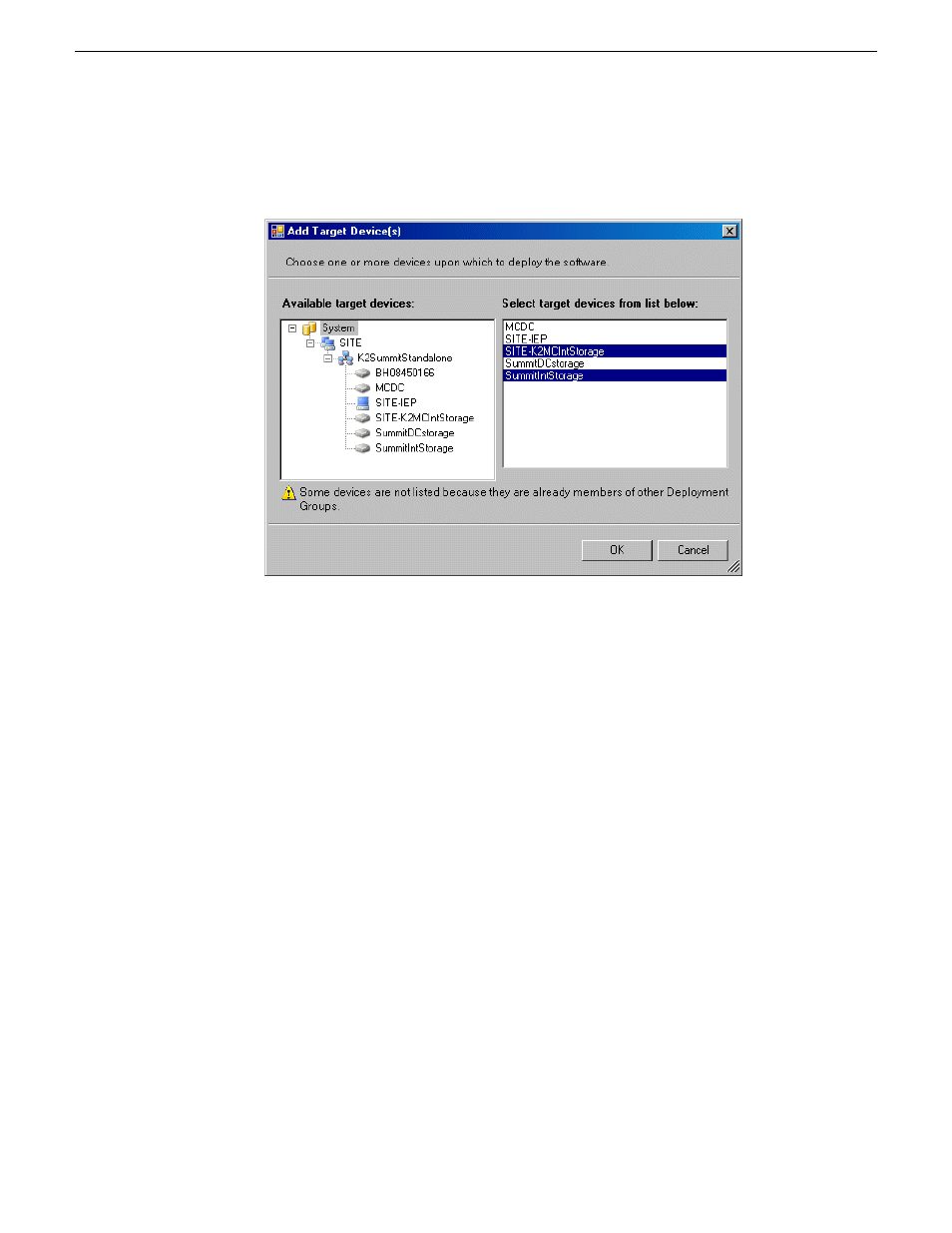
The Add Target Device(s) wizard opens.
4. In the Available Target Devices tree view, select the node that displays the devices
that you are combining as a deployment group.
5. In the right-hand pane, select the devices that you are combining as a deployment
group.
To select multiple devices, you can drag through the devices, use Ctrl + Click,
or use Shift + Click.
6. Click
OK
.
The devices appear in the Deployment Groups tree view under the deployment group.
Before you perform a software deployment, you must check software on the devices
that will be receiving new software. If you have already added packages to the group,
on the Deployment Groups tab you will also see deployment tasks generated for every
device with roles that match the package contents.
Distribute devices into deployment groups
You can gather devices of different types into a SiteConfig deployment group. This
allows you to deploy software to all the devices in the deployment group at the same
time, as part of the same deployment session. Based on the roles you have assigned
to the devices, SiteConfig deploys the proper software to each device. This increases
the efficiency of your software deployment with SiteConfig.
14 April 2010
Aurora Playout User Guide
59
Managing Software
