Grass Valley Aurora Playout v.7.0 User Manual
Page 76
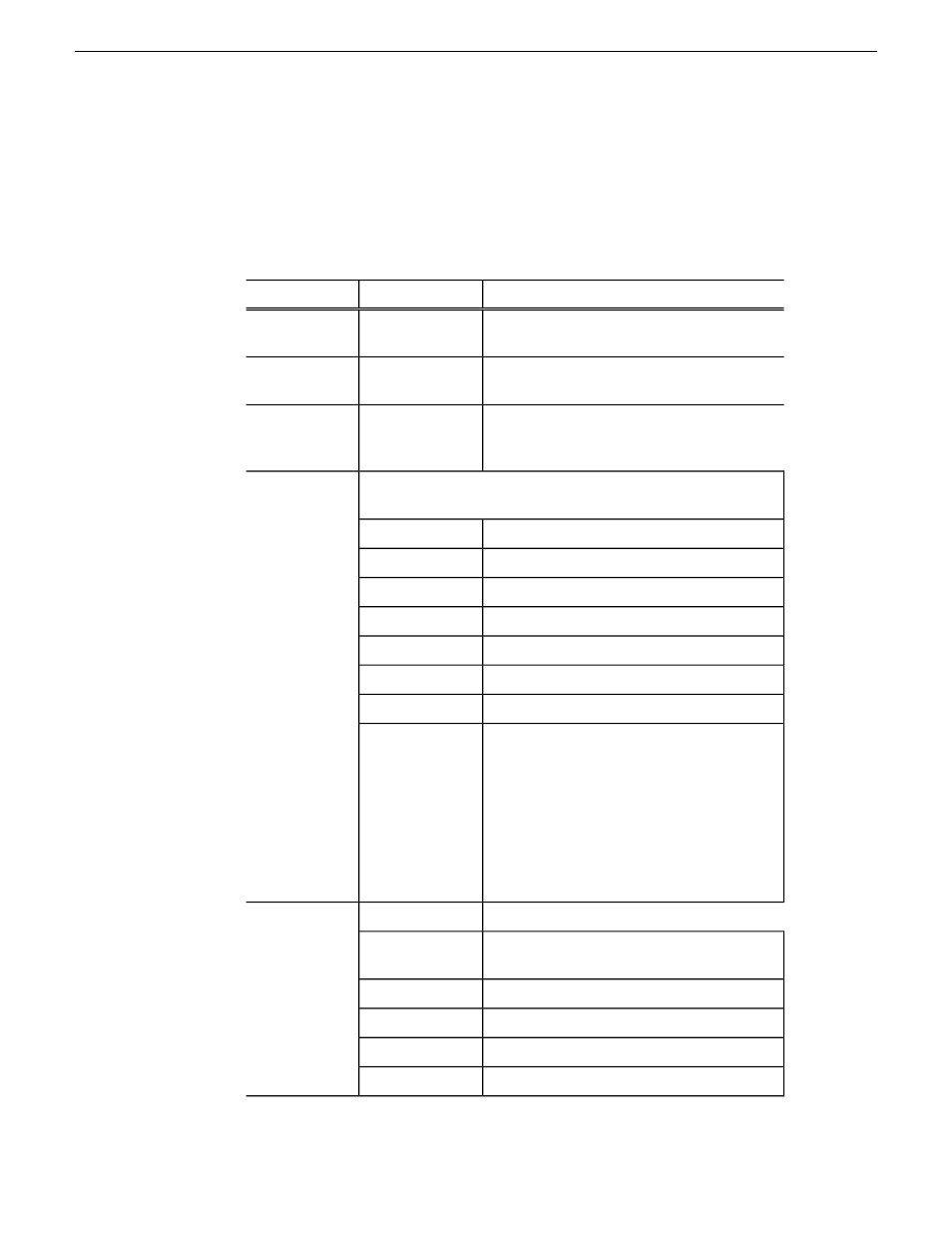
For ethernet based GPI connection, you then need to enter the IP address and slave
ID of your GPI device.
•
Check the Enable General Purpose Input box to start configuring your GPI Input.
To assign the function of a GPI input, select the GPI number, the channel it
affects, and the function you want the GPI to perform.
Description
Options
Setting
Check Enable General Purpose Input to control
the Aurora Playout software via GPI input.
On (checked);
Off (unchecked)
Enable GPI
Input
Select the GPI input you are configuring.
1 through 16 or
32
GP Input
Select the channel that this GPI trigger will
affect.
1-6; Not Channel
Specific
Channel
Select a function for each GPI input. Each input usually has only
one function, though it can perform up to three functions.
GPI Function
for Channel
A-F labels:
The GPI has no assigned function.
First;
Plays or stops the current clip.
Play/Stop
Second;
Third
Plays the current clip.
Play
Stops playing the current clip.
Stop
Recues the current clip.
Recue
Cues the previous clip in the playlist.
Cue Previous
Cues the next clip in the playlist.
Cue Next
Only used with the First GPI function. Sends
the specified channel an On-Air signal. When
On-Air
Aurora Playout detects a signal, the channel
window becomes red to indicate the channel
is playing to air. When the On-Air GPI trigger
is held longer than the Minimum On-Air
duration specified under Options and then
released, the channel goes into post-roll and
then cues the next clip.
The GPI has no assigned function.
GPI Function
for Not
Cues a clip into each available channel,
starting with the selected clip.
Cue All
Channel
Specific:
Plays the next clip in the playlist.
Play Next
Stops all playing channels in the playlist.
Stop All
Selects the previous item in the playlist.
Cursor Up
Selects the next item in the playlist.
Cursor Down
76
Aurora Playout User Guide
14 April 2010
Configuring Aurora Playout
