Linking clips manually in octopus, Inserting clips manually in octopus – Grass Valley Aurora Playout v.7.0 User Manual
Page 130
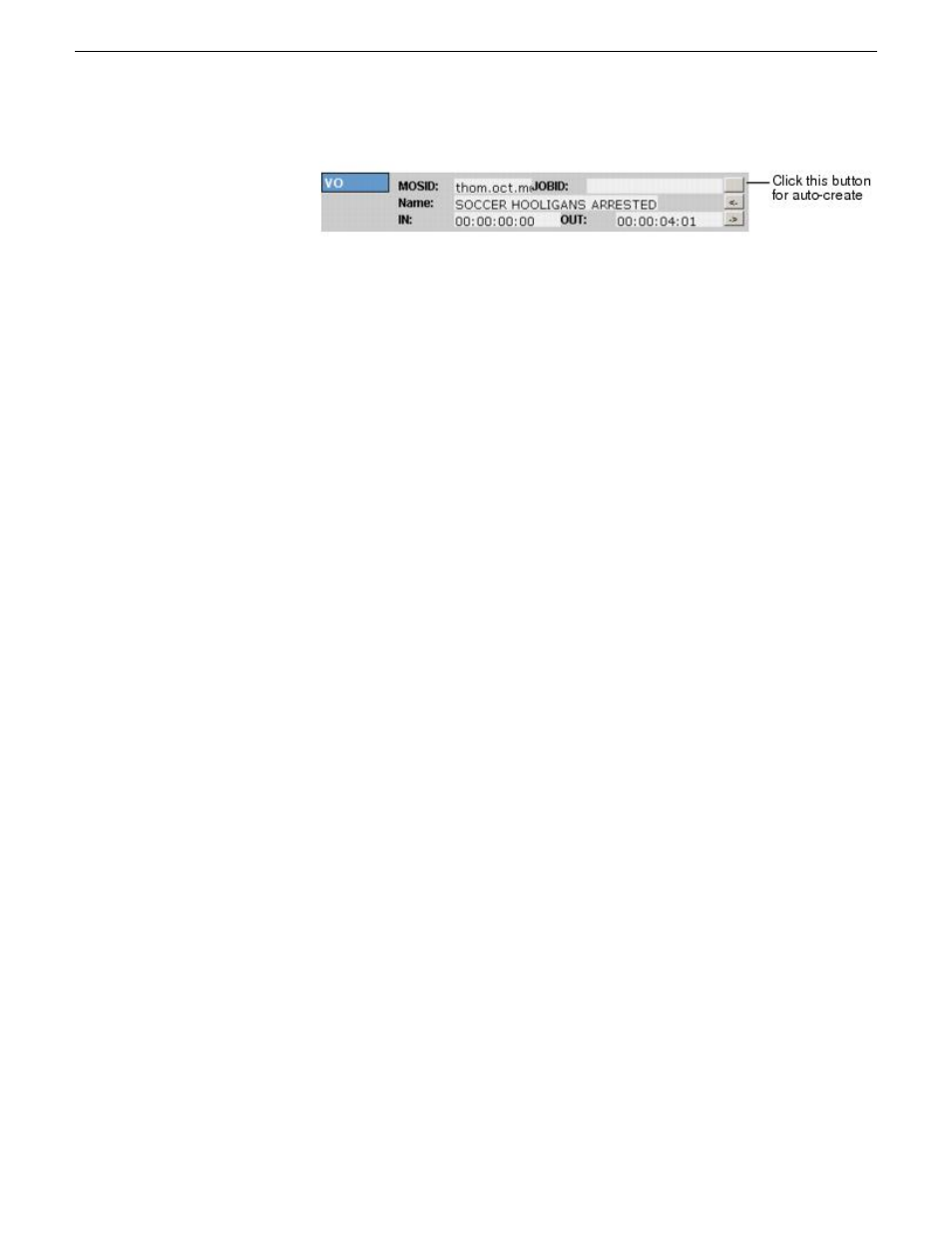
2. Open the story.
3. If an element doesn’t exist, right-click and select
New | type of element
and click
OK
.
4. Click the button next to the JOBID field and select
Auto-create - MOS ID
.
The MOS ID and Name of the placeholder fill in automatically.
5. Click
OK
to save.
Linking clips manually in Octopus
If your system doesn’t have the auto-create feature enabled, you can create placeholders
and insert them to your rundown manually:
1. Create a new story in Octopus.
2. Open the story.
3. If an element doesn’t exist, right-click and select
New | type of element
and click
OK
.
4. Click the button next to the JOBID field and select
Create
.
5. In the Create MOS object on remote device window, enter the desired placeholder
name in the Name field and click
OK
.
6. Click
Save
to save the placeholder.
Inserting clips manually in Octopus
With Octopus, you can insert clips using the Assignment List Plug-in.
1. Split the Octopus window so you can see the Rundown View and the Aurora Playout
Assignment List Plug-in.
130
Aurora Playout User Guide
14 April 2010
Using NCS rundowns and Aurora Playout
