Deleting clips from a media server only, Importing clips from a media server – Grass Valley Aurora Playout v.7.0 User Manual
Page 178
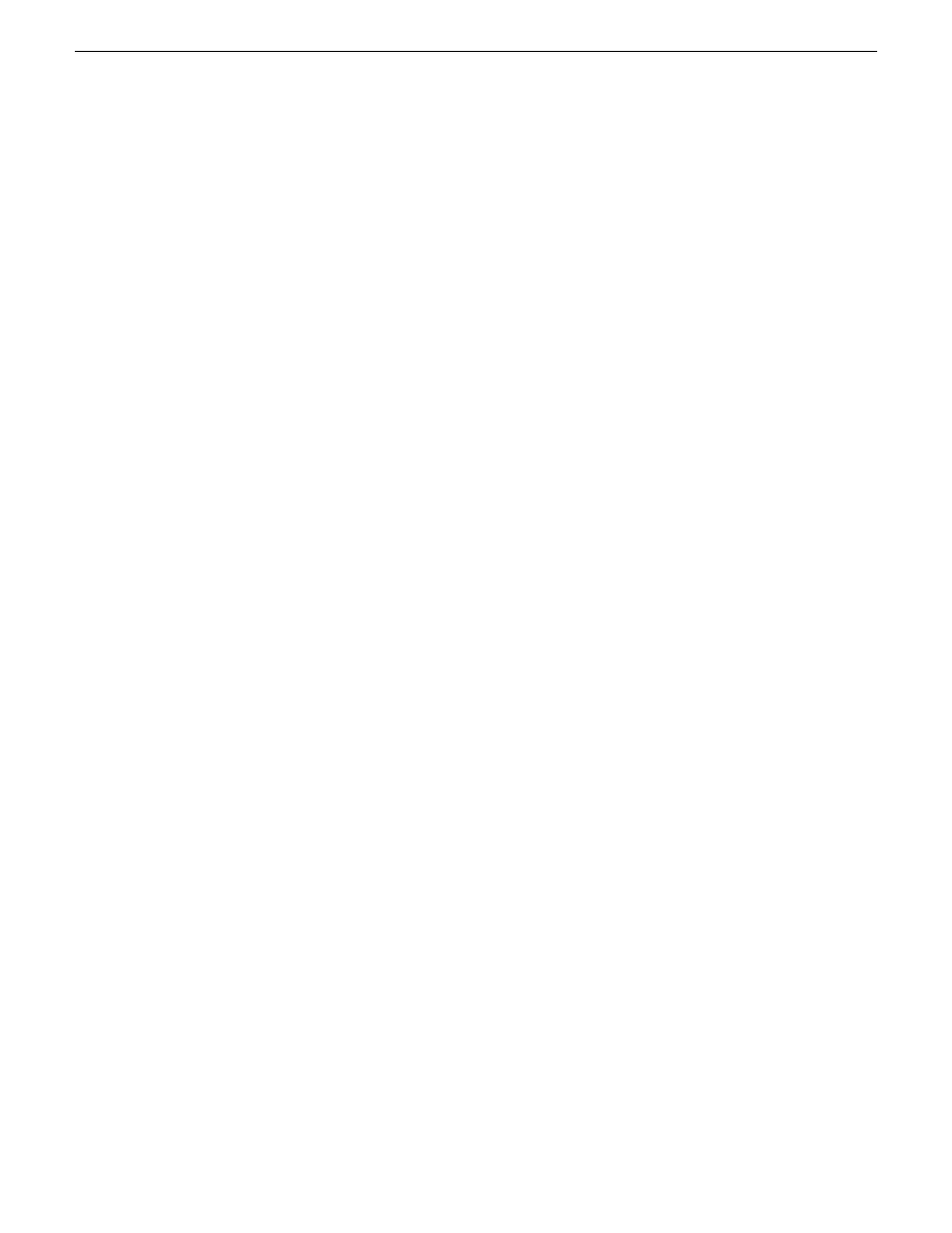
Deleting clips from a media server only
You can delete clips from the media server without deleting the placeholder from the
Aurora Playout database.
Rather than deleting clips, if you want to update a clip after it has been sent to a media
server for playback, you can overwrite it by associating the new sequence with the
same placeholder.
1. On the Housekeeping tab, right-click on the clip you want to remove.
2. Choose
Delete clip from media servers
.
The clip is removed from the media server and appears as “Missing”. In the
Housekeeper Placeholder list, the placeholder remains but the thumbnail is empty
with a red box around it.
NOTE: If the media fails to delete, make sure it is not Protected and is not currently cued
to a channel in Aurora Playout.
Importing clips from a media server
Within the Clip Import tab of the Housekeeper utility, you can import clips from media
servers. You associate these clips with an Aurora Playout placeholder for use in your
broadcast.
Importing clips from a media server provides a greater selection of video footage from
which to choose. Imported clips are copied into your database and into the media
server’s playout bin.
You have several ways to search for clips and placeholders in Housekeeper. The most
common way is to scroll down through the list to find the clip or placeholder that you
need. You can also get to a specific clip or placeholder by entering the first few
characters of the title.
1. To navigate and search for clips or placeholders, you can choose one of the
following methods:
•
Click on one of the clips or placeholders in the Housekeeper window and scroll
down to search.
•
Use the up and down arrow keys on your keyboard to navigate through the list.
•
To search for a specific clip or placeholder, type the first character and the active
bar will automatically go to a clip or placeholder that starts with that character.
•
If you type a second character within 1 second of the first character, the active
bar will go to a clip or placeholder that starts with those 2 characters. If you
enter the same character repeatedly, the active bar will navigate through all
clips or placeholders that start with that character.
2. To import a clip, do the following:
178
Aurora Playout User Guide
14 April 2010
Managing Clips with Housekeeper
