Creating an sla – H3C Technologies H3C Intelligent Management Center User Manual
Page 98
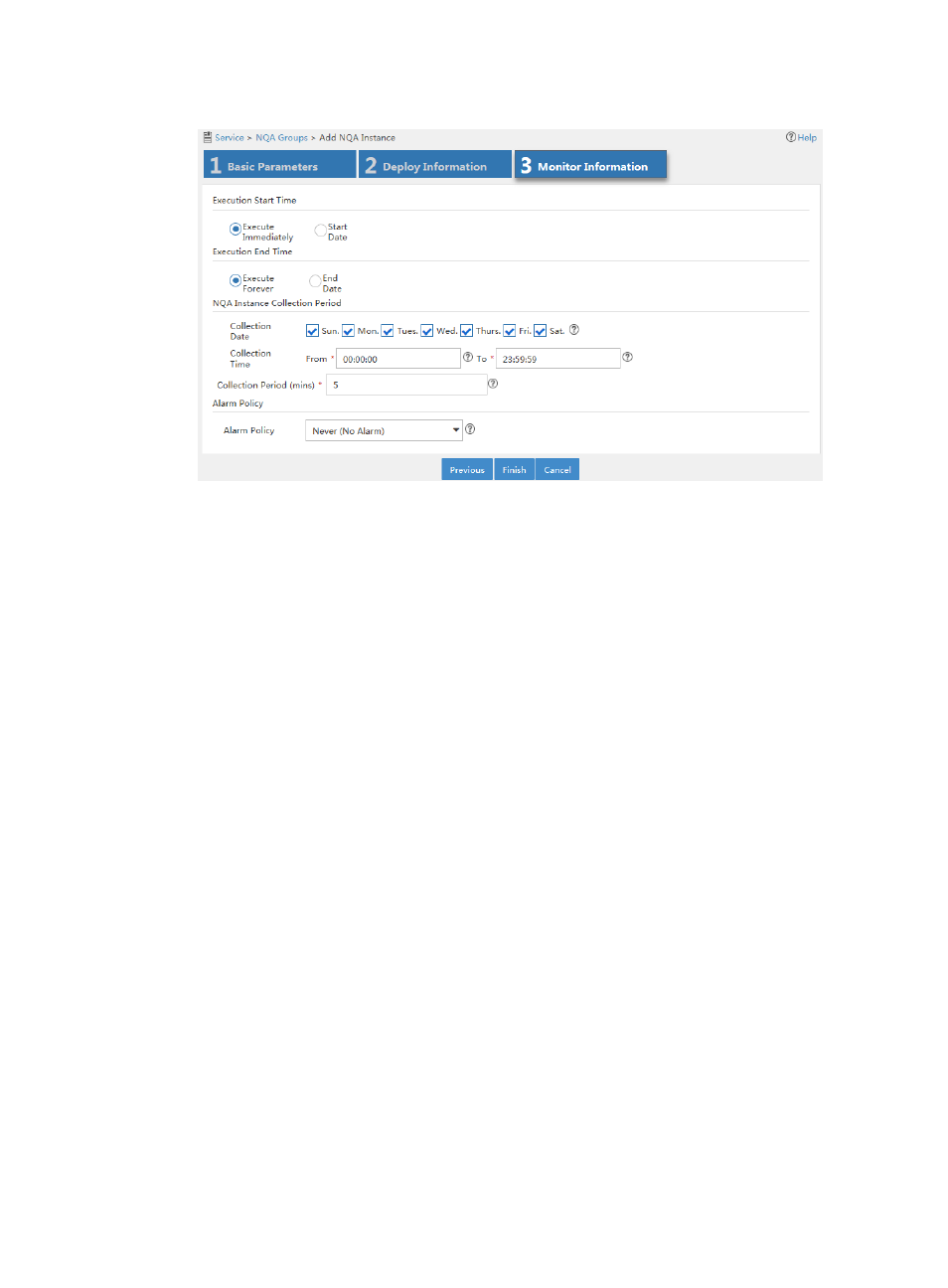
89
Figure 27 Configuring monitor information
10.
Click Finish.
The newly added NQA instance is displayed in the NQA instance list.
For more information about adding NQA groups and creating NQA instances, see " Adding an NQA
group" and "Adding an NQA instance," respectively.
Creating an SLA
This configuration example uses system-defined KQIs and requires no service level setting. For more
information about configuring KQIs and service levels, see "Adding a KQI " and "Adding a service
level."
To create an SLA:
1.
Click the Service tab.
2.
From the left navigation tree, click Service Health Manager > SLA.
The SLA page appears.
3.
Click Add and select Manually Add.
The page for adding an SLA appears.
4.
Click Select Device to add the VPN gateway and the core router to the SLA.
The two devices appear in the Resource Topology area. NQA instances between the two devices
are also imported and represented in a green dashed line.
5.
In the left area of the page, select the following KQIs and drag them to the area above the
Resource Topology area.
{
Select Device Response Time and Device Unreachable from the Device Status KQI class.
{
Select Jitter, one way average delay, Average RTT, Packet Loss Rate, and Unreachable Rate
from the NQA Link Quality KQI class.
