Adding monitoring attributes on the key devices, Creating nqa instances for link monitoring – H3C Technologies H3C Intelligent Management Center User Manual
Page 103
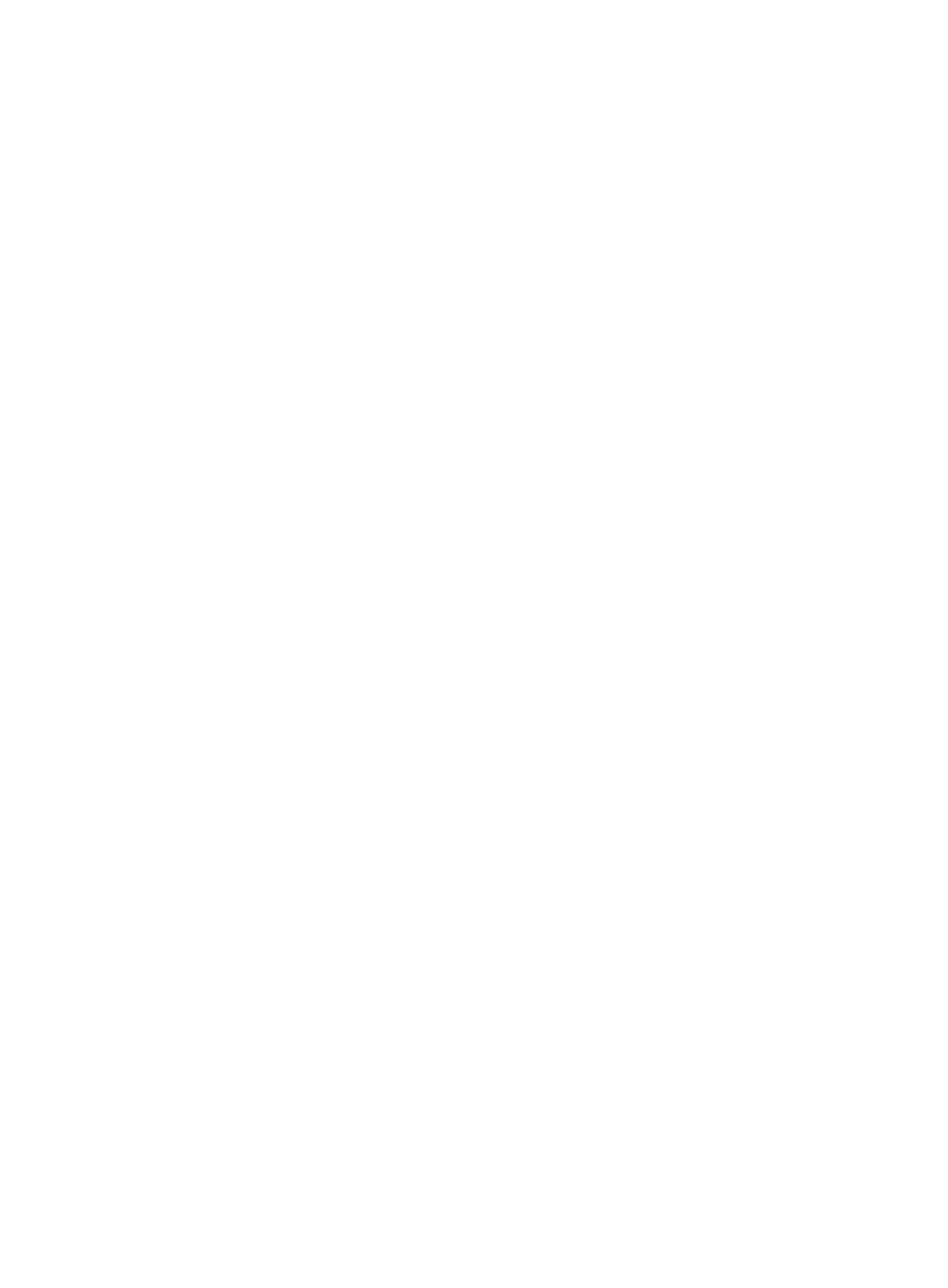
94
Adding monitoring attributes on the key devices
This section adds monitoring attributes to Switch A. You can add monitoring attributes to Switch B, the
voice gateway, and the VCX server in the same way.
To add monitoring attributes to Switch A:
1.
Click the Resource tab.
2.
From the left navigation tree, click Performance Management > Monitoring Settings.
The Monitoring Settings page appears.
3.
Click the value in the Instances column of Switch A to check whether Device Unreachability
Proportion and Response Time of Device are in the Item Name column.
{
If the two items are displayed in the Item Name column, go to "Creating NQA instances for
link monitoring."
{
If the instance value number is 0, or the two items are not displayed in the Item Name column,
go to the following steps to add them.
4.
Click Add Monitor.
The page for adding monitoring items appears.
5.
In the Select Index area, click Add. Select Response Time of Device (ms) and Device
Unreachability Proportion (%) from System-Device Defect, and click OK.
6.
In the Select Device area, click Add, and then select Switch A.
Use the default settings for other parameters.
7.
Click OK.
For more information about Performance Management, see HP IMC Enterprise and Standard Platform
Administrator Guide.
Creating NQA instances for link monitoring
Before you create NQA instances, make sure Switch A, Switch B, and the voice gateway support both
SNMP and NQA.
To monitor the voice quality of key links between Switch A, Switch B, and the voice gateway, create six
NQA instances that use the voice operation. Every two NQA instances between the two devices
monitor the voice operation in different directions.
This section creates an NQA instance from Switch A to the voice gateway. You can create the other five
NQA instances in the same way.
To create the NQA instance:
1.
Import Switch A and the voice gateway to the SHM:
a.
Click the Service tab.
b.
From the left navigation tree, click Service Health Manager > NQA Config > NQA Device.
The NQA Device page appears.
c.
Click Import.
The page for importing devices appears.
d.
Click Select Device, and select Switch A and the voice gateway.
e.
Click OK.
2.
Modify device configuration:
