H3C Technologies H3C Intelligent Management Center User Manual
Page 127
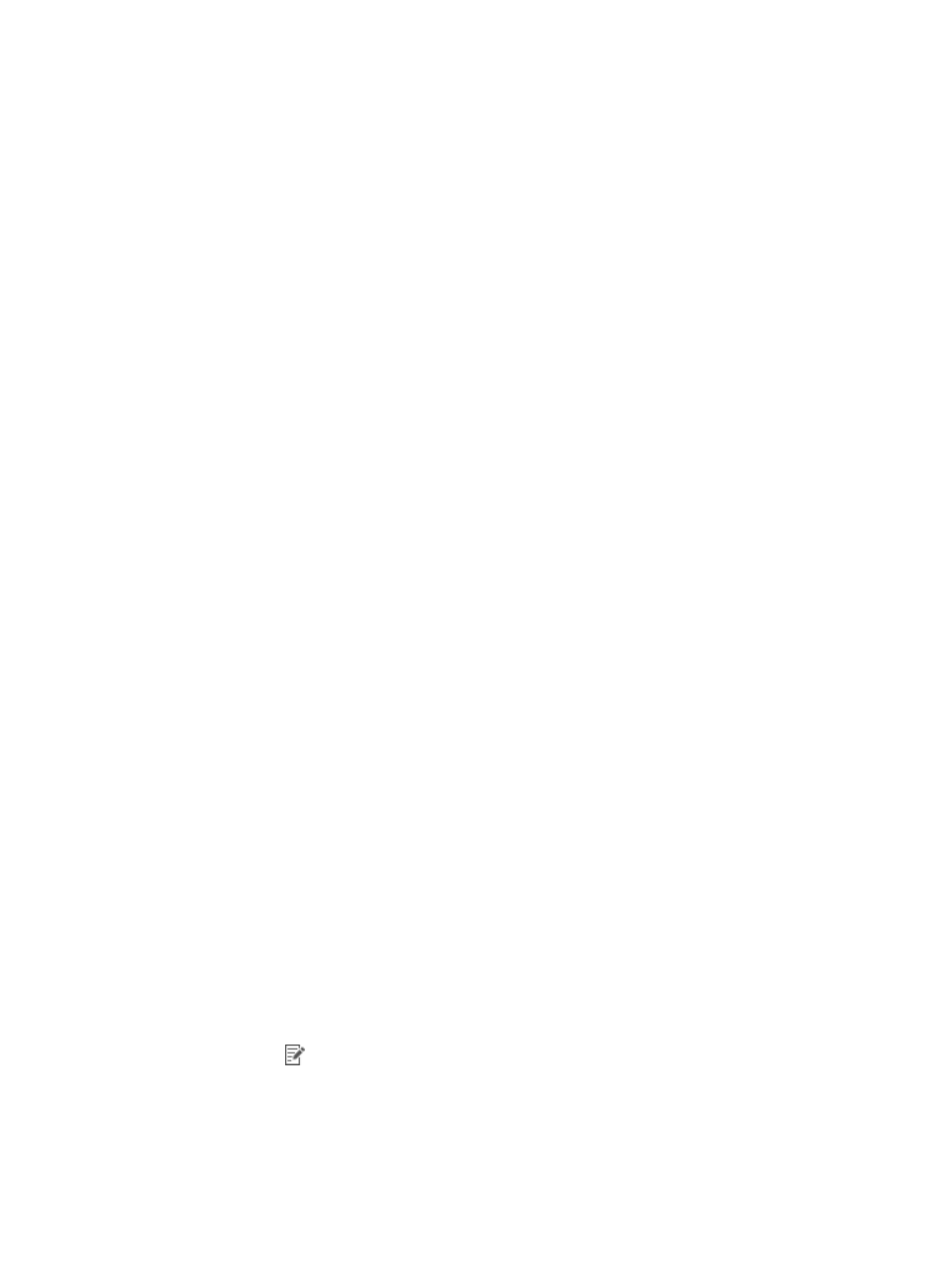
118
To monitor the link between the core router and Switch A, create two NQA instances that both use the
basic indexes ICMP echo, UDP echo, and TCP connection. One instance monitors the operations from
the core router to Switch A, and the other instance monitor the operations in the opposite direction.
This section creates an NQA instance with the core router and Switch A as the source and destination
devices, respectively. You can create the other NQA instance in the same way.
To create the NQA instance:
1.
Import the core router and Switch A to the SHM:
a.
Click the Service tab.
b.
From the left navigation tree, click Service Health Manager > NQA Config > NQA Device.
The NQA Device page appears.
c.
Click Import.
The page for importing devices appears.
d.
Click Select Device, and select the core router and Switch A.
e.
Click OK.
2.
Modify device configuration:
a.
Enable the NQA client and the NQA server on the core router and Switch A, respectively. For
more information, see "Modifying the NQA server or client enabling state."
b.
Add a TCP listening service on Switch A. For more information, see "Modifying TCP listening
c.
Add a UDP listening service on Switch A. For more information, see "Modifying UDP listening
services."
3.
Create an NQA type that includes the basic indexes ICMP echo, UDP echo, and TCP connection:
a.
Click the Service tab.
b.
From the left navigation tree, click Service Health Manager > NQA Config > NQA Type.
The NQA Type page appears.
c.
Click Add.
The page for adding an NQA type appears.
d.
In the Basic Information area, configure basic information for the NQA type:
−
Name—Enter Link for Ecommerce System.
−
NQA Type Description—Enter monitor the link for Ecommerce System.
e.
In the Basic Index Information area, configure basic indexes for the NQA type:
−
Click Add.
−
Select Basic from the Index Group Name List in the Query area.
−
Select ICMP Echo, UDP Echo, and TCP Connection in the Basic Index Information area.
−
Click OK.
The added basic indexes are displayed in the basic index list. You can click the Modify
icon
to modify the settings for an index.
f.
Click OK.
