Configuring service properties – H3C Technologies H3C Intelligent Management Center User Manual
Page 71
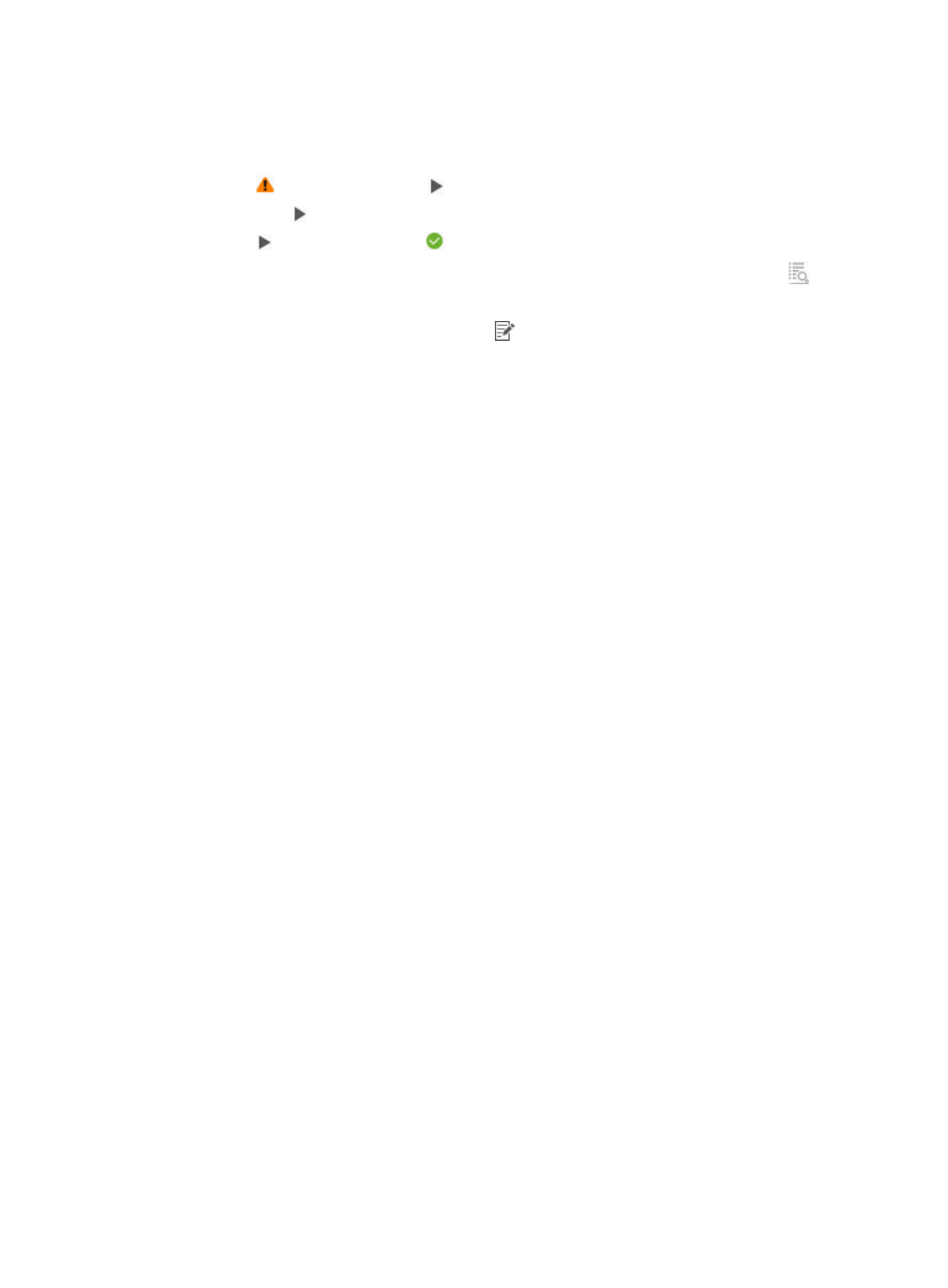
62
−
VRF Name—Select this option and enter the VRF name for the ICMP echo operation in the
field next to this option.
c.
Click OK.
The
icon changes to the
icon.
d.
Click the
icon to deploy the NQA instances.
The
icon changes to the
icon.
To view the new measuring object, click the View Bound Measuring Objects icon
.
Interface Performance
e.
Click the Selected Interface Count icon
in the device interface list.
f.
Select the interfaces to be monitored.
g.
Click OK.
The KQI will be automatically bound with the added interfaces.
Other types
Click Select in the device interface area to add device resources. The KQI will automatically be
bound with the device resources.
4.
Click Next.
Configuring service properties
1.
In the Basic Attributes area, configure the following parameters for the SLA:
{
Name—Enter a name for the SLA.
{
Description—Enter a description.
{
Start Date—Specify the time when the SLA starts.
{
End Date—Specify the time when the SLA ends.
{
Collection Interval—Enter the interval at which the SLA collects data.
2.
In the KQI area, select KQIs for service rating, and select the invalidity score for each KQI.
The invalidity score can be 1, 2, 3, 4, 5, or None. This score assigns a value to the KQI in the SLA
rating calculation if the KQI has no measured value. To eliminate the KQI with an invalid value
from SLA calculation, select None.
3.
In the Rating Method area, select a formula. The formula can be Maximum, Minimum, Average,
or Weighted.
The formula Weighted requires you to specify a weight for each KQI.
4.
In the Service Rating area, select an availability status for each KQI value range. The status can
be Available, Partially Available, or Unavailable.
Partially Available requires you to specify a value for unavailable factors in the range of 0 to 1.
When measuring the availability, the system multiplies the rating by this value, and gets its
corresponding availability status.
5.
In the Service Level Objective area, select a service level from the list.
To create a service level, see "
6.
Click OK.
The new SLA appears in the SLA list.
