Querying slas, Viewing sla details – H3C Technologies H3C Intelligent Management Center User Manual
Page 64
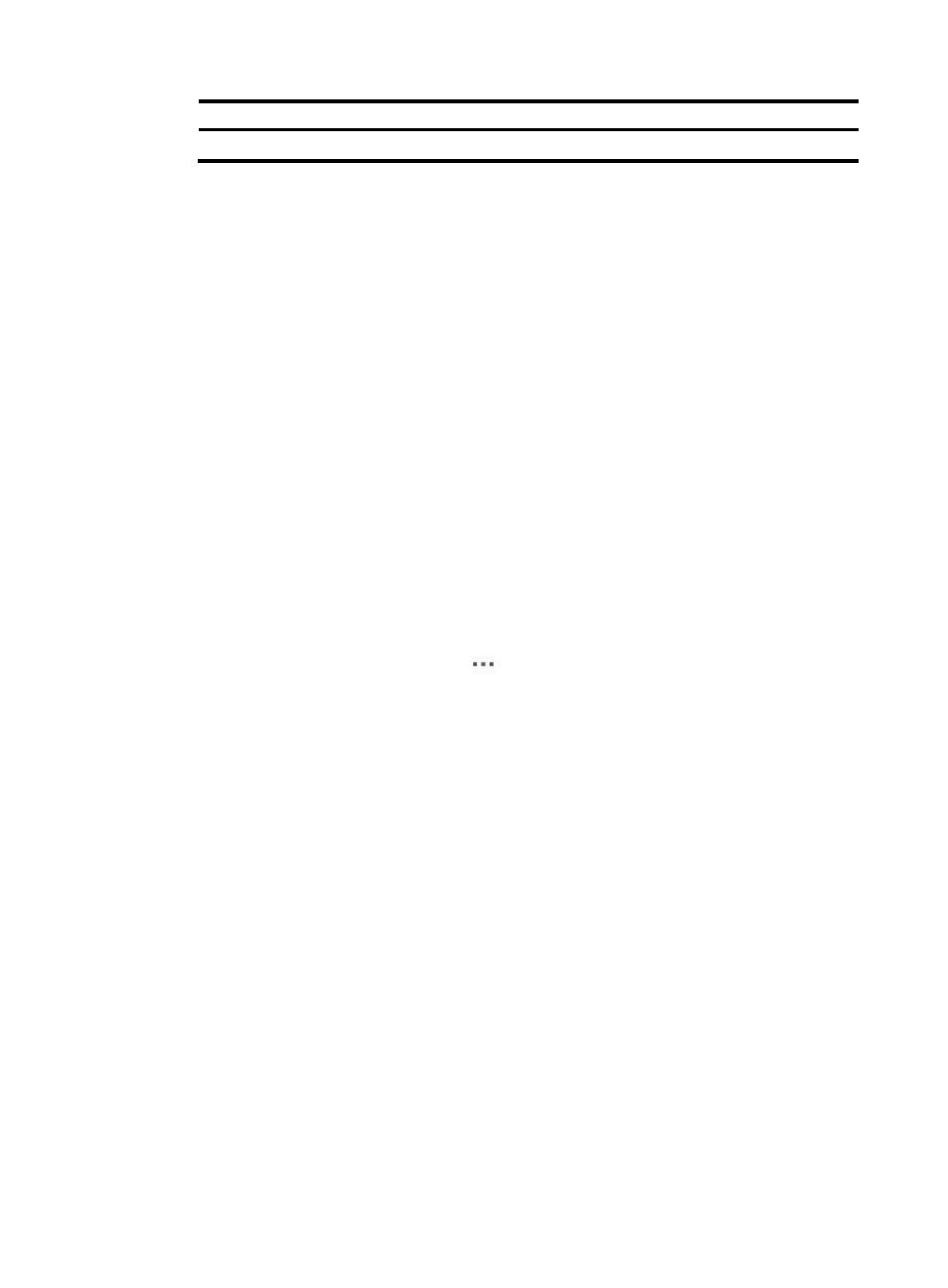
55
No. Description
3
Interval for reporting the service health, availability for the service, MTTR, and MTBF.
Querying SLAs
1.
Access the SLA list page.
2.
Click Query.
3.
In the query area, specify one or more of the following query criteria:
{
Service Name—Enter an SLA name. This field supports fuzzy matching.
{
Health—Select a healthy status. The status can be Excellent, Good, Average, Fair, or Poor.
{
Availability—Select an availability status of the service. The status can be Available, Partially
Available, or Unavailable.
Empty fields are ignored.
4.
Click Query.
All matching SLAs are displayed in the SLA list.
5.
Click Reset to set the query criteria to default. All SLAs are displayed in the SLA list.
Viewing SLA details
1.
Access the SLA list page.
2.
In the SLA list, click the Operation icon
for an SLA.
3.
Select View from the shortcut menu.
The page that displays the SLA details appears.
Basic Attributes
{
Name—Name of the SLA.
{
Description—Descriptive information of the SLA.
{
Start Date—The time when the SLA starts.
{
End Date—The time when the SLA ends.
{
Collection Interval—The interval at which the SLA collects data.
Bound Resources
The resources are grouped by KQI. Click a KQI name can view its detailed information.
{
Resource Name—Name of the measuring objects bound with a KQI. The objects include
devices, NQA instances, or ports.
{
Resource Type—The category to which the KQI belongs.
Rating Method
{
Calculation Method—Method the SLA uses to calculate out the KQI values.
{
KQIs for Rating—All KQIs that participate in the SLA calculation and their invalidity scores.
Service Rating
The service rating includes rating on the service health and specification on the service
availability.
