H3C Technologies H3C Intelligent Management Center User Manual
Page 56
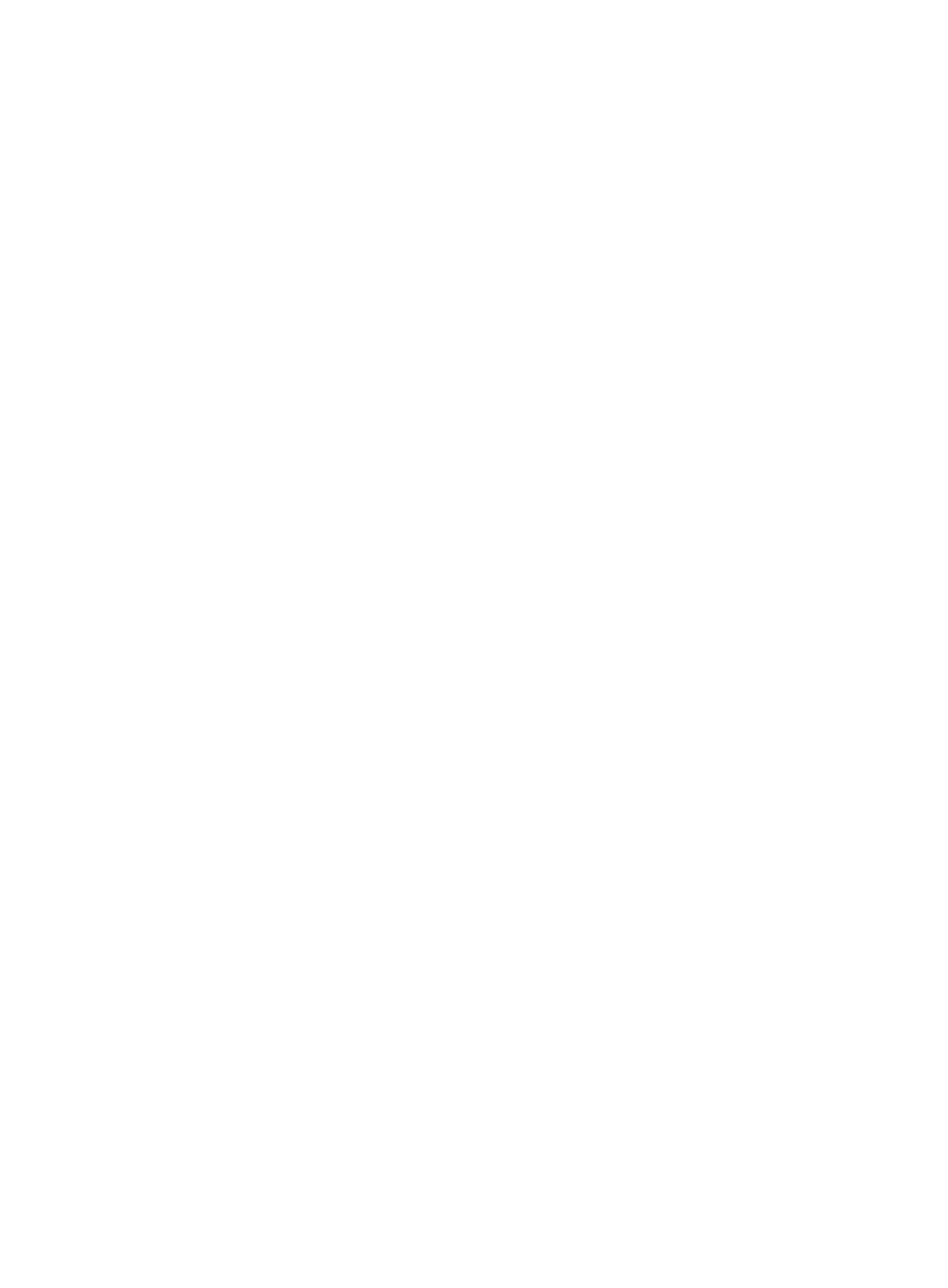
47
{
Variance—Calculates the variance value of all participating KPIs.
{
Random—Evaluates the KQI by assigning specific threshold values.
Configure the formula as follows:
−
In the When resource values subarea, select the greater than sign (>), the equal sign (=), or
the less than sign (<), and enter the threshold to define a threshold requirement.
−
In the KQI value field of the When resource values subarea, enter a KQI value for KPIs that
meet the threshold requirement.
−
In the KQI value field of the Other subarea, enter a KQI value for KPIs that do not meet the
threshold requirement.
{
Percent—Evaluates KQI by assigning specific percentage values.
Configure the formula as follows:
−
In the When resource values subarea, select the greater than sign (>), the equal sign (=), or
the less than sign (<), and enter the percentage and threshold to define a threshold
requirement.
−
the KQI value field of the When resource values subarea, enter a KQI value for KPIs that
meet the threshold requirement.
−
In the When resource values subarea, you can click Add or Delete to modify the threshold
requirement.
−
In the KQI value field of the Other subarea, enter a KQI value for KPIs that do not meet the
threshold requirement.
{
Formula—Select this option to create a formula if the all above formulas cannot meet the
requirement.
To create a formula:
−
Click Insert KPI to select the KPI and the calculation method.
−
Click Insert symbol to select the operators and functions.
−
Click Check Formula to check whether the formula is correct.
To clear the formula, click Clear.
6.
Configure the KQI evaluation policy:
a.
Determine the KQI value ranges and their respective ratings.
A maximum of five ratings can be defined. Each rating can be numbered 1 through 5,
representing Poor, Fair, Average, Good, and Excellent in ascending order.
b.
In the Rating column, select the box, and then select a rating from the list.
c.
In the KQI value column, enter each KQI value range.
Each value range includes the minimum value but does not include the maximum value. If
other values are out of the value ranges, select the box for Other in the Rating column. You
can modify the rating and availability for these values.
d.
In the Availability column, select an availability status for each KQI value range. The status
can be Available, Partially Available, or Unavailable.
Partially Available requires you to specify a value in the Unavailable Factors field. The value
is in the range of 0 to 1. When measuring the availability, the system multiplies the rating by
this value to modify the final availability status.
7.
Click OK.
