Creating traffic analysis tasks – H3C Technologies H3C Intelligent Management Center User Manual
Page 115
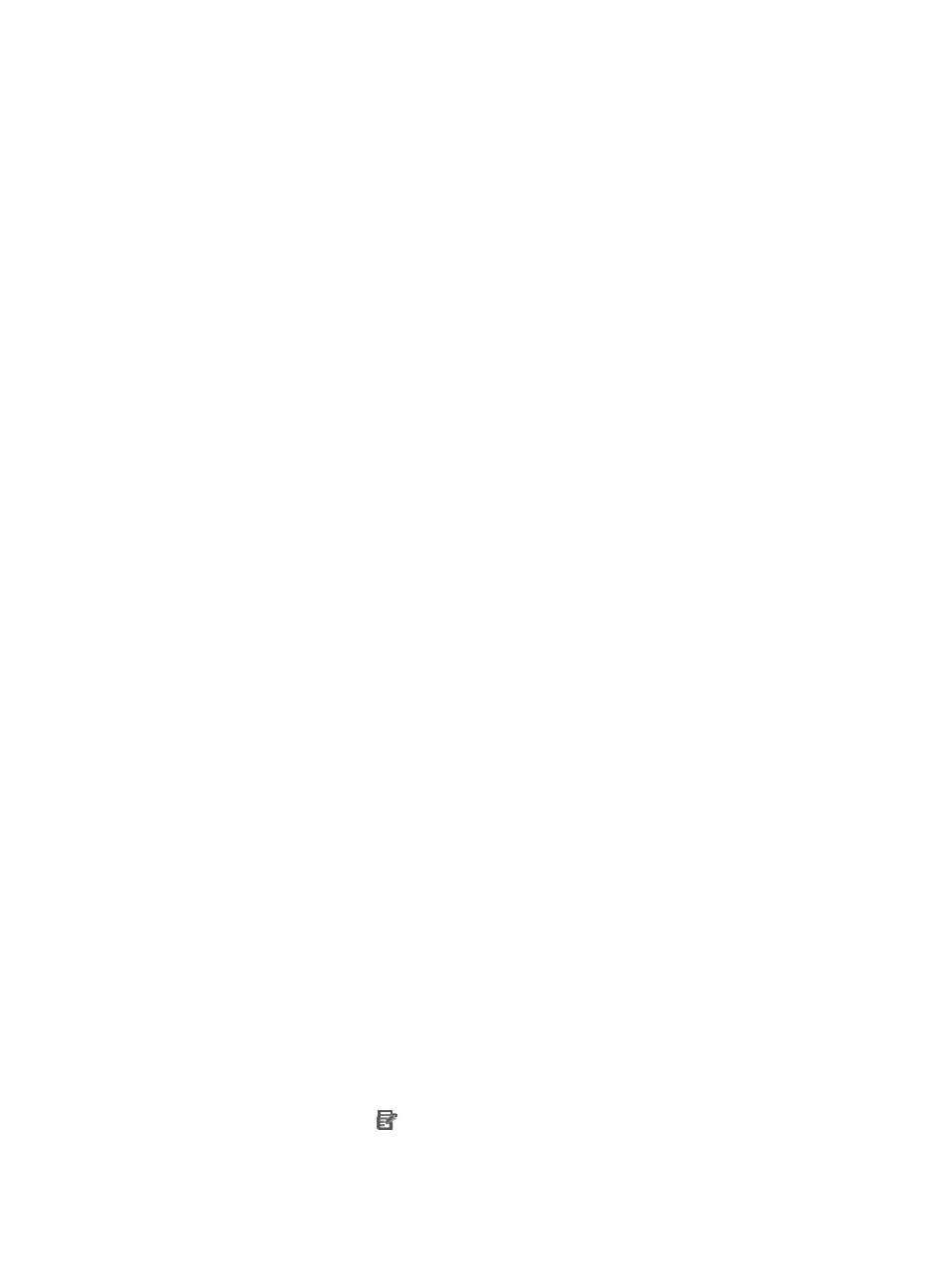
106
6.
In the Select Device area, click Add, and then select Router A.
Use the default settings for other parameters.
7.
Click OK.
For more information about Performance Management, see HP IMC Enterprise and Standard Platform
Administrator Guide.
Creating traffic analysis tasks
Make sure Router A and Router B support exporting sFlow, NetStream, or NetFlow logs as UDP packets.
In this example, sFlow logs are used.
Create traffic analysis tasks to analyze bidirectional traffic of Interfaces S1 and S2. This sections creates
the traffic analysis task for Interface S2 (GigabitEthernet 1/0/10). You can create the traffic analysis
task for Interfaces S1 in the same way.
To creates the traffic analysis task for Interface S2:
1.
Configure Router A:
# Assign the IP address 90.16.0.200 of Interface S2 to the sFlow agent.
[Router A]sflow agent ip 90.16.0.200
# Configure information about the sFlow collector. Specify the sFlow collector ID as 1, IP address
as 90.16.0.220, port number as 9020, and description as NTAServer.
[Router A]sflow collector 1 ip 90.16.0.220 port 9020 description NTAServer
# Enable counter sampling and set the counter sampling interval to 120 seconds on
GigabitEthernet 1/0/10.
[Router A]interface GigabitEthernet 1/0/10
[Router A-GigabitEthernet1/0/10]sflow counter interval 120
# Specify sFlow collector 1 for counter sampling.
[Router A-GigabitEthernet1/0/10]sflow counter collector 1
[Router A-GigabitEthernet1/0/10]quit
2.
Add Router A to NTA:
a.
Click the Service tab.
b.
From the left navigation tree, click Traffic Analysis and Audit > Settings.
The Settings page appears.
c.
Click Device Management.
d.
Click Add.
The page for adding devices appears.
e.
Click Select, and select Router A.
f.
Click OK.
3.
Add the listening port 9020 to NTA:
a.
Access the Settings page.
b.
Click Server Management.
The Server List page appears.
c.
Click the Modify icon
for the NTA server.
d.
In the Basic information area, check whether 9020 is displayed in the Listening Port field.
If 9020 is not displayed, enter 9020.
