Configuring options, Viewing report types and report templates, Configuring the report types – H3C Technologies H3C Intelligent Management Center User Manual
Page 91: Uploading an inspection report template
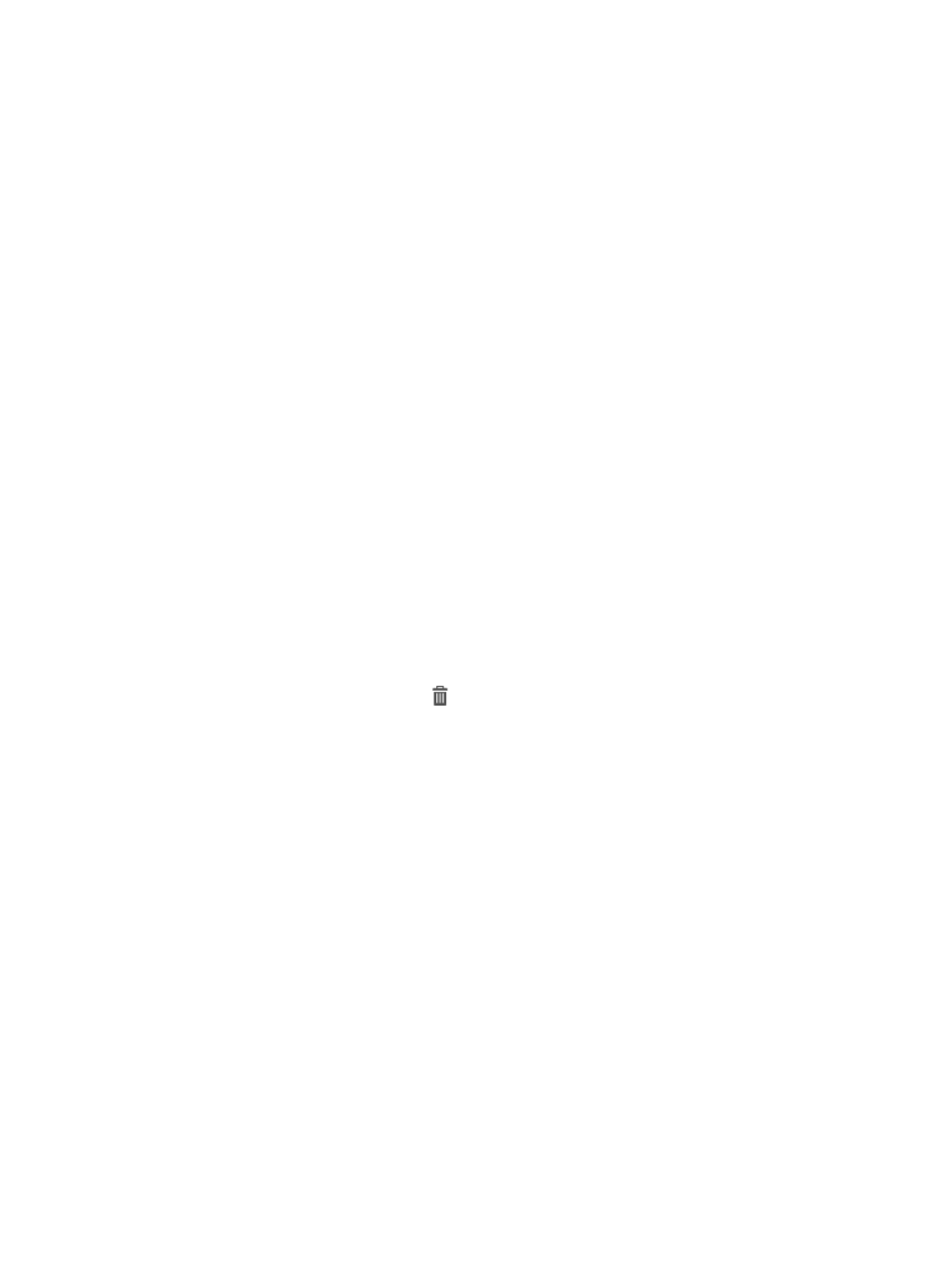
82
Configuring options
The Options page allows you to configure the types of inspection reports, and import cover files and
copyright files for inspection reports.
Viewing report types and report templates
1.
Click the Service tab.
2.
From the navigation tree, select Service Health Manger > Network Inspection > Options.
The page that displays network inspection options appears.
Report Type
This area displays the types of reports that can be downloaded: HTML, Word, and PDF.
The HTML option is selected and not configurable.
Report Template
This area displays a list of inspection report templates. Information about the templates includes:
{
Template Name—Name of the template.
{
Description—Description of the template.
{
Type—Type of the template, which can be System Defined or User Defined.
{
Status—Status of the template:
−
Enabled—The template is enabled.
−
Disabled—The template is disabled. Click Disabled to enable the template. For more
information, see "
Enabling an inspection report template
{
Delete—Click the Delete icon
to delete the template. For more information, see "
."
Configuring the report types
In the Report Type area, select the report types that you want IMC to generate.
Uploading an inspection report template
1.
In the Report Template area, click Upload.
2.
Configure the following parameters:
{
Template Name—Enter a name for the template.
{
Description—Enter a description for the template.
{
Cover File—Import a cover file for inspection reports.
{
Copyright File—Import a copyright file for inspection reports.
3.
Click OK.
