H3C Technologies H3C Intelligent Management Center User Manual
Page 132
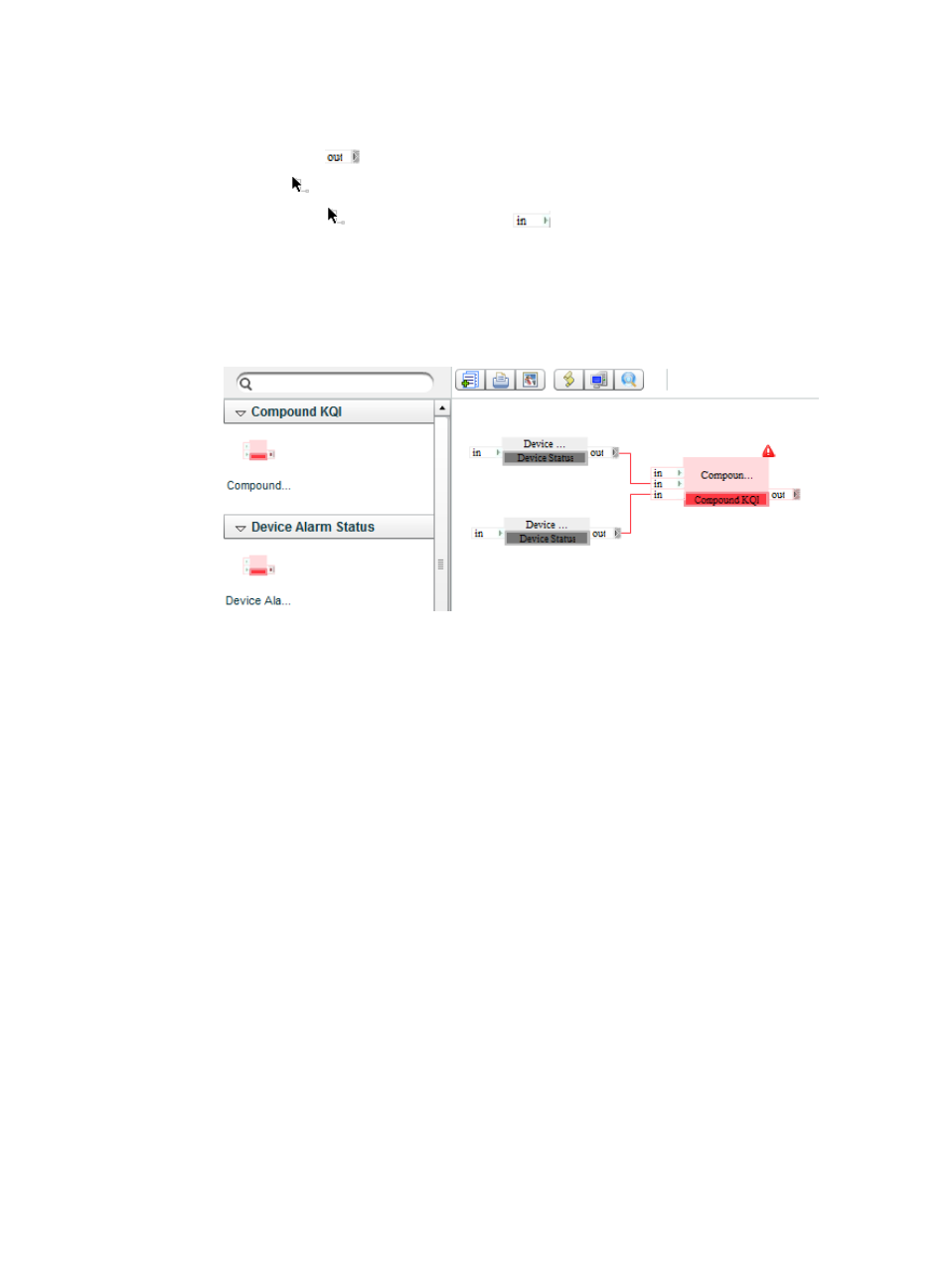
123
a.
Drag the compound KQI icon from the Compound KQI list to the area above the Resource
Topology area.
b.
Click the icon
of Device Response Time.
The icon
appears.
c.
Drag the icon
to the uppermost icon
of the compound KQI.
A red line appears between Device Response Time and the compound KQI, indicating that
Device Response Time is successfully added to the compound KQI.
d.
Add Device Response Time 1 to the compound KQI in the same way Device Response Time is
added to the compound KQI.
Figure 55 Creating a compound KQI
a.
Double-click the compound KQI icon.
The page for configuring the compound KQI appears.
b.
Configure the compound KQI settings:
−
In the Basic KQI Information area, enter compound KQI for response time in the Name
field.
−
In the Configure KQI Formula area, select the average formula and rating as the KQI value
type.
−
In the Rate KQI area, select ratings 5, 4, 3, and 2 for the KQI value ranges, and rating 1
for other values. Ratings 2, 3, 4, and 5 correspond to KQI values 1 to 2, 2 to 3, 3 to 4,
and 4 to 5. Select Available and Unavailable for ratings 3 though 5 and ratings 1 though
2, respectively.
c.
Click OK.
