Viewing the nqa group list, Querying nqa groups, Viewing nqa group details – H3C Technologies H3C Intelligent Management Center User Manual
Page 43: Adding an nqa instance
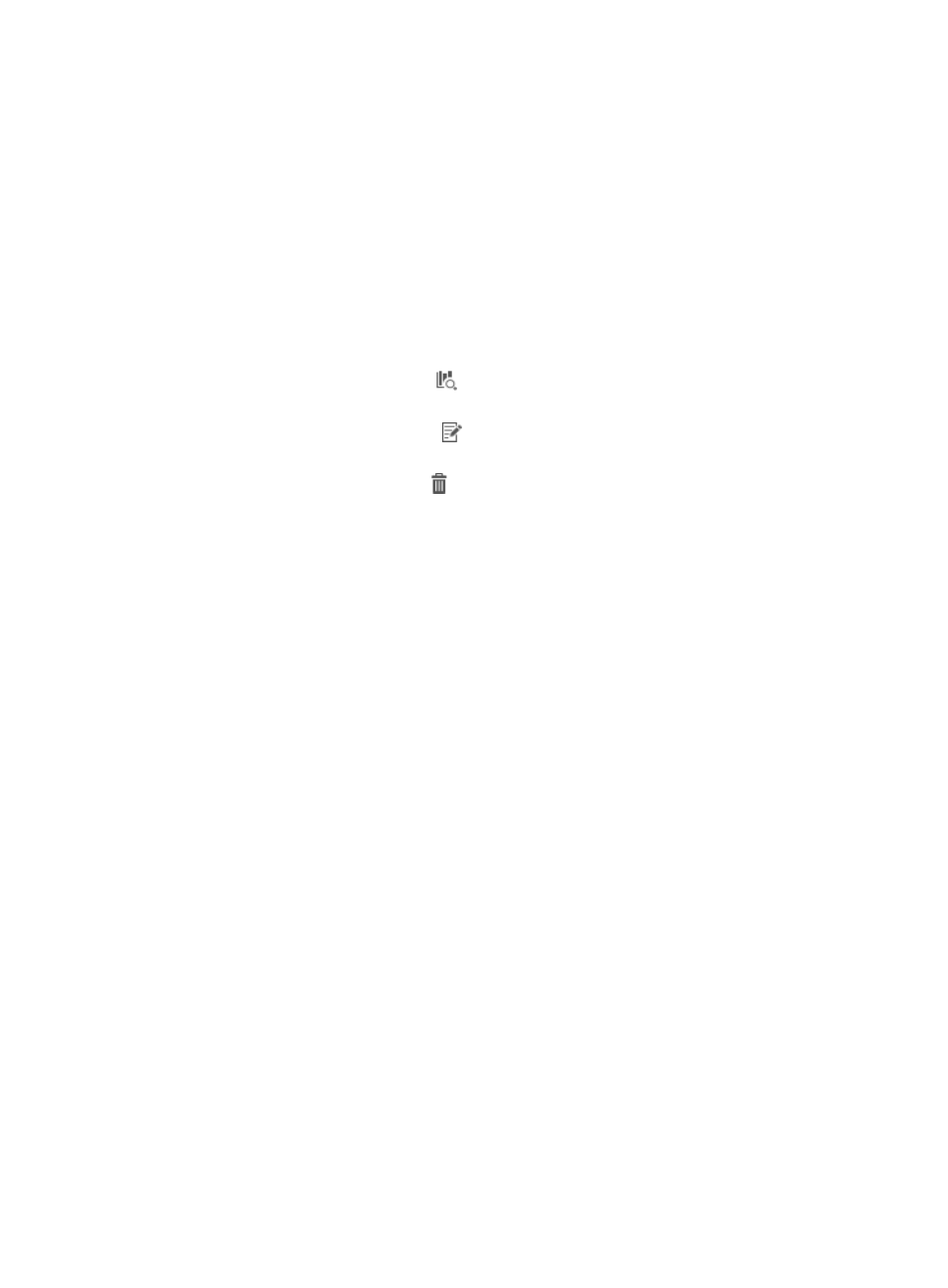
34
Viewing the NQA group list
1.
Access the NQA instance list page.
2.
Click the NQA Groups tab.
The NQA group list page appears.
NQA group list contents
{
NQA Group Name—Name of the NQA group.
{
Description—Description of the NQA group.
{
Achieving Rate—Click the achieving rate to view the achieving rates for the NQA instances of
the NQA group.
{
Report—Click the Report icon
to view the detail report of the NQA group. For more
information, see "NQA instance reports."
{
Modify—Click the Modify icon
to modify the NQA group. For more information, see
{
Delete—Click the Delete icon
to delete an NQA group. For more information, see
Querying NQA groups
1.
Access the NQA group list page.
2.
In the query area, enter a partial or complete NQA group name in the NQA Group Name field.
This field supports fuzzy matching.
3.
Click Query.
All matching NQA groups are displayed in the NQA group list.
Click Reset to set the query criteria to default and display all NQA groups in the NQA group list.
Viewing NQA group details
1.
Access the NQA group list page.
2.
Click the name of the NQA group whose detailed information you want to view.
The page displays the NQA group information. The list displays all instances of the NQA group.
For more information about the parameter description of the NQA instance, see "Viewing the
Adding an NQA instance
1.
Access the NQA group list page.
2.
Click Add Instance.
3.
Configure and deploy an NQA instance as described in "Adding an NQA instance."
