Managing task history, Viewing the task history list, Querying task history – H3C Technologies H3C Intelligent Management Center User Manual
Page 82: Basic query, Advanced query
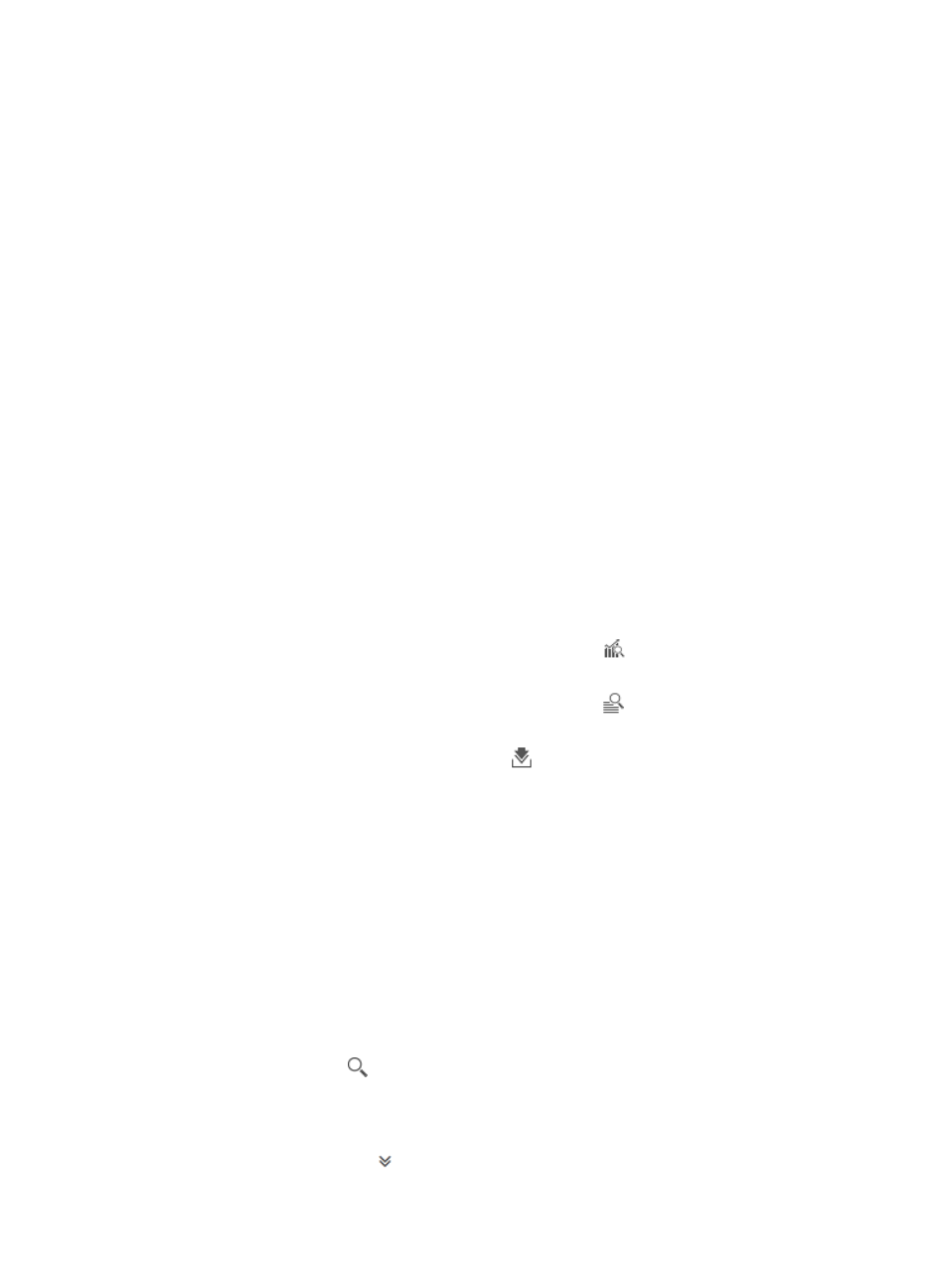
73
7.
Click Finish.
Managing task history
The Task History page provides the execution records for all collection tasks and downloadable
inspection reports for each execution record.
Viewing the task history list
1.
Click the Service tab.
2.
From the navigation tree, select Service Health Manager > Network Inspection > Task History.
The task history list page appears.
Task history list contents
{
Task Name—Collection task name. Click the name to view detailed information about the
collection task. For more information, see "
Viewing collection task details
."
{
Task Description—Collection task description.
{
Start Time—Execution start time of the execution record.
{
End Time—Execution end time of the execution record.
{
Result—Result for the execution record. Click the result to view detailed information about the
execution result. For more information, see "
."
{
Operation—This column contains the following icons:
−
Summary Report—Click the Summary Report icon
to view the summary report for
the execution record.
−
Collection Report—Click the Collection Report icon
to view the collection report for
the execution record.
−
Download—Click the Download icon
to download the inspection reports for the
execution record.
For more information about the summary report and the collection report, see "
."
Querying task history
You can query task execution records by using the basic query or advanced query function.
Basic query
1.
In the query box on the top right of the task history list area, enter a partial or complete collection
task name.
This field supports fuzzy matching.
2.
Click the Query icon
.
All matching execution records are displayed in the task history list.
Advanced query
1.
Click the Advanced icon
next to the query box.
