Configuring fixed arp in the web interface, Configuration guidelines – H3C Technologies H3C SecPath F1000-E User Manual
Page 57
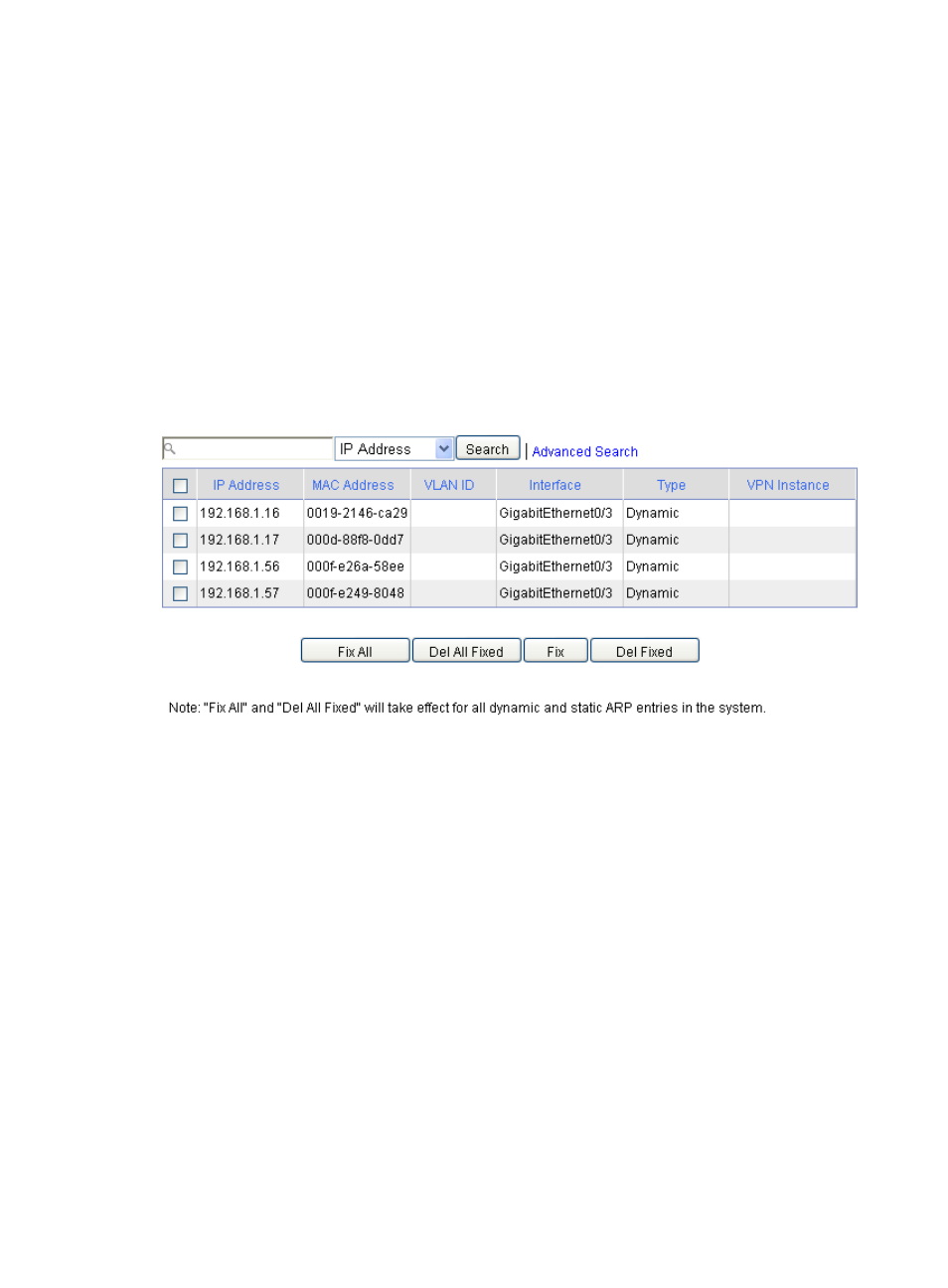
49
Configuring fixed ARP in the web interface
When you configure fixed ARP, follow these guidelines:
•
The static ARP entries resulting from conversion are the same with those manually configured.
•
The number of dynamic ARP entries that can be converted into static ones is limited by the number
of static ARP entries supported on the firewall. Some dynamic ARP entries might not be converted
to static ones due to the limit.
•
The fixing process may take some time, during which some dynamic entries might be added or
aged out. The newly added dynamic entries will be fixed and the aged ones will not.
To configure fixed ARP, select Firewall > ARP Anti-Attack > Fix from the navigation tree to enter the fixed
ARP configuration page, as shown in
. The page lists all static ARP entries, including manually
configured ones and fixed ones, and all dynamic ARP entries.
Figure 52 Fixed ARP page
•
Click Fix All to convert all dynamic ARP entries to static ones.
•
Click Del All Fixed to delete all static ARP entries.
•
Select the box before dynamic ARP entries, and click Fix to convert the selected ARP entry to a static
ARP entry.
•
Select the box before static ARP entries, and click Del Fixed to delete the selected static ARP entry.
If you select a dynamic one and click Del Fixed, the entry will not be deleted.
Configuring ARP automatic scanning and fixed ARP at the CLI
Configuration guidelines
Follow these guidelines when you configure ARP automatic scanning and fixed ARP:
•
IP addresses existing in ARP entries are not scanned.
•
ARP automatic scanning may take some time. To stop an ongoing scan, press Ctrl + C. Dynamic
ARP entries are created based on ARP replies received before the scan is terminated.
•
The static ARP entries changed from dynamic ARP entries have the same attributes as the static ARP
entries manually configured.
- H3C SecPath F5000-A5 Firewall H3C SecPath F1000-A-EI H3C SecPath F1000-E-SI H3C SecPath F1000-S-AI H3C SecPath F5000-S Firewall H3C SecPath F5000-C Firewall H3C SecPath F100-C-SI H3C SecPath F1000-C-SI H3C SecPath F100-A-SI H3C SecBlade FW Cards H3C SecBlade FW Enhanced Cards H3C SecPath U200-A U200-M U200-S H3C SecPath U200-CA U200-CM U200-CS
