Configuring connection limit, Configuring scanning detection – H3C Technologies H3C SecPath F1000-E User Manual
Page 27
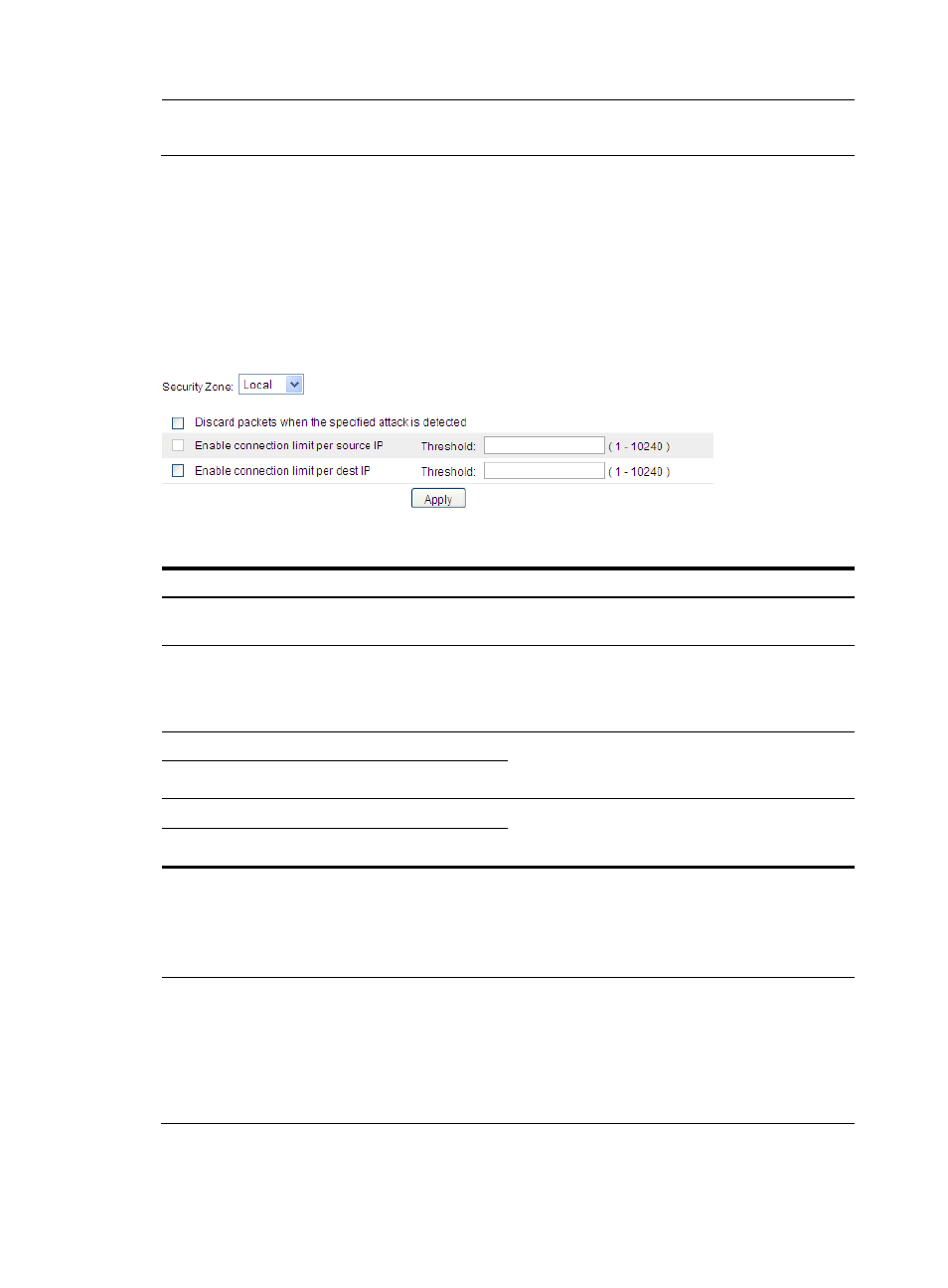
19
NOTE:
Host-specific settings take precedence over the global settings for security zones.
Configuring connection limit
From the navigation tree, select Intrusion Detection > Traffic Abnormality > Connection Limit to enter the
connection limit configuration page, as shown in
. You can select a security zone and then view
and configure the connection limit for the security zone.
describes the connection limit
configuration items.
Figure 19 Connection limit configuration page
Table 9 Configuration items
Item
Description
Security Zone
Select a security zone to perform connection limit
configuration for it.
Discard packets when the specified attack is detected
Select this option to discard subsequent packets
destined for or sourced from an IP address when the
number of the connections for that IP address has
exceeded the limit.
Enable connection limit per source IP
Select the option to set the maximum number of
connections that can be present for a source IP
address.
Threshold
Enable connection limit per dest IP
Select the option to set the maximum number of
connections that can be present for a destination IP
address.
Threshold
Configuring scanning detection
NOTE:
•
Scanning detection is intended to detect scanning behaviors and is usually configured for an external
zone.
•
Scanning detection can be configured to add blacklist entries automatically. If you remove such a
blacklist entry, the system will not add the entry back to the blacklist during a period of time. This is
because the system considers that the subsequent packets are from the same attack.
From the navigation tree, select Intrusion Detection > Traffic Abnormality > Scanning Detection to enter
the scanning detection configuration page, as shown in
. You can select a security zone and
- H3C SecPath F5000-A5 Firewall H3C SecPath F1000-A-EI H3C SecPath F1000-E-SI H3C SecPath F1000-S-AI H3C SecPath F5000-S Firewall H3C SecPath F5000-C Firewall H3C SecPath F100-C-SI H3C SecPath F1000-C-SI H3C SecPath F100-A-SI H3C SecBlade FW Cards H3C SecBlade FW Enhanced Cards H3C SecPath U200-A U200-M U200-S H3C SecPath U200-CA U200-CM U200-CS
