Enabling the blacklist function, Adding a blacklist entry manually, Enabling the blacklist – H3C Technologies H3C SecPath F1000-E User Manual
Page 10: Function, Adding a blacklist entry, Manually
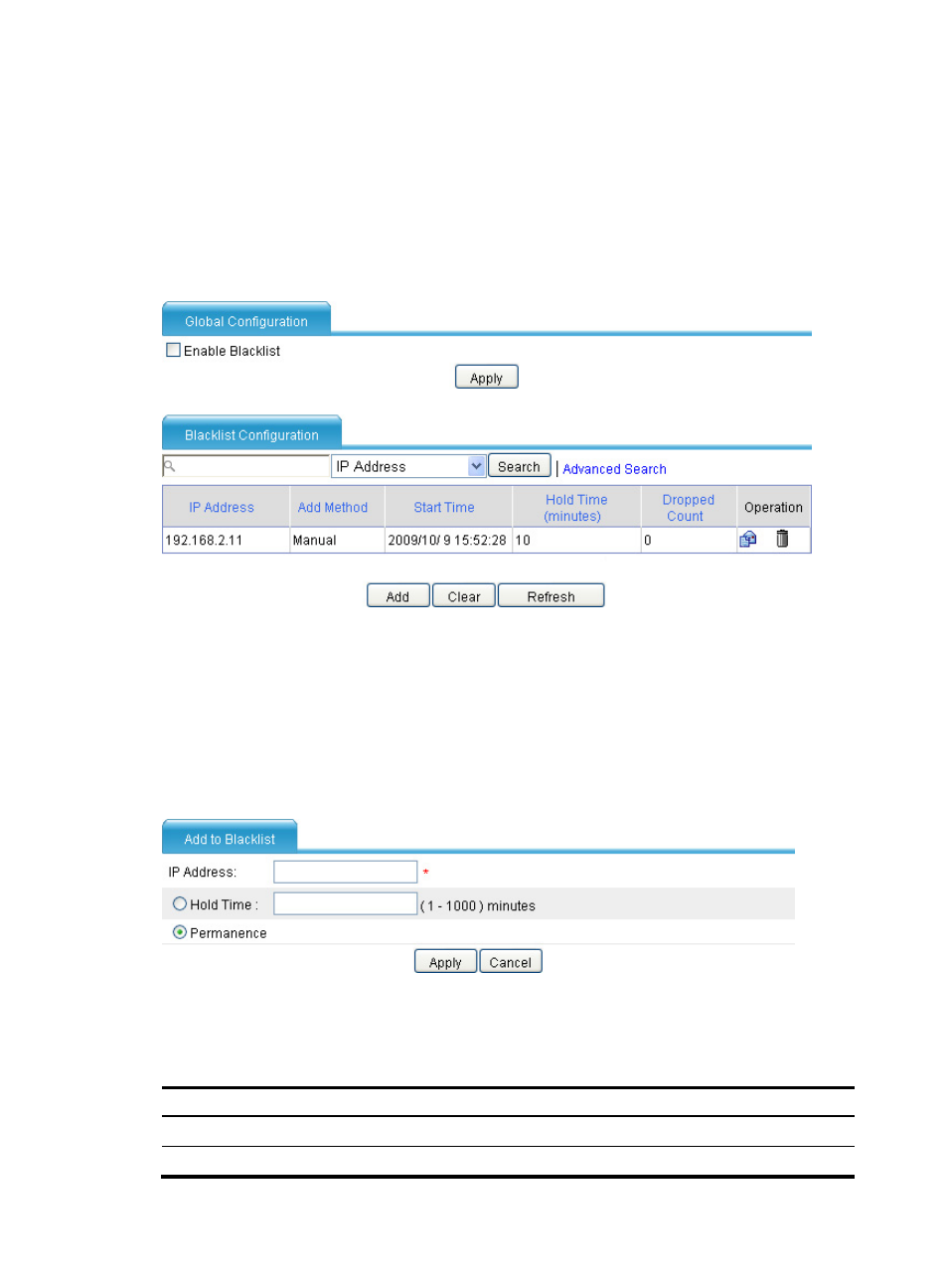
2
Enabling the blacklist function
1.
From the navigation tree, select Intrusion Detection > Blacklist to enter the blacklist management
page.
2.
Select the Enable Blacklist box.
3.
Click Apply.
Figure 1 Blacklist management page
Adding a blacklist entry manually
1.
From the navigation tree, select Intrusion Detection > Blacklist to enter the blacklist management
page.
2.
Click Add to enter the blacklist entry configuration page.
Figure 2 Adding a blacklist entry manually
3.
Configure a blacklist entry as described in
4.
Click Apply.
Table 1 Configuration items
Item Description
IP Address
Specify the IP address to be blacklisted.
Hold Time
Configure the entry to be a non-permanent one and specify a lifetime for it.
This manual is related to the following products:
- H3C SecPath F5000-A5 Firewall H3C SecPath F1000-A-EI H3C SecPath F1000-E-SI H3C SecPath F1000-S-AI H3C SecPath F5000-S Firewall H3C SecPath F5000-C Firewall H3C SecPath F100-C-SI H3C SecPath F1000-C-SI H3C SecPath F100-A-SI H3C SecBlade FW Cards H3C SecBlade FW Enhanced Cards H3C SecPath U200-A U200-M U200-S H3C SecPath U200-CA U200-CM U200-CS
