Displaying the exception handling method, Rebooting your firewall – H3C Technologies H3C SecPath F1000-E User Manual
Page 65
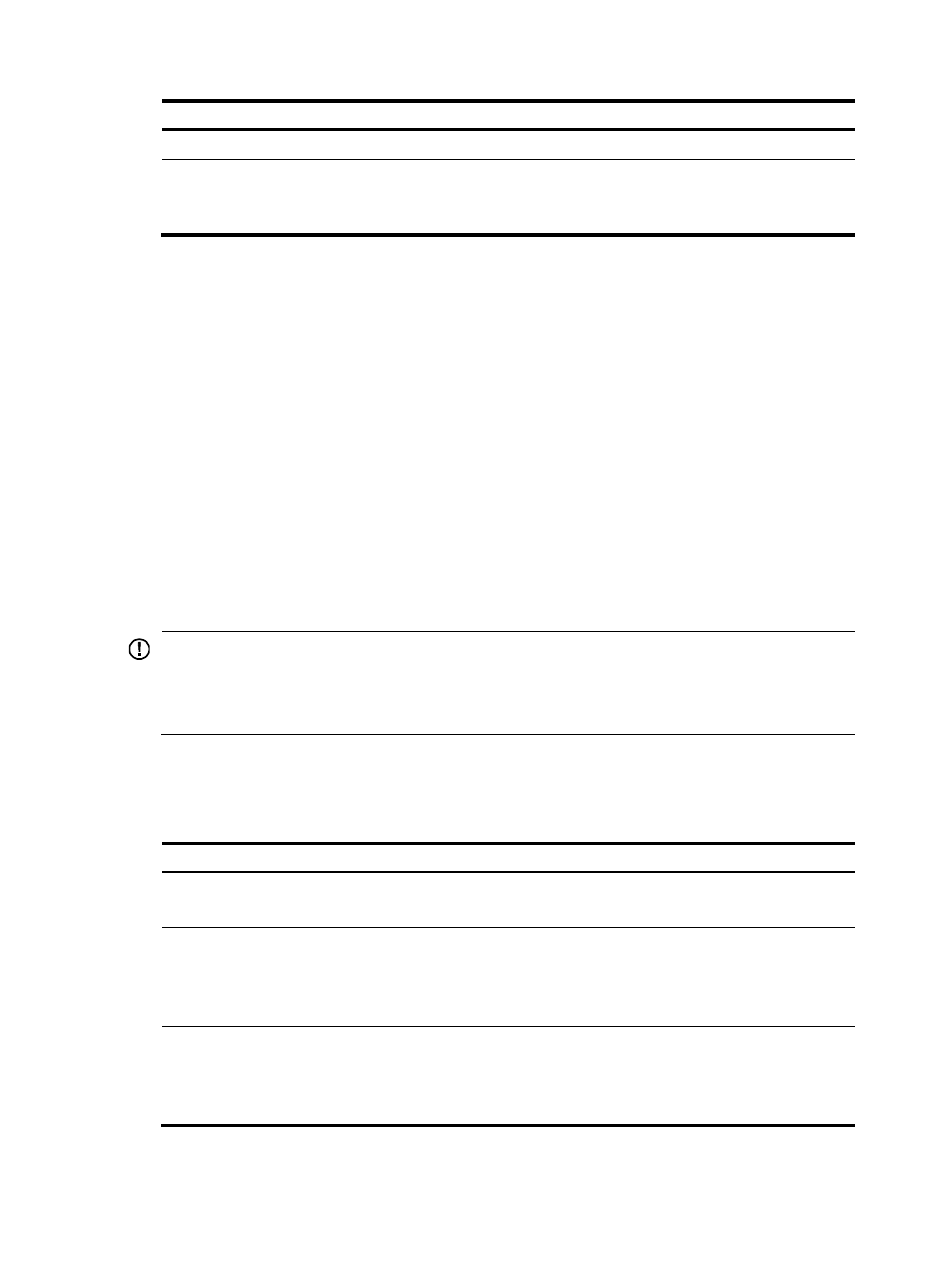
57
Step Command
Remarks
1.
Enter system view.
system-view
N/A
2.
Configure the exception
handling method for the
system.
system-failure { maintain |
reboot }
Optional.
By default, the system uses the reboot
method when an exception occurs.
Displaying the exception handling method
Use the display system-failure command to display the exception handling method.
System failure handling method: reboot
Rebooting your firewall
When you update and maintain the startup file or the configuration file, you can reboot the firewall in
one of the following ways:
•
Reboot the firewall immediately at the command line interface (CLI).
•
At the CLI, schedule a reboot to occur at a specific time and date or after a delay.
•
Power off and then re-power on the firewall. This method, also known as hardware reboot or cold
reboot, might cause data loss, and is the least preferred method.
IMPORTANT:
•
Specify the main system software image file before you use the reboot command to reboot the
firewall.
•
For data security, if you are performing file operations at the reboot time, the system does not reboot.
The precision of the rebooting timer is 1 minute. One minute before the rebooting time, the firewall
prompts "REBOOT IN ONE MINUTE" and reboots in one minute.
To reboot a firewall:
Task Command
Remarks
Reboot a card, or the whole
system immediately.
reboot
Optional.
Available in user view.
Enable the scheduled reboot
function and specify a specific
reboot time and date.
schedule reboot at hh:mm [ date ]
Optional.
The scheduled reboot function is
disabled by default.
Available in user view.
Enable the scheduled reboot
function and specify a reboot
waiting time.
schedule reboot delay { hh:mm |
mm }
Optional.
The scheduled reboot function is
disabled by default.
Available in user view.
