Keyboard check – Epson 10020 User Manual
Page 166
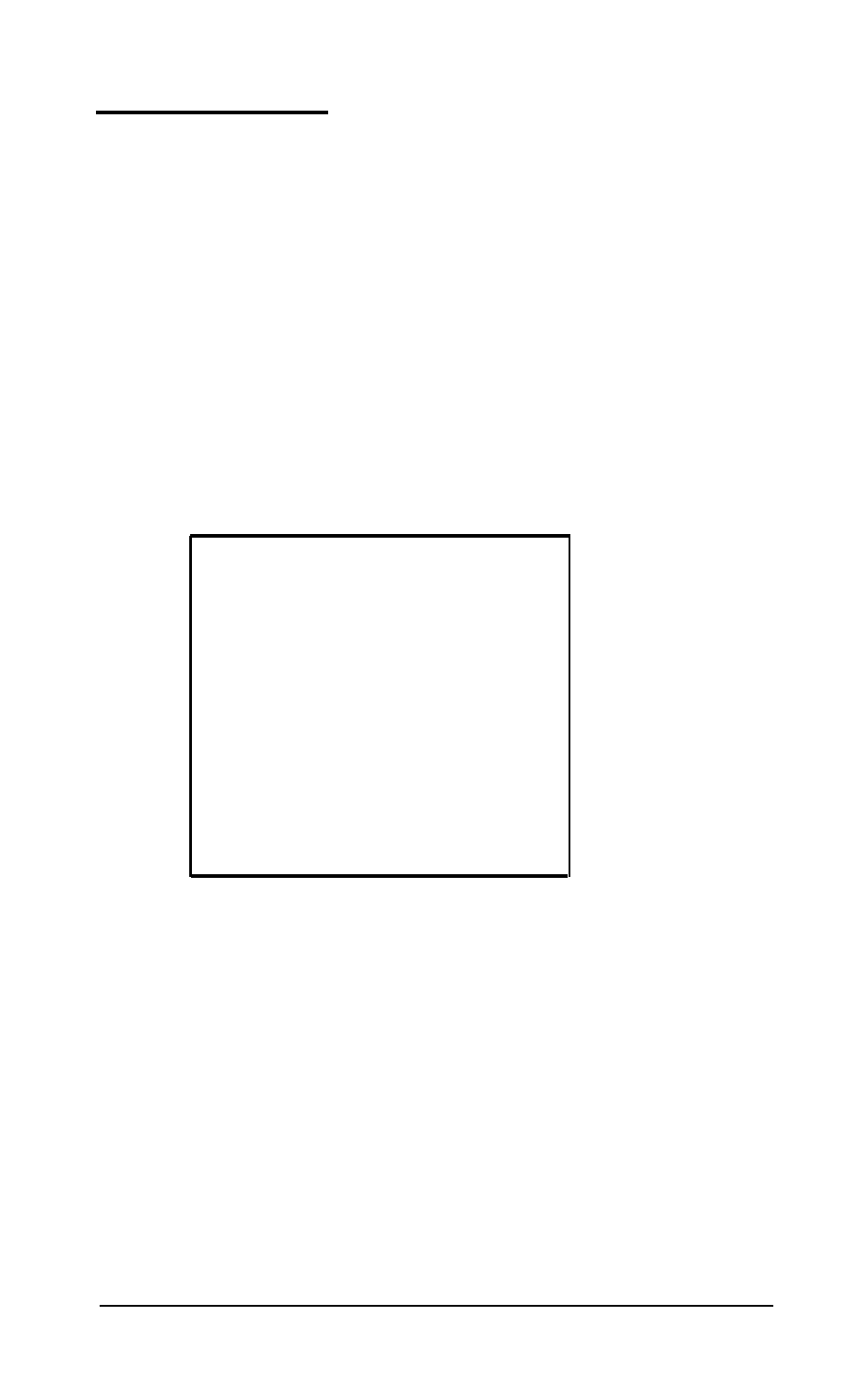
Keyboard Check
Use this option to check the operation of the keyboard. The
program first checks the keyboard controller; during this check,
you see the green indicator lights on the keyboard flash. If no
errors are detected, you can then choose the correct keyboard
layout.
If you run the keyboard check multiple times, the KEYBOARD
SELECT MENU does not appear.
Before checking the operation of the keys, you must select the
appropriate keyboard layout so that the test display matches the
keys on your keyboard. You see this menu:
KEYBOARD SELECT MENU
1
- US ASCII
2 - United Kingdom
3 - French
4 - German
5 - Italian
6 - S p a n i s h
0
- Exit
Enter selection number:
Type the number of your keyboard layout, then press Enter.
You can exit the keyboard test by pressing 0 and Enter.
After you select a keyboard layout, the program displays the
layout on the screen. Press each key on the keyboard to make
sure the corresponding character is displayed on the screen. If
the character displayed on the screen does not match the key
you pressed, there is a problem with your keyboard. Test each
key.
Performing System Diagnostics
D-9
