Epson 10020 User Manual
Page 133
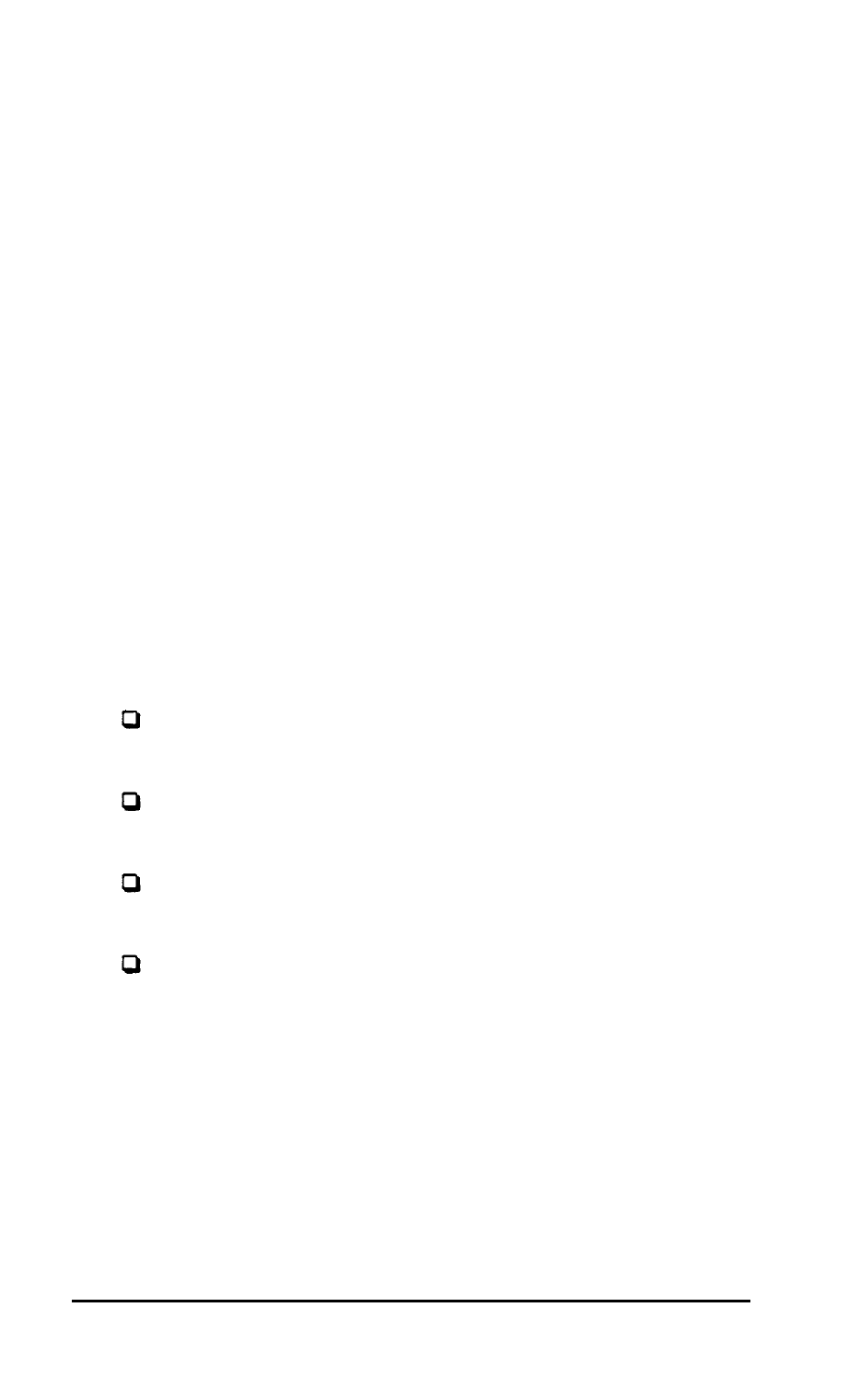
Switch 1 (keyboard type)—tells your computer what kind of
keyboard you are using. If you are using the keyboard chat came
with your computer, this switch should be ON to select the
standard keyboard. If you have purchased an enhanced (101 -
key) keyboard co use with the computer, set this switch OFF.
Switch 2 (coprocessor&cells your computer whether or not an
optional math coprocessor is installed. The factory setting is
ON to tell the system chat this option has not been installed. If
you have installed a math coprocessor, set this switch OFF.
Switches 3 and 4 (RAM size)—indicate how much built-in
memory is co be used. Do not change these switches unless you
install a memory card and you want to use part of the optional
memory co “backfill” the computer’s main memory. See the
instructions that came with the memory card to see if this is
recommended.
Switches 5 and 6 (monitor and adapter type)—define what type of
monitor and video card you are using. Set these switches as
follows:
If you have a monochrome monitor and video card, set
both switches OFF.
If you have an EGA or VGA card, set both switches ON
(no matter what type of monitor you have).
If you have a color graphics adapter and an RGB monitor,
set switch 5 ON and switch 6 OFF.
If you are using a composite video monitor, and its
resolution is poor, you may want to set switch 5 OFF and
switch 6 ON. This selects 40-column text mode for your
screen and improves the resolution.
Switches 7 and 8 (number of diskette drives)—indicate how many
diskette drives your computer has. If you have one drive, set
both switches ON so that the operating system knows it must
prompt you when you access the drive B diskette. If you have
two diskette drives, set switch 7 OFF and 8 ON.
Changing DIP Switches and
Using Setup
A-3
