Hard disk problems – Epson 10020 User Manual
Page 125
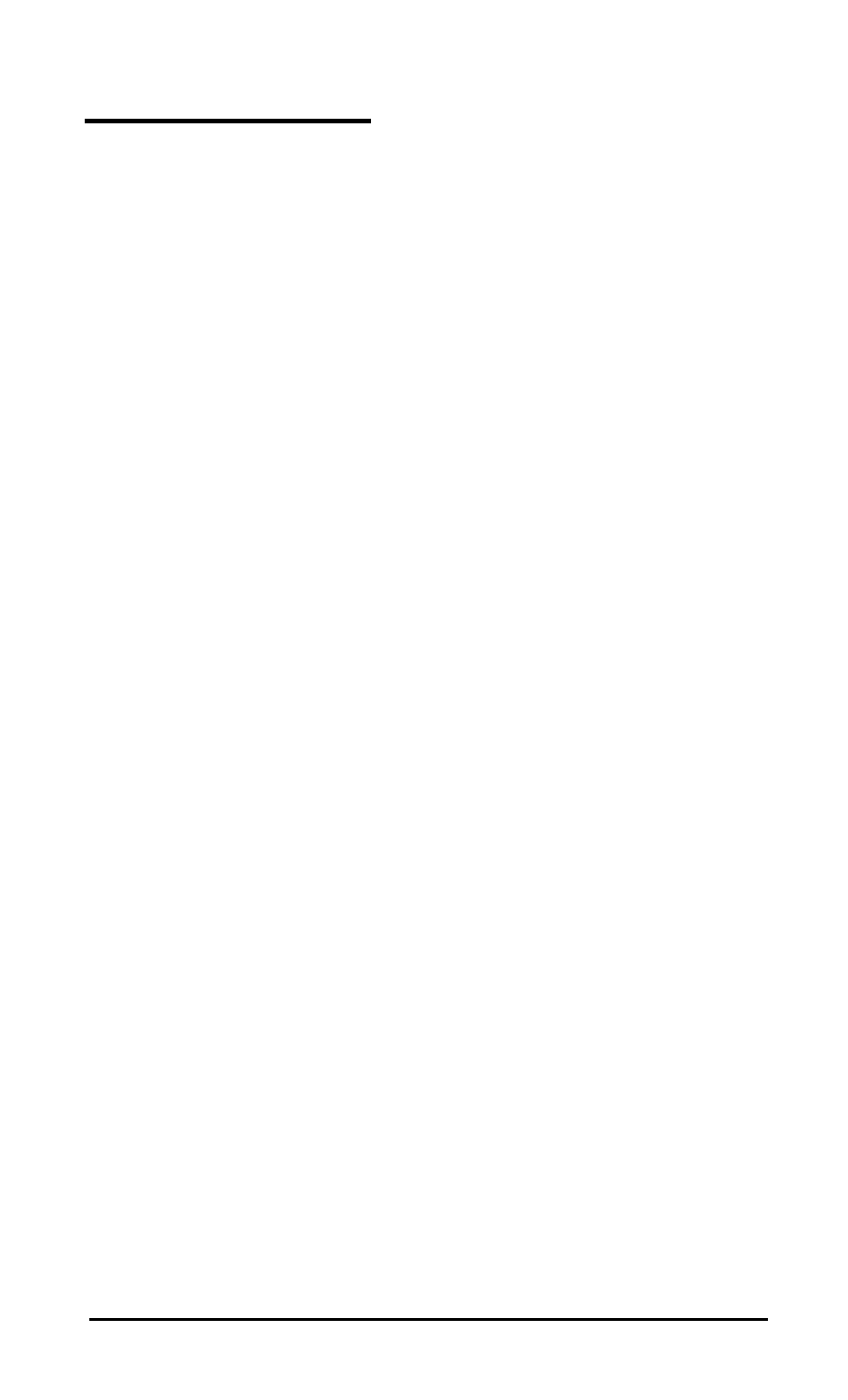
Hard Disk Problems
If you are having problems with the hard disk in your
Apex 100\20, try the following steps:
1.
If this is the first time you have used the computer after
setting it up and the hard disk does not load MS-DOS
when you turn it on, it may be missing one of the MS-DOS
system files. Turn off your computer and insert your
working copy of the Startup diskette into drive A. Then
turn your computer on again. Press Enter twice to accept
the date and time prompts.
Type
C
: and press Enter to log onto the hard disk. If this
works, the next step is to make sure the file
COMMAND.COM is in the root directory of the hard
disk. Type
DIR
and press Enter.
If COMMAND.COM exists in the root directory, use the
MS-DOS COMPARE command to compare the
COMMAND.COM file on your diskette with the
COMMAND.COM file on the hard disk. (See your
MS-DOS Reference Manual for instructions on using
COMPARE.) If the files do not match, use the COPY
command to replace COMMAND.COM on the hard disk
with the COMMAND.COM file on your diskette. Type
the following and press Enter:
COPY A:COMMAND.COM C:
2.
If the hard disk still does not work, the root directory of
your hard disk may be missing some hidden system files.
(Hidden files are not displayed when you list files using the
DIR command.)
To copy the hidden system files from your Startup diskette
to the root directory of the hard disk, type
A
: to log
onto
the diskette drive, then type the following and press Enter:
SYS c:
Troubleshooting 5-9
