Visara UCT-L User Manual
Page 97
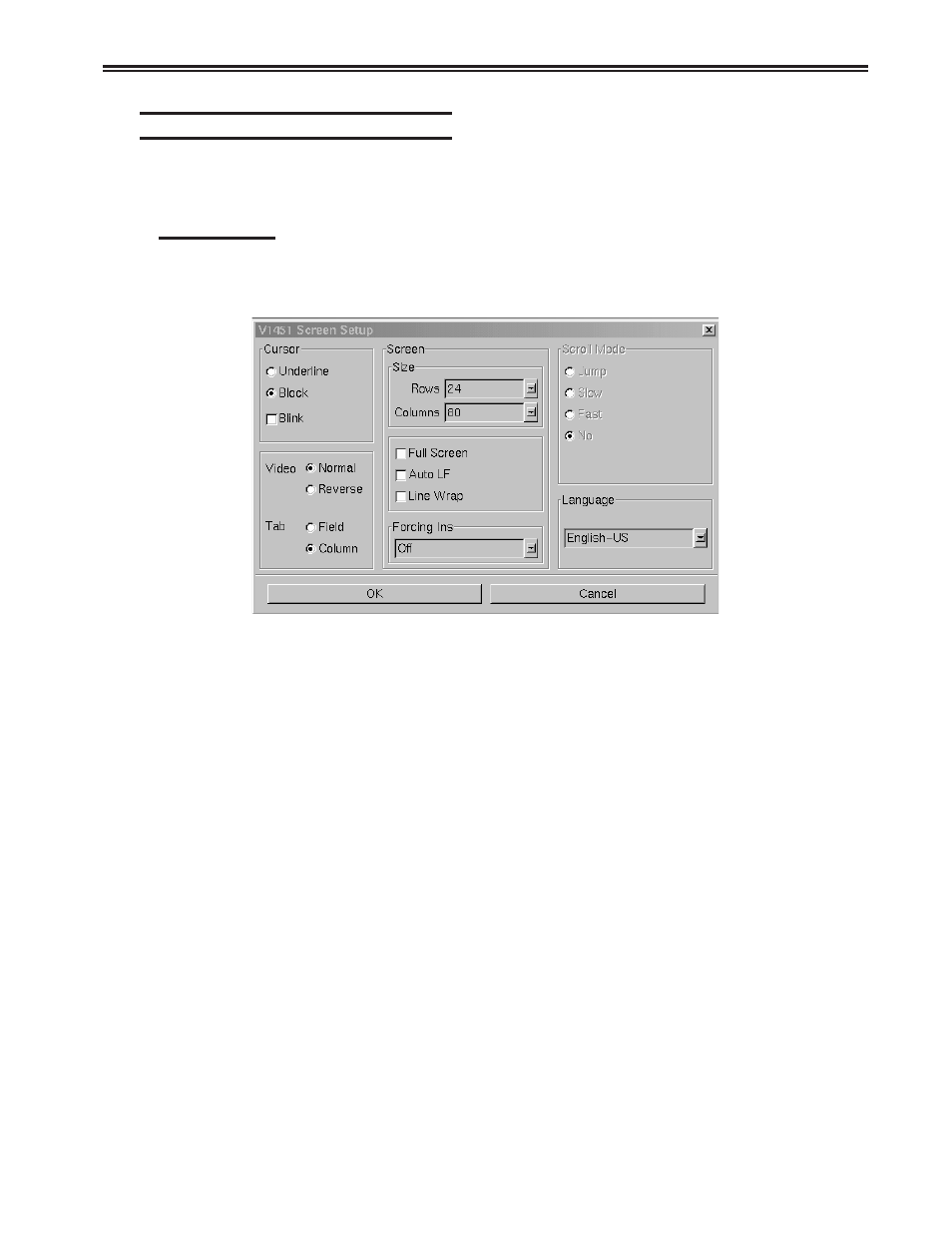
Chapter 6. Using TN3270, TN5250, TN5250EP, 1451, VT220 and VT3270
707108-001
6-35
Configuring 1451 for an application
1451 can be configured for a particular application by selecting Screen, Keyboard or
Color from the Setup menu.
Screen setup
From the main 1451 application screen:
1. Click Setup to open the 1451 Setup menu.
2. Click Screen.
• Cursor – Choose either an underline cursor or a block cursor. Select Blink for a
blinking cursor.
• Full Screen Mode – Select to open the 1451 application in Full Screen Mode.
1451 must be closed and reopened for this setting to become effective.
Note: To access the taskbar or minimized applications on the taskbar while Full
Screen Mode is in effect, hold down the Ctrl and Alt keys while pressing the
tab key. Press the tab key repeatedly until the name of the application you
wish to bring to the front is displayed.
• Forcing Insert – Allows selection from the following:
– Off – Doesn’t allow a character or line insert if there’s no room.
– Character – Will delete the last character in the line or field to make room for a
character.
– Line – Will delete the last line on screen or up to next field to insert a blank line.
– Both – Will delete last character or line to allow insert of character or blank line.
• Language – Allows selection of either English-US or Portuguese.
Click OK to save changes and close Screen Setup, or Cancel to close and discard
any changes.
